How to set default font and default font size in Microsoft Outlook (new)?
Overview
This knowledge base will demonstrate how to set the default font back to 'Calibri' with size 11 font for the "New Microsoft Outlook".
If you have deployed the Win32 app to deploy to the rest of Microsoft 365 Apps Suite following this KB: How to set default font to 'Segoe UI' Font Size 10 for Microsoft Outlook (Classic). The settings will still apply EXCEPT for 'Composing new emails'
Steps to change the default font and font
1. Start up Outlook (new), then select on the "Tool" icon on the top right then select Mail then select Compose and reply.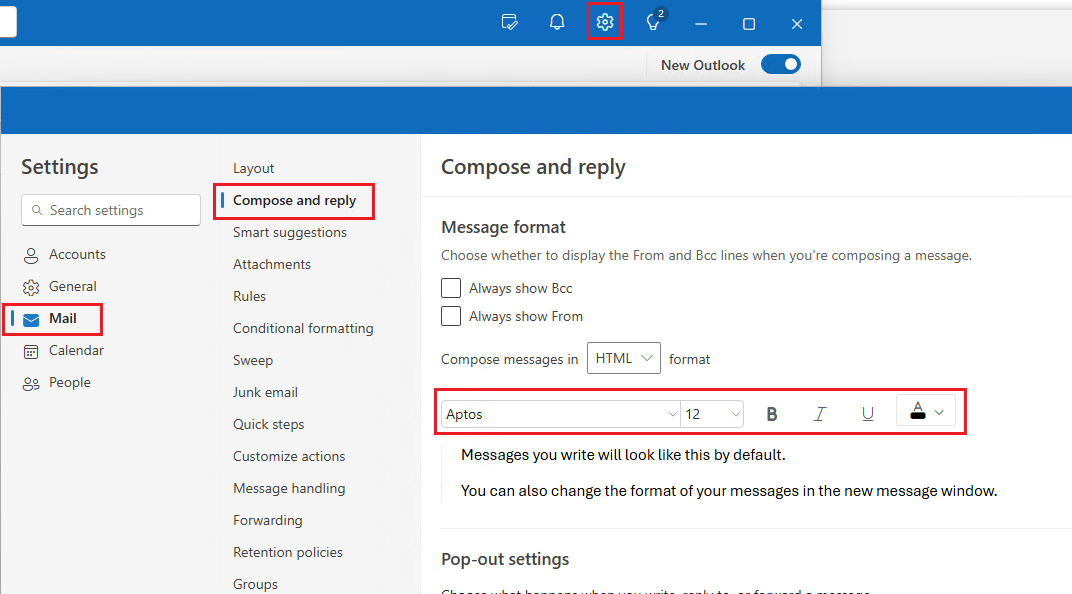
2. Connect to Microsoft ExchangeOnline via PowerShell
Import-Module ExchangeOnlineManagement
Connect-ExchangeOnline -UserPrincipalName <UPN>
3. Run the following to change the default font and font-size
Set-MailboxMessageConfiguration -Identity username@domain.com -DefaultFontName Calibri -DefaultFontSize 11
4. Restart Outlook (new) and verify the changes.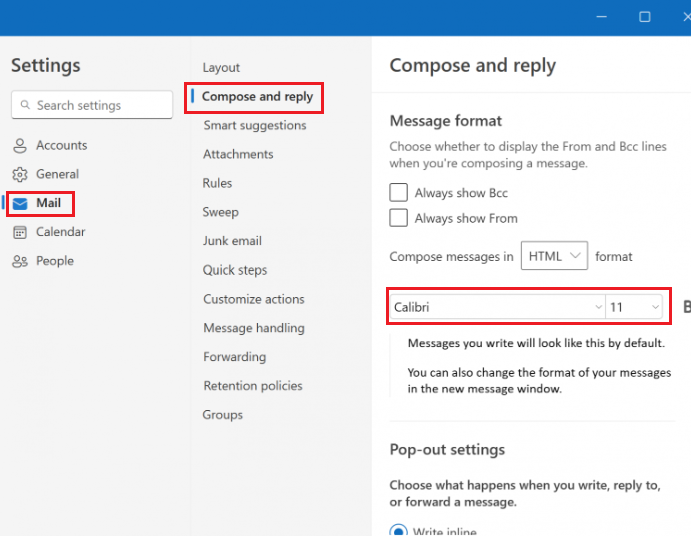
5. To apply the changes to all mailboxes, run the following:
# Query all the mailboxes
$Mailboxes = Get-Mailbox -ResultSize Unlimited
# Loop through each mailbox
foreach ($mailbox in $mailboxes) {
# Apply desired settings
Set-MailboxMessageConfiguration -Identity $mailbox.Identity -DefaultFontName Calibri -DefaultFontSize 11
}