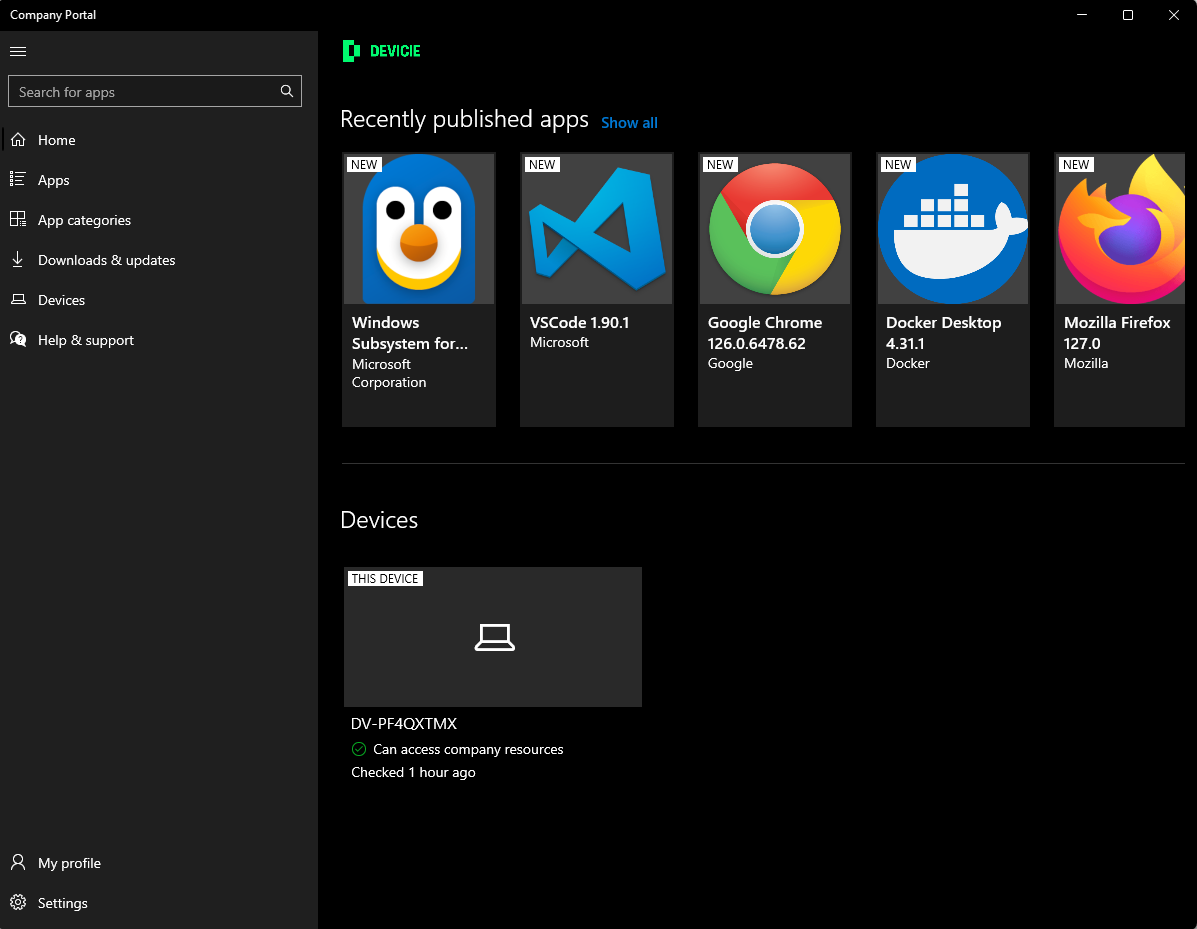Common Issues
There are common issues related to onboarding new devices. While the issues in most cases auto resolve, we have highlighted them below to give you a better explanation of what to expect and when to contact us should the issue not auto-resolve.
Enrolment status page (ESP) taking too long
The enrolment status page (pictured below) is the stage where all user profile settings, company settings and application installations occur. While profile settings and company settings are deployed rather quickly, the application download and installation stage can take some time to complete.

Application download speed is directly affected by your internet speed. The quicker your internet the faster applications can download. Some applications such as Microsoft Office are rather large and can take longer than other applications to finish downloading and installation. Please be patient with this step and allow the device to finish installing the required applications set by your organisation.
Note: If ESP fails or times out (after 60 minutes), click Continue anyway if this option is available.
If the "Continue anyway" option is not available, click on Try again. This should retry the last step in the ESP and continue to install applications in case of a time out.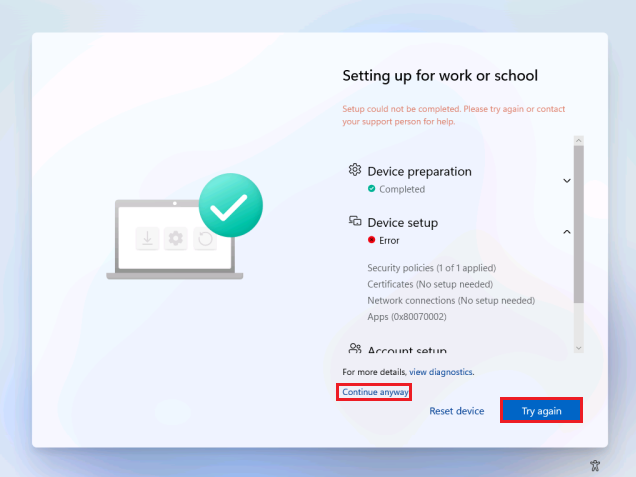
Potential Failure Causes
- An application that is included in ESP is dependant on another application being installed:
- Some applications require other software (such as Microsoft .Net, Microsoft VSCode, etc...) to be installed on the device before they can be installed. If this is the case the installation will fail and the application either needs to be removed from ESP or the dependant application needs to be packaged and installed during ESP.
- Antivirus or EDR software installed during ESP may block other configuration profiles and settings from being pulled down from Intune.
- In such cases, whitelisting of configuration profiles or Intune directories will be required on the EDR server to allow the installation to proceed. Default cache Intune directories are:
- C:\Windows\IMECache\*"
- "C:\Program Files (X86)\Microsoft Intune Management Extension\Content\*
- In such cases, whitelisting of configuration profiles or Intune directories will be required on the EDR server to allow the installation to proceed. Default cache Intune directories are:
Deployment Filters for configuration profiles not being matching
Filters are used to include or exclude devices matching certain properties in/out of applications and configuration profile deployments. The attributes used in filters are:
- Device Name: Create a filter rule based on the Intune device name property. Enter a string value for the device's full name (using -eq, -ne, -in, -notIn operators), or partial value (using -startswith, -contains, -notcontains operators).
- Manufacturer: Create a filter rule based on the Intune device manufacturer property. Enter the full string value (using -eq, -ne, -in, -notIn operators), or partial value (using -startswith, -contains, -notcontains operators).
- Model: Create a filter rule based on the Intune device model property. Enter the full string value (using -eq, -ne, -in, -notIn operators), or partial value (using -startswith, -contains, -notcontains operators).
- Device Category: Create a filter rule based on the Intune device category property. Enter the full string value (using -eq, -ne, -in, -notIn operators), or partial value (using -startswith, -contains, -notcontains operators).
- OS Version: Create a filter rule based on the Intune device operating system (OS) version. Enter the full string value (using -eq, -ne, -in, -notIn operators), or partial value (using -startswith, -contains, -notcontains operators).
- IsRooted: Create a filter rule based on the device's rooted (Android) or jailbroken (iOS/iPadOS) device property. Select True, False, or unknown values using the -eq and -ne operators.
- Device Ownership: Create a filter rule based on the device's ownership property in Intune. Select Personal, Corporate, or unknown values using the -eq and -ne operators.
- Enrollment Profile Name: Create a filter rule based on the enrollment profile name. This property is applied to a device when the device enrolls. It's a string value created by you, and matches the Windows Autopilot, Apple Automated Device Enrollment (ADE), or Google enrollment profile applied to the device. To see your enrollment profile names, sign in to the Endpoint Manager admin center, and go to Devices > Enroll devices.
- Operating System SKU: Create a filter rule based on the device's Windows 11 OS SKU. Enter the full string value (using -eq, -ne, -in, -notIn operators), or partial value (using -startswith, -contains, -notcontains operators).
When filtering on device name, the application deployment profile can read the full name string of the device (up to 63 characters). While the configuration deployment profile can only read the first 15 characters of the device name. If the filter is set to match a device name as below and the device name is more than 15 characters long, the device will not be matched in the configuration profile filter and the deployment will not proceed as expected:
(device.deviceName -eq "devicie-abcde-12345")
Instead of matching devices by the full name, you can match the devices with the first 15 characters as per below:
(device.deviceName -StartsWith "devicie-abcde-1")
Keep in mind that if more than one device has the device name starting with devicie-abcde-1 then all devices marching this criteria will be included in the filter, thus included/excluded from the configuration profile policy deploy to them accordingly.
Required Applications not installed after first Sign in
Company Portal (pictured below) as well as other application can be set to "Required" and should be installed on the device. Applications included in ESP will be installed before the device is ready to be used. Other applications from Microsoft Store for Business and from Devicie's back catalog will be installed after the first sign in event on the device.
When a user first sign in to a device, company portal can take up to 15 minutes to appear on the device. . Please allow time for applications to install on your device prior to contact Devicie support for assistance.
Note: Microsoft Store for Business applications cannot be set to install during ESP.