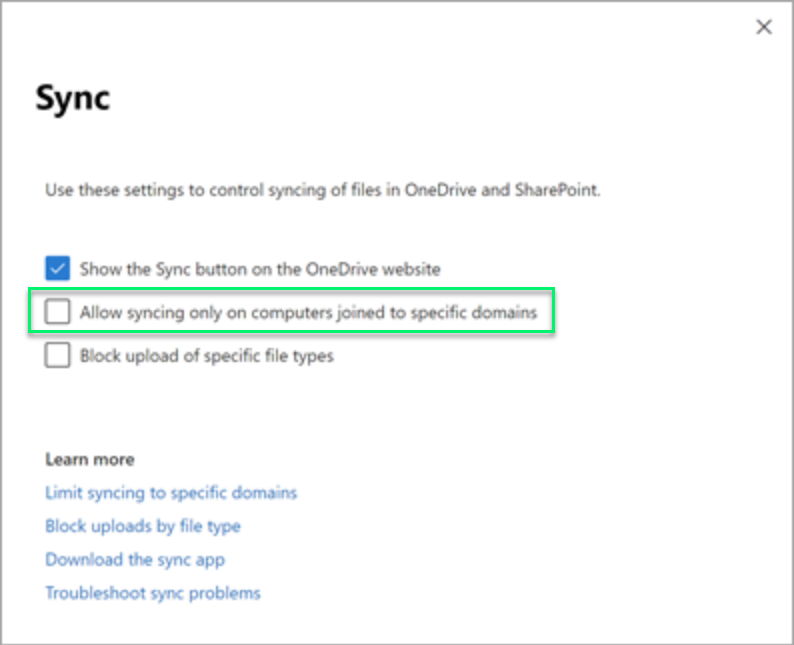OneDrive: "Sorry, OneDrive Can't Add Your Folder Right Now" Error.
Overview
The error message "Sorry, OneDrive Can't Add Your Folder Right Now" can occur when attempting to add a folder to Microsoft OneDrive for synchronization. This error prevents the successful integration of files between the local system and the cloud storage service. This knowledge base article provides a solution to this issue by guiding users through the process of disabling the restriction that blocks synchronization from non-domain joined machines.
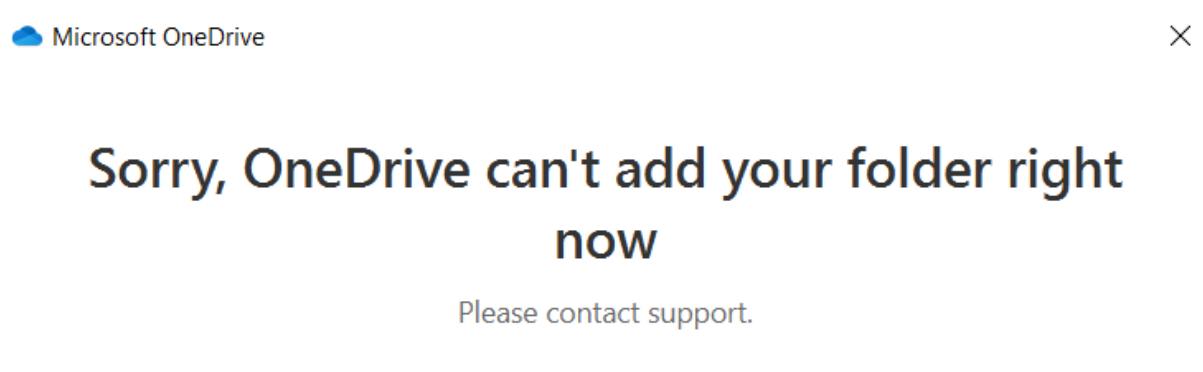
By following steps below, you will disable the restriction that prevents OneDrive from synchronizing folders on non-domain joined machines. This allows you to add folders to OneDrive and seamlessly integrate your files between your local system and the cloud storage service.
Please note that modifying these settings might have security implications, as it allows synchronisation on devices that are not domain joined. Consider the security requirements of your organization before making changes to these settings.
Solution
- Open your web browser and go to the SharePoint admin center.
- Sign into the admin center using an administrator account.
- Navigate to the "Settings" section within the admin center.
- Look for the "Sync" option and select it.
- In the Sync settings, locate the "Allow syncing only on computers joined to specific domains" checkbox.
- Uncheck or deselect the "Allow syncing only on computers joined to specific domains" checkbox.
- Save the changes to apply the new settings.