How to Wipe a Windows Device Using Microsoft Intune Admin Center
Overview
In this document we assume the Windows device is already enrolled to Intune and requires to be wiped. We will highlight what you need to do if you want to completely retire and remove the device from your inventory and what to do if you want to re-enrol the device back into Intune.
Steps
- Sign in to your Microsoft Intune portal.
- From the left panel, go to Devices > Windows.
- Under Windows devices, search for the device you want to wipe.
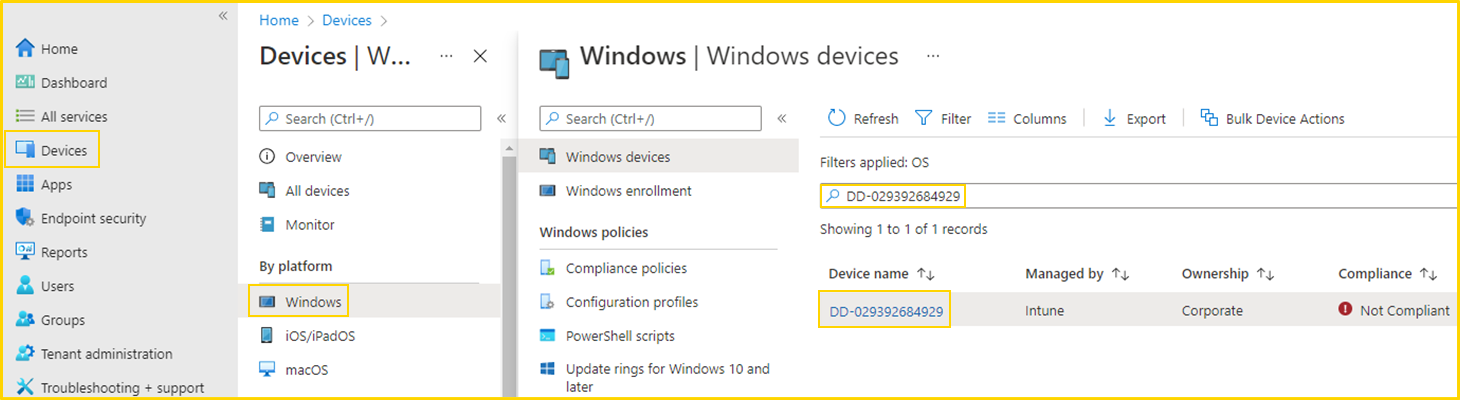
- Click on the device.
- From the top menu, click on Wipe.
- Leave both tick boxes blank, then confirm the wipe by clicking Wipe again.
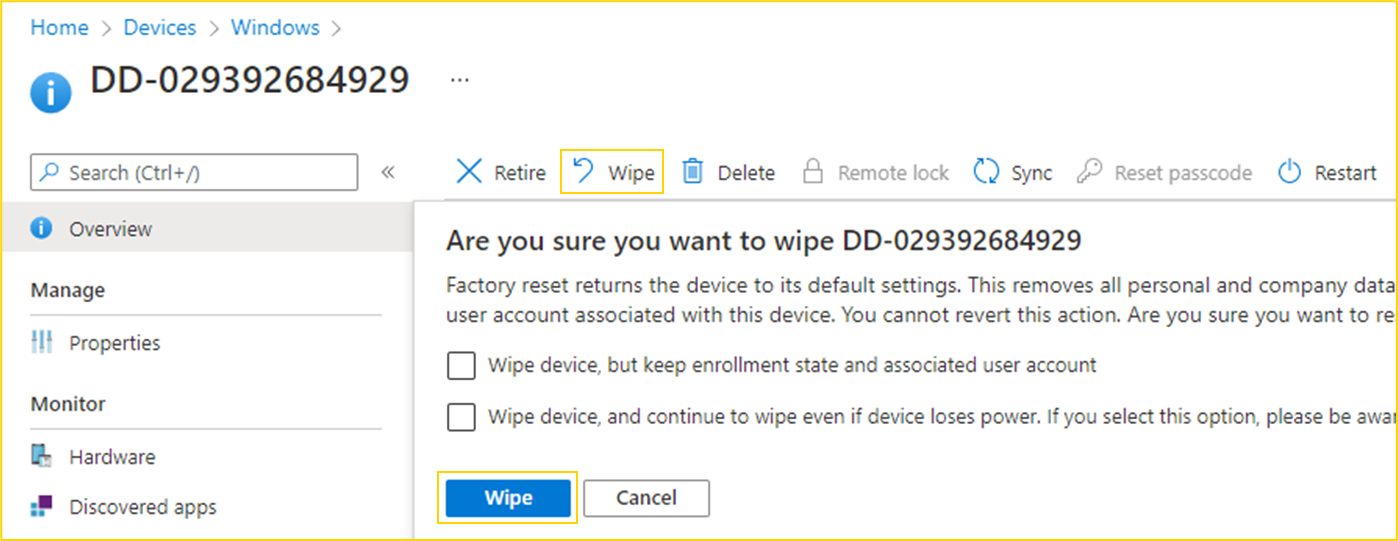
- The device wipe will commence on the next device sync with Intune. it will be reset to factory settings and be ready for OOBE enrolment.
- The device will also be removed from Intune and Microsoft Entra ID. The device will NOT be removed from the Windows Autopilot devices list.
- If you are retiring the device and need to completely remove it from your inventory, you also need to manually remove it from the Windows Autopilot devices list.
- To remove the device from the list, from the Endpoint portal navigate to Devices >Enrol devices.
- Click on the Devices tile.
- Search for the device, select it and click on Delete.
- Click Yes to confirm.
- If you want to enrol the device back into Intune, you should NOT remove it from the Windows Autopilot devices list.
- If you are retiring the device and need to completely remove it from your inventory, you also need to manually remove it from the Windows Autopilot devices list.
- To re-enrol the device back into Intune, follow the below article - How to onboard a new Windows device using your company account.