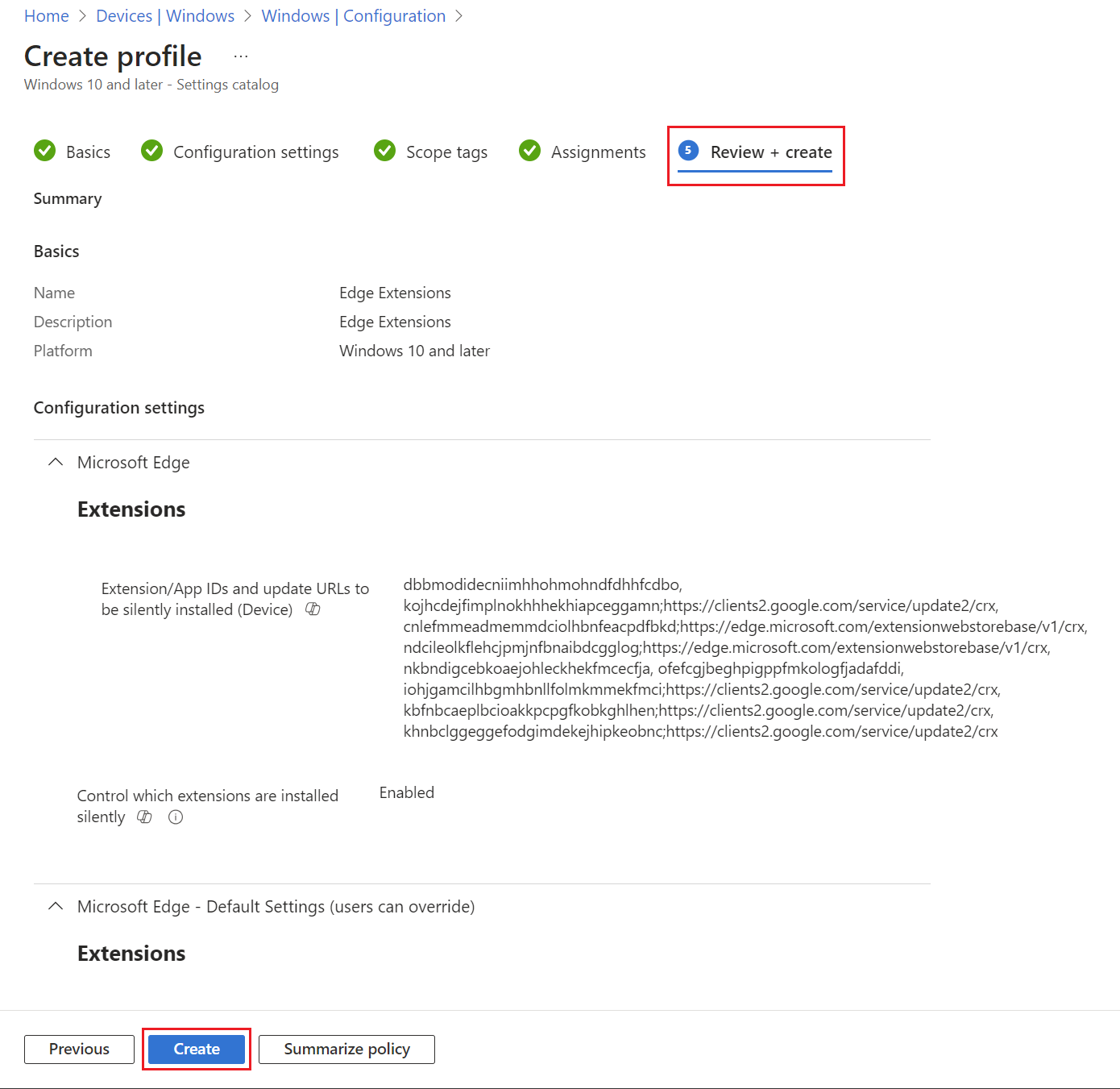How to Use Intune to Allow Edge Extensions and from Google Chrome store
Overview
This knowledge base will show you how to allow Edge extensions, as well as allow users from installing Google Chrome extensions via Intune, or only allow users to install specific edge extensions.
Steps
1. By navigating to Windows Configuration Profiles, select Create then select New Policy then select By platform: Windows 10 and later and Profile type: Settings Catalog then select Create.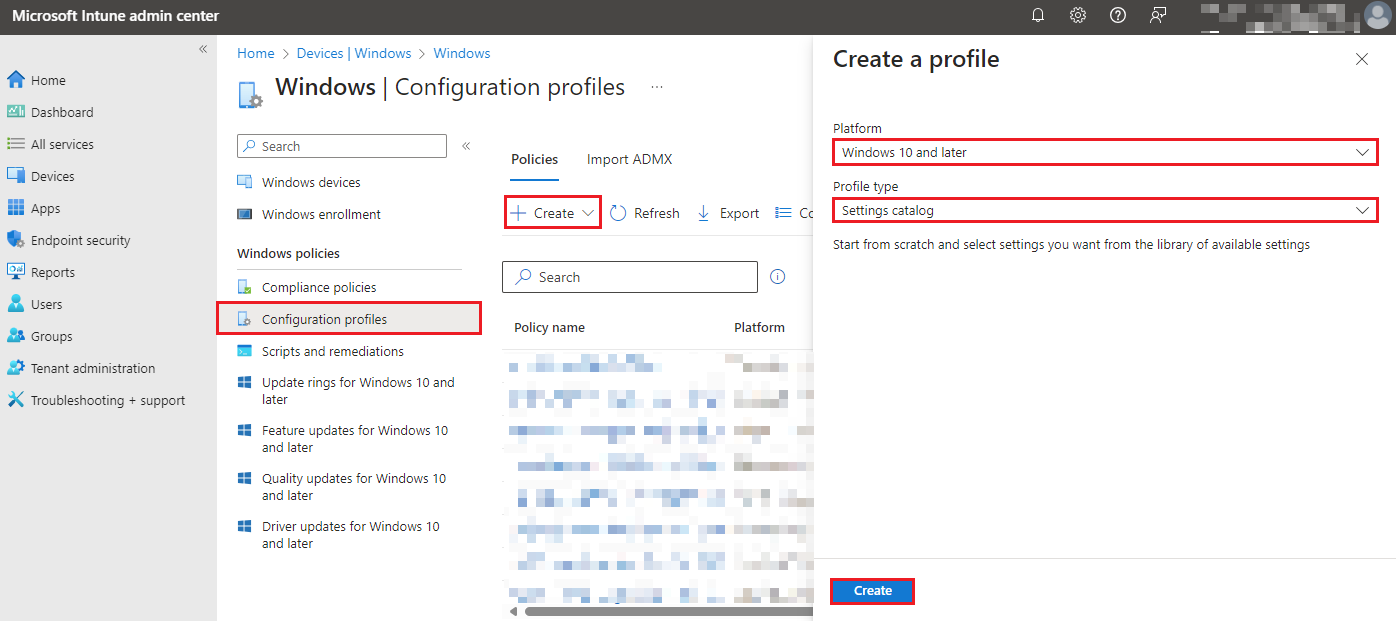
2. Under Basics tab, enter the following:
Name: Edge Extensions
Description: Edge Extensions
Then select Next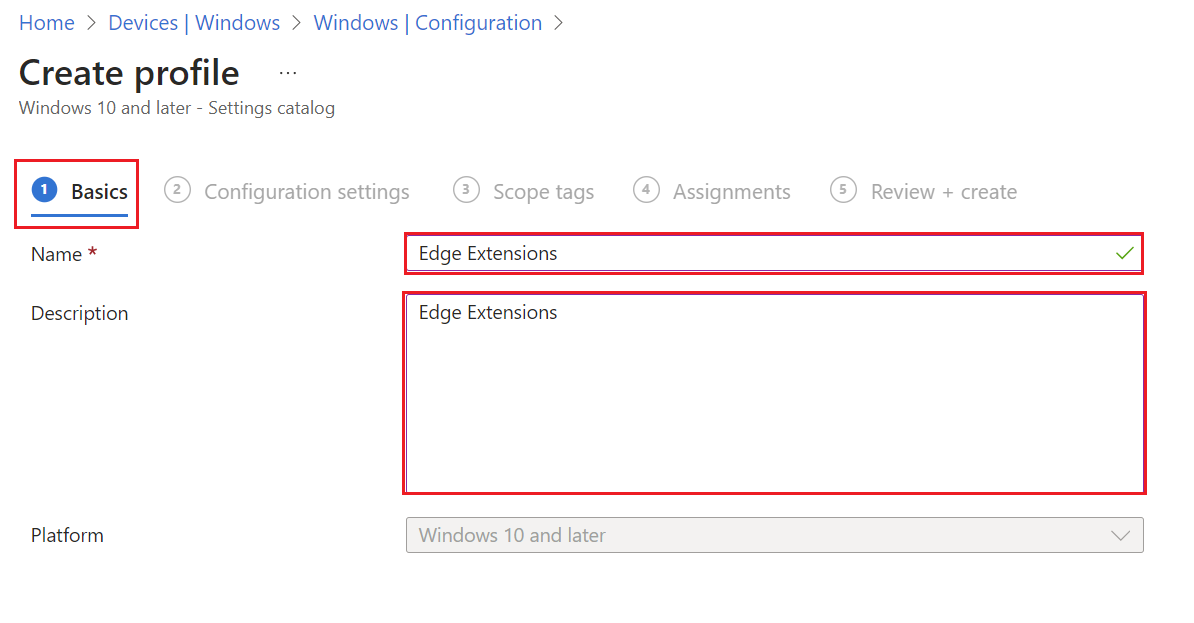
3. Under Configuration Settings tab, select Add Setting. In the search for a setting, enter in: Extension/App IDs and update URLs to be silently installed (Device).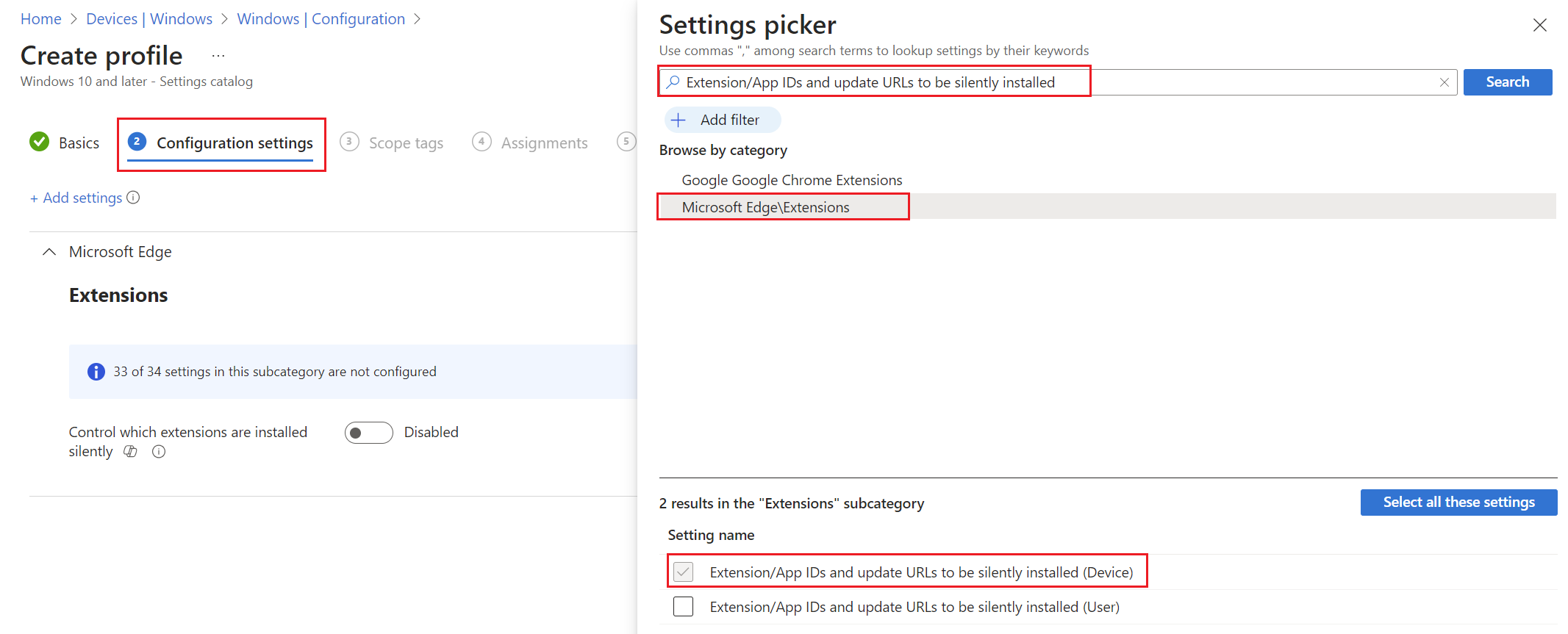
Select Enabled against 'Control which extensions are installed silently'.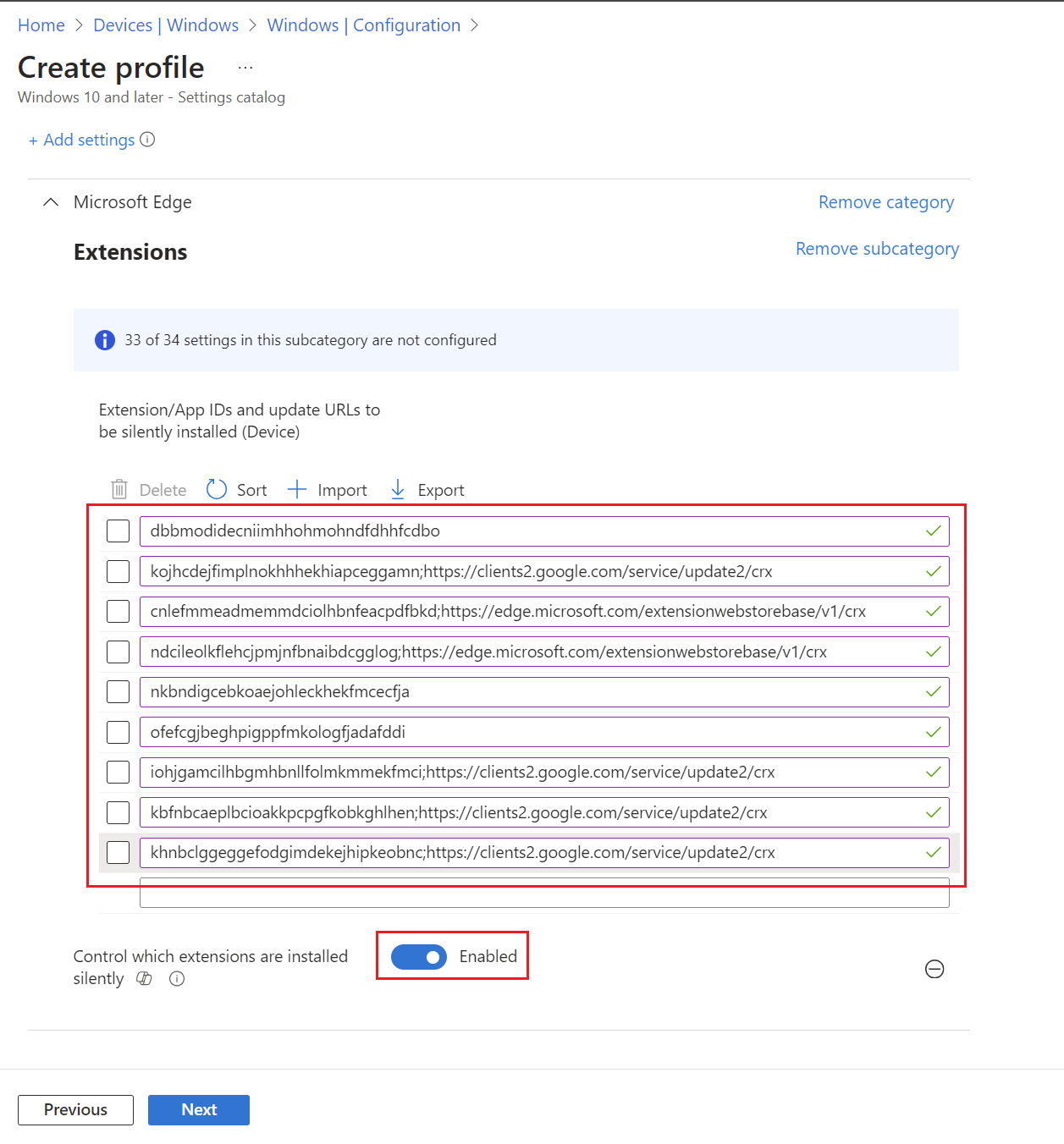
Then in search, search for Configure default state of Allow extensions from other stores setting then select as "Enabled".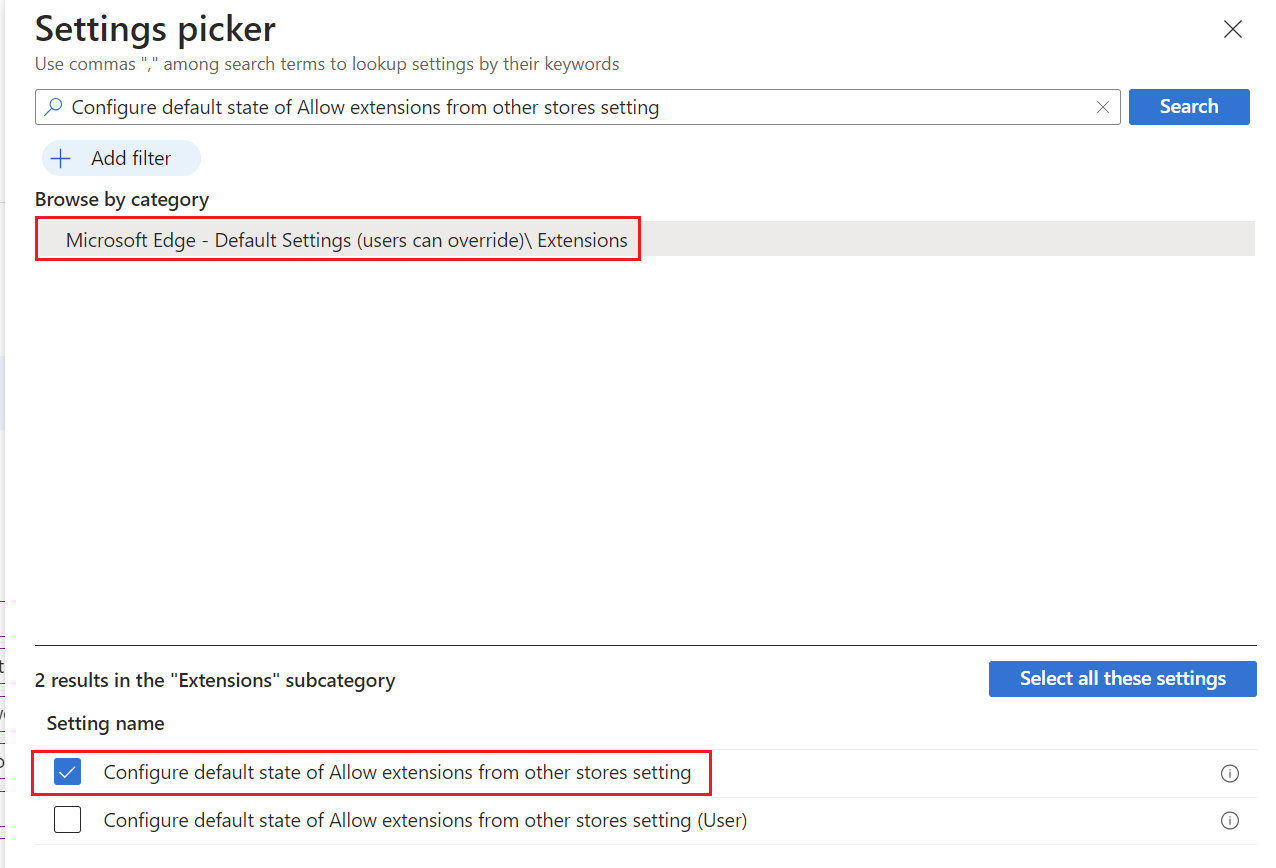
Then select "Enabled".
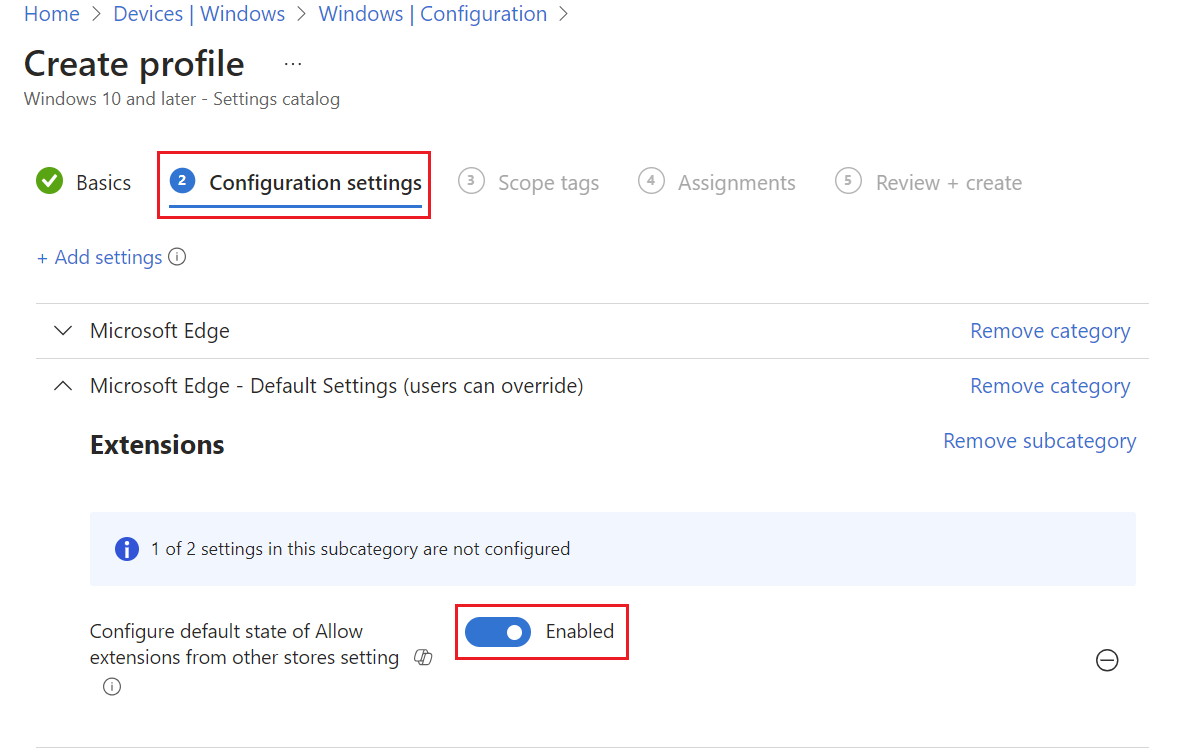
Then select Next.
4. Under Scope tags, leave as default then select Next.
5. Under Assignments, select your required groups then select Next.
6. Under Review + create, review your settings then select Next.