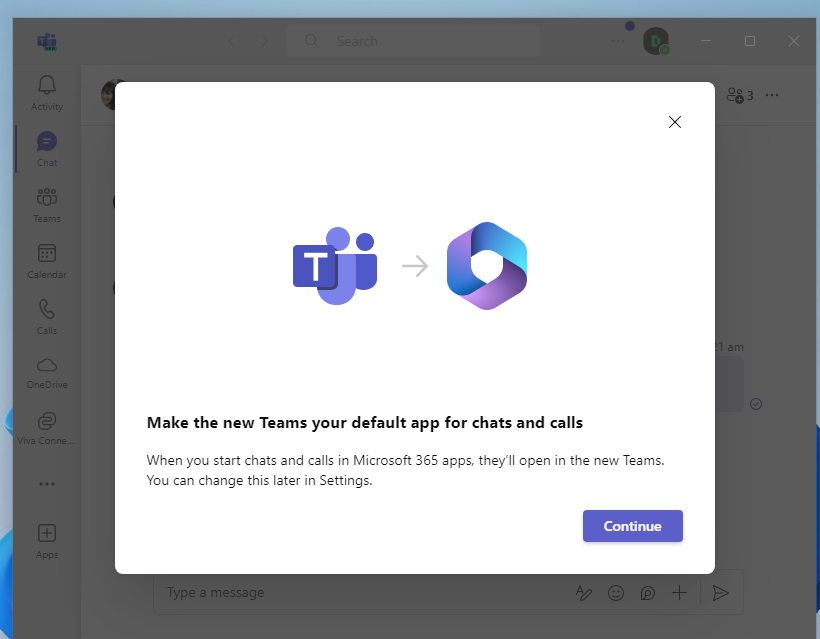How to upgrade to the new Teams using Teams Admin Center
Overview
This knowledge base article provides step-by-step instructions on upgrade from Microsoft Teams classic to the new Microsoft Teams using Teams Admin Center.
The diagram below is where Microsoft Teams classic is installed.
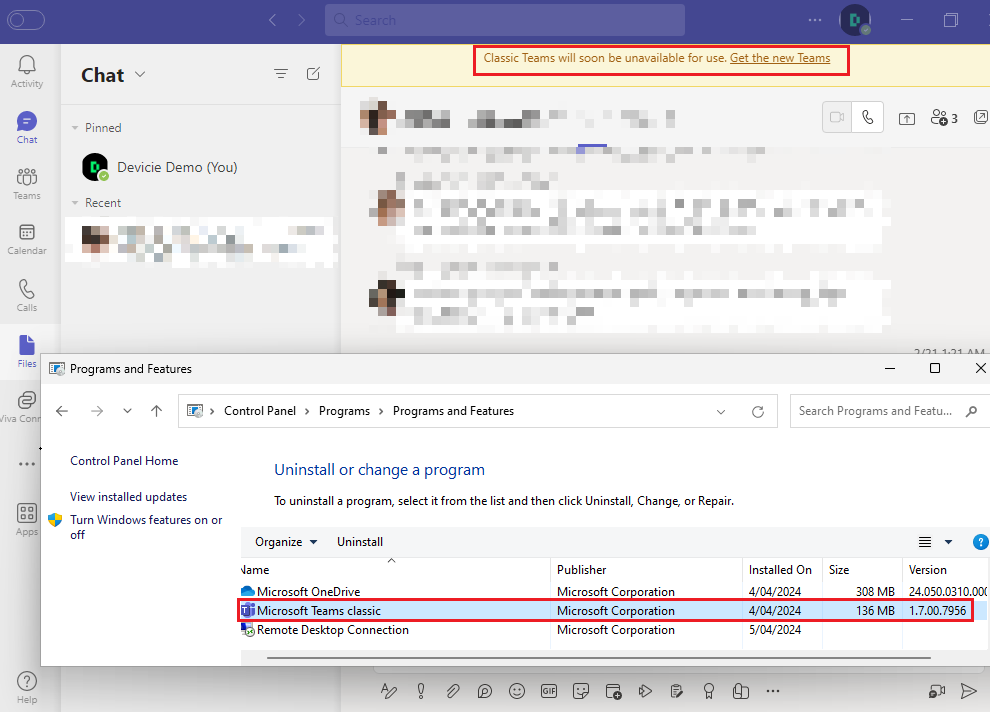
Steps
1. Navigate to Microsoft Teams admin center portal, expand Teams then select Teams update policies.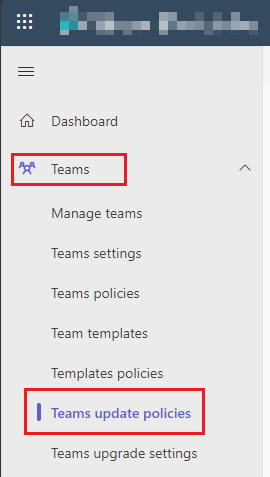
2. Then select Add. Under New update policy, enter or select the following:
Name: Update teams to latest version
Description: Optional
Show Teams preview features: On for everyone
Use new Teams client: New teams as default
Select Apply.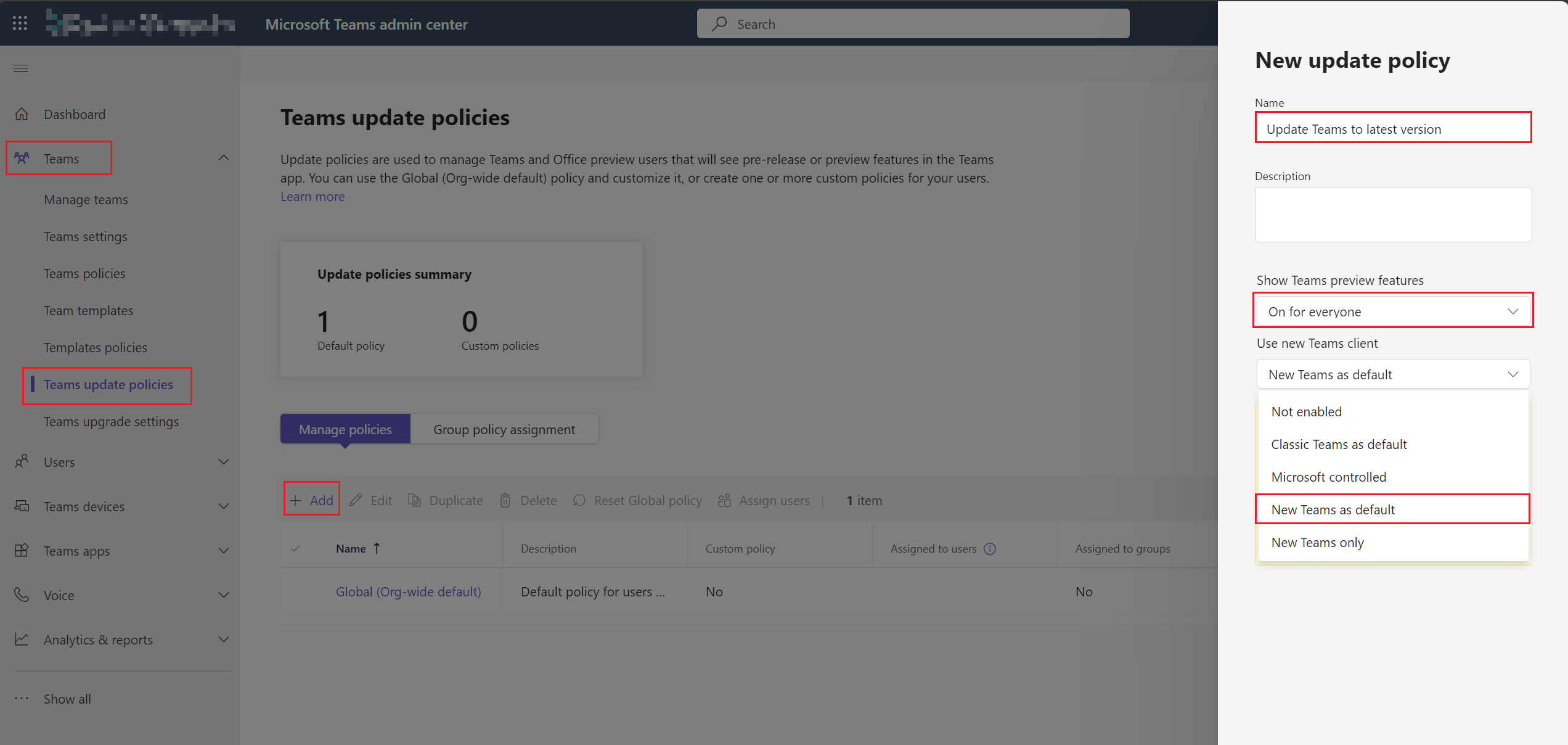
3. Under Team update policies, select Group policy assignments then select Add.
Under Assign policy to group, enter or select the following:
Select a group: All employees (or a specific Entra ID group)
Select a policy: Update teams to latest version (from step 2).
Select rank: 1
Select Apply.
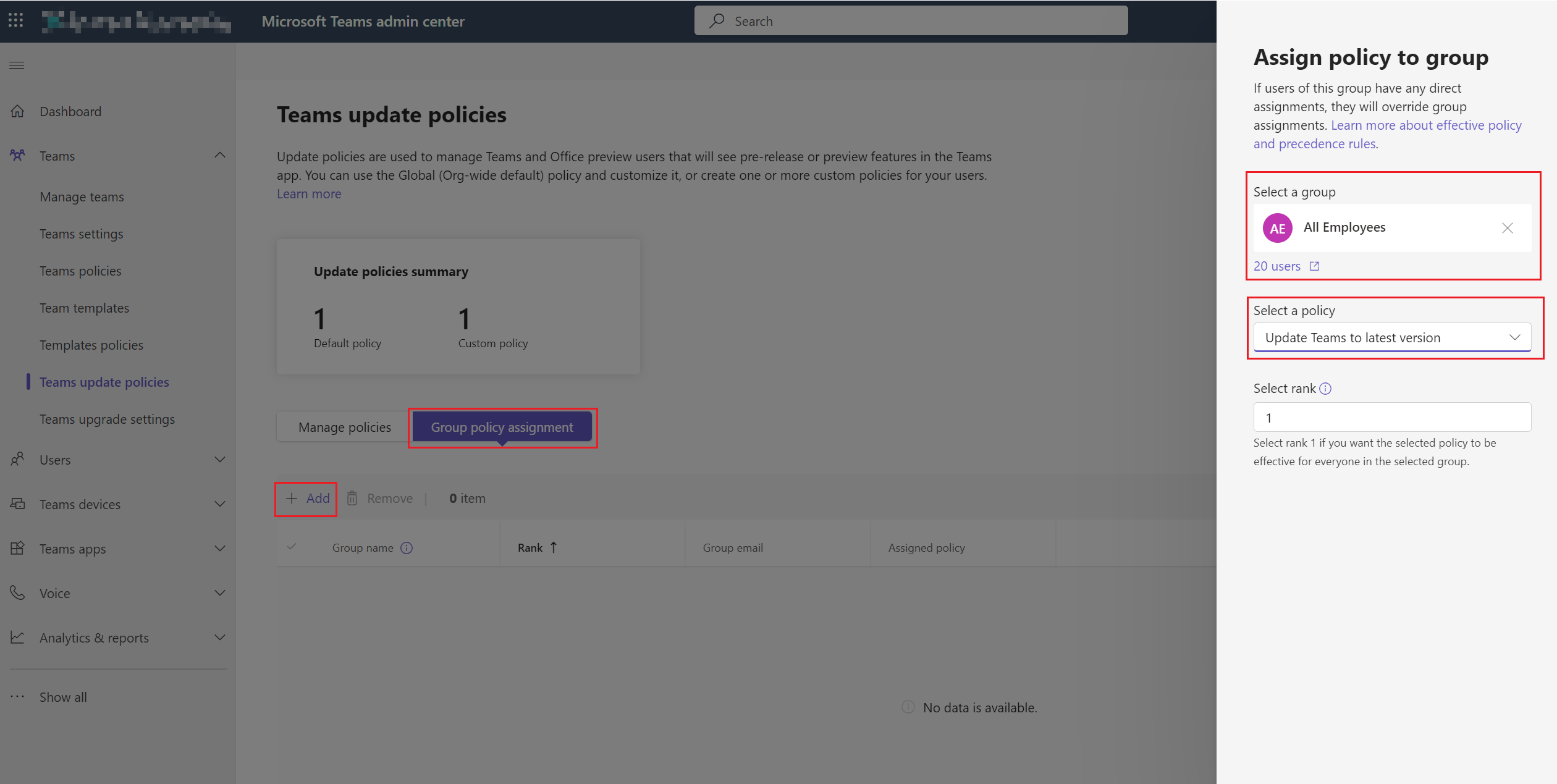
4. Select Confirm when prompted.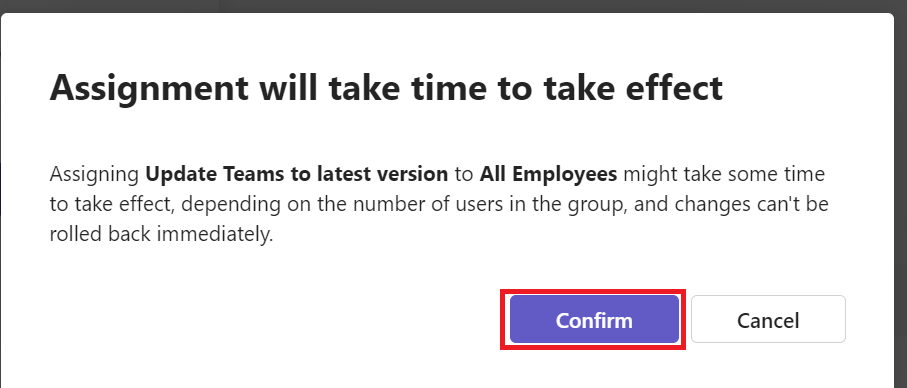
5. Allow up to 30 seconds to 1 minute for it automatically update the client without restarting or quitting the app.