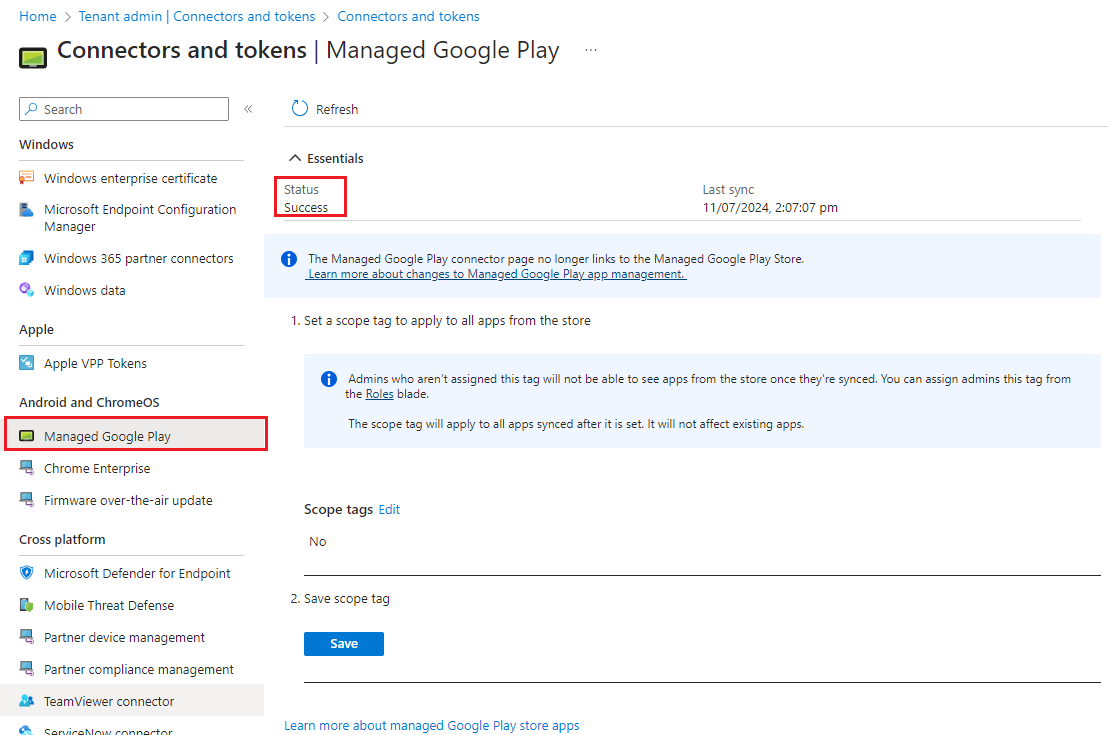How to setup Android Enterprise Prerequisites in Microsoft Intune?
Overview
This knowledge base article will cover an overview on how to setup Android Enterprise Prerequisites to enroll Android devices. To manage Intune-enrolled devices with any of the supported Android Enterprise management options, you must connect your Intune tenant to your Manage Google Play account.
Prerequisites
It is a requirement to setup the 'Managed Google Play', the associated email account cannot be a work associated email account, this is by design.
Note: This Google account cannot be associated with G-Suite domain.
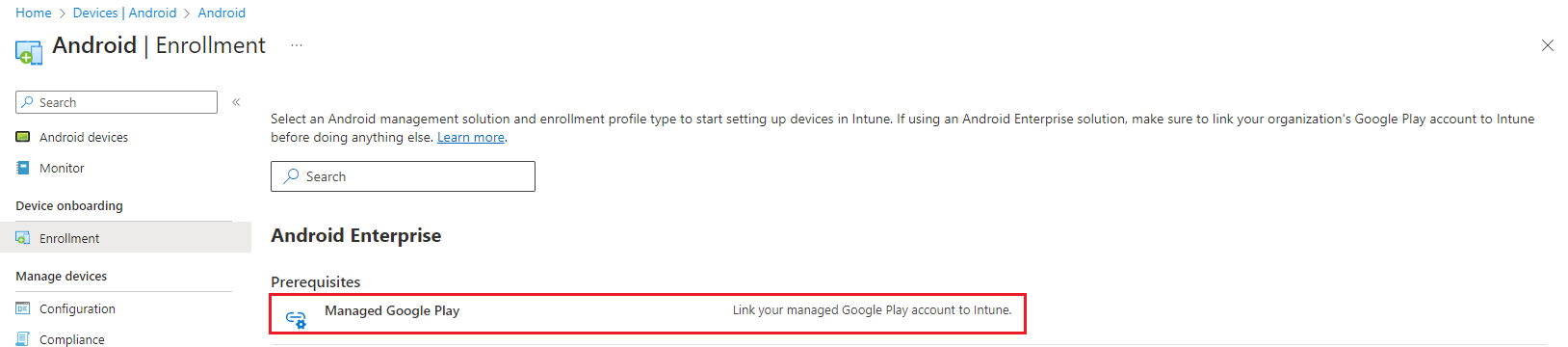
1. Navigate to Microsoft Intune portal, then select Devices then select Enrollment then select Android tab then select Managed Google Play.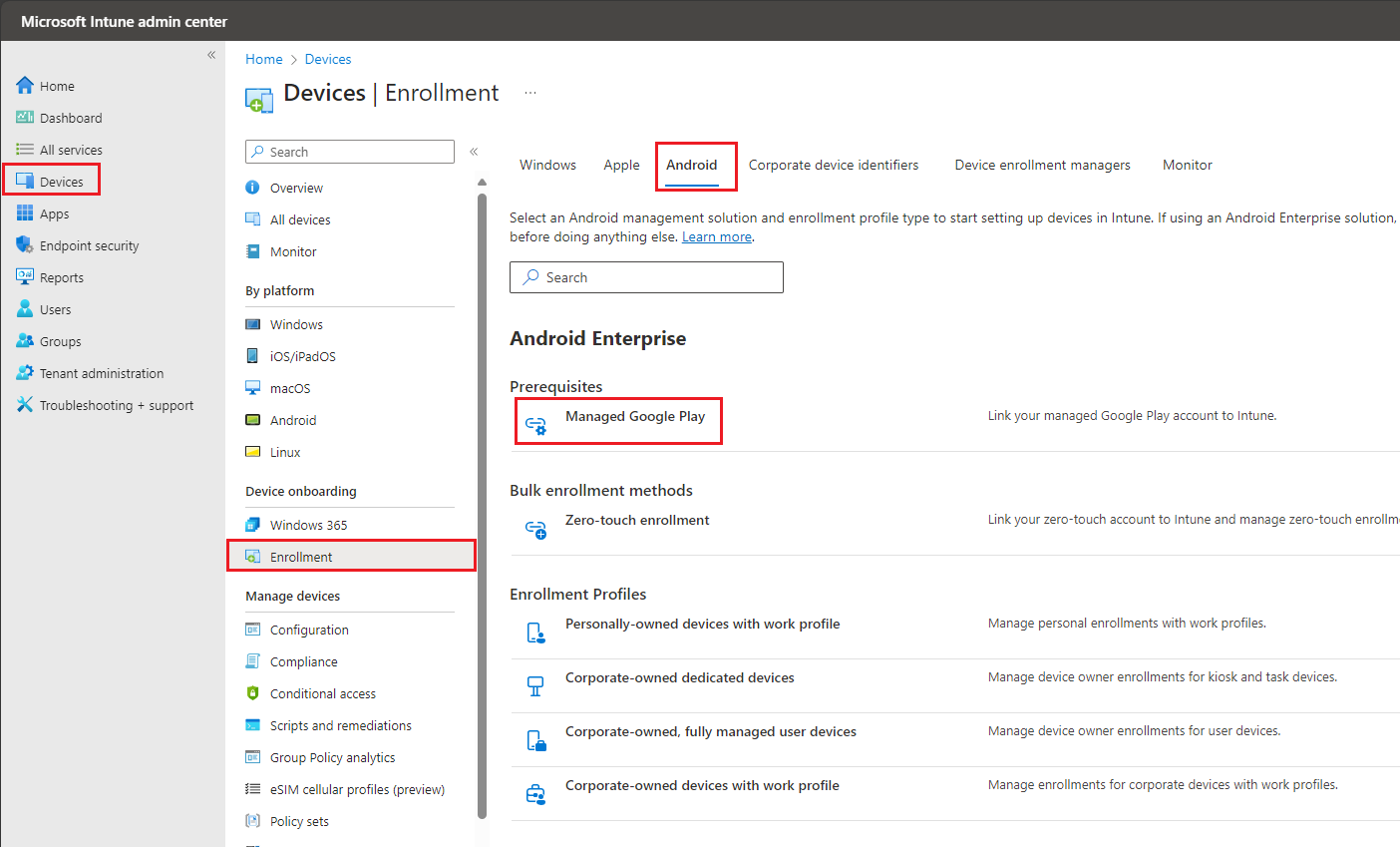
2. Under Managed Google Play, tick "I agree" then select Launch Google to connect now.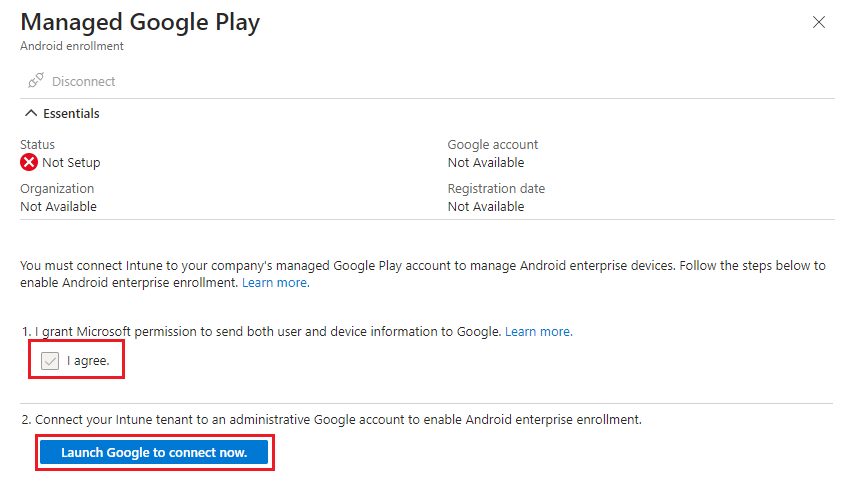
3. This will load a pop-up screen, select Sign In.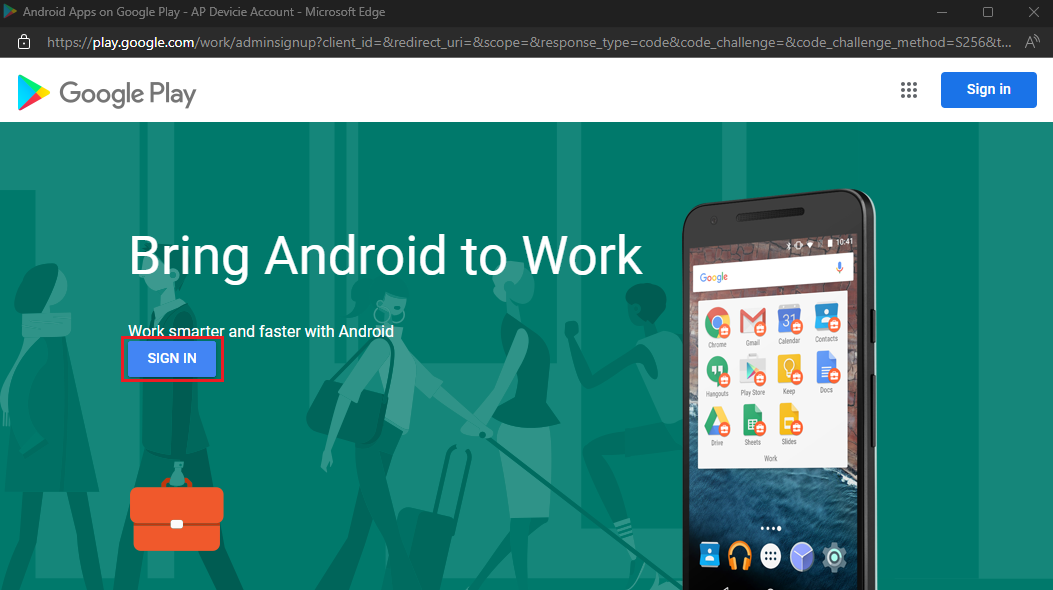
4. You will need to create a new account that is not associated with a Google Suite domain. 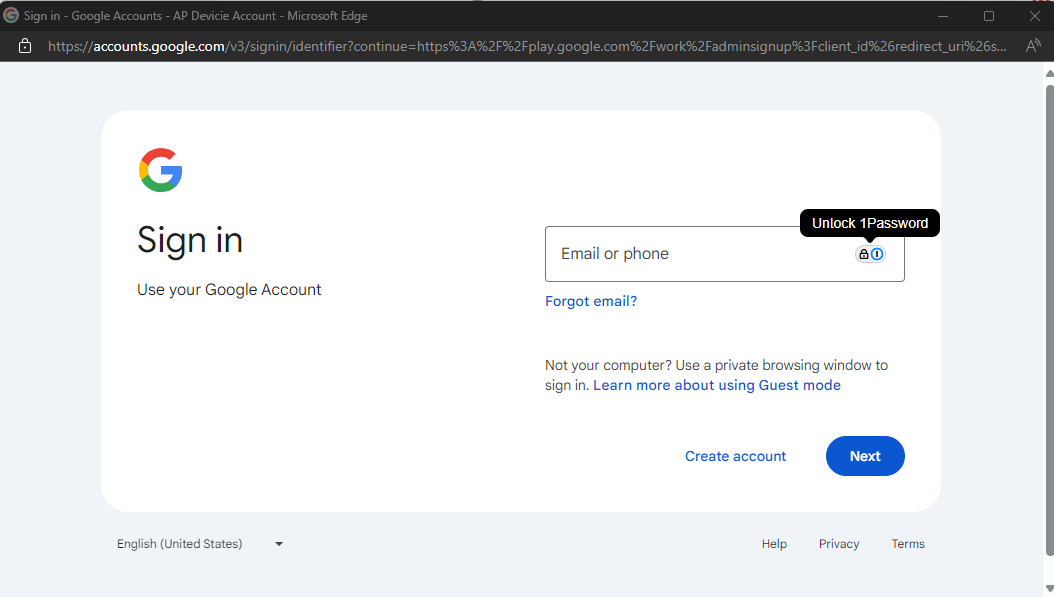
5. Follow the prompts with setting up a new Gmail account, then select Next.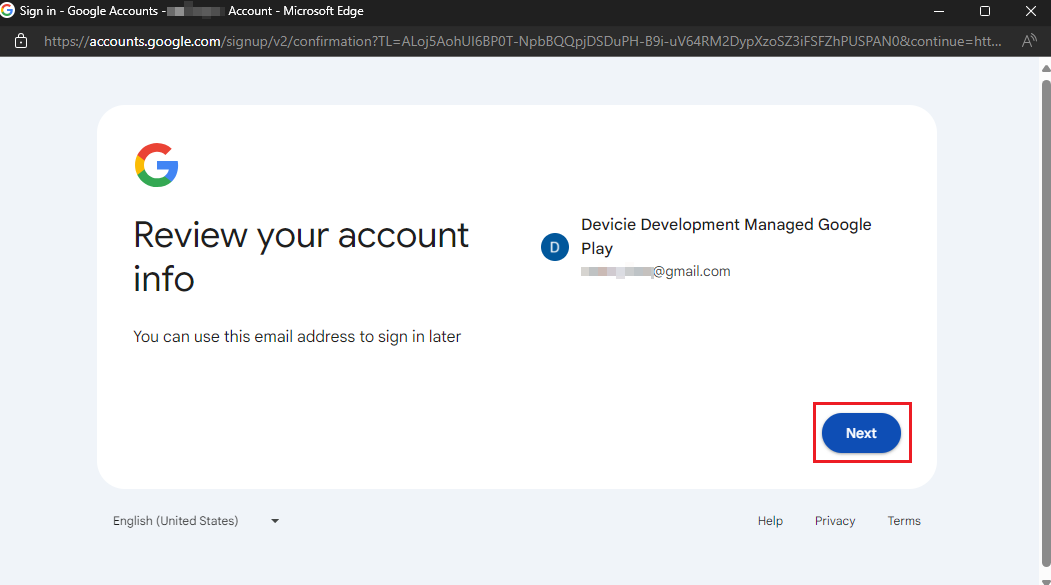
6. Select I agree against the terms and conditions.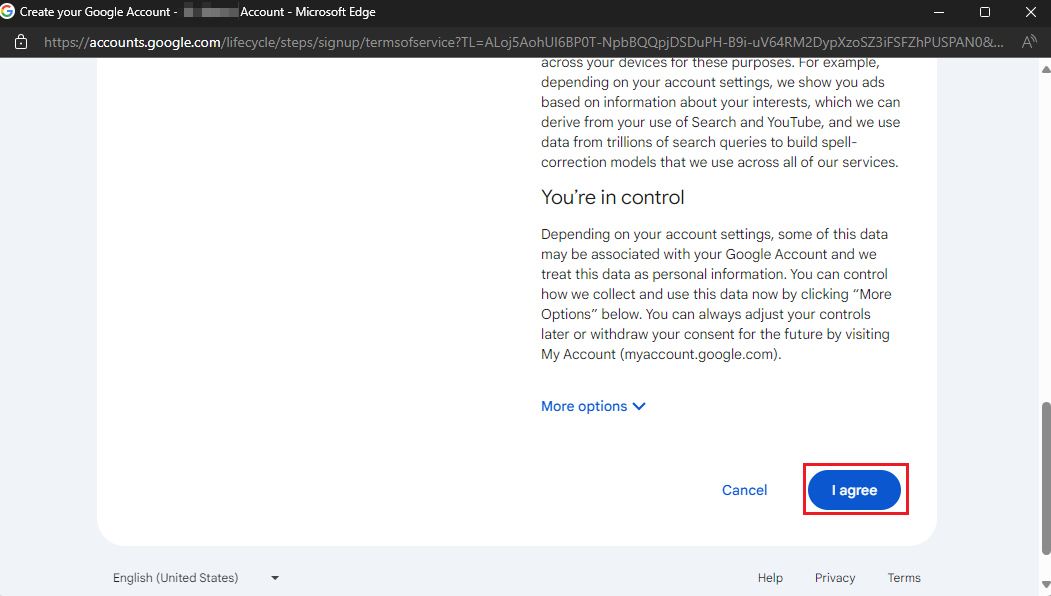
7. Select Get started.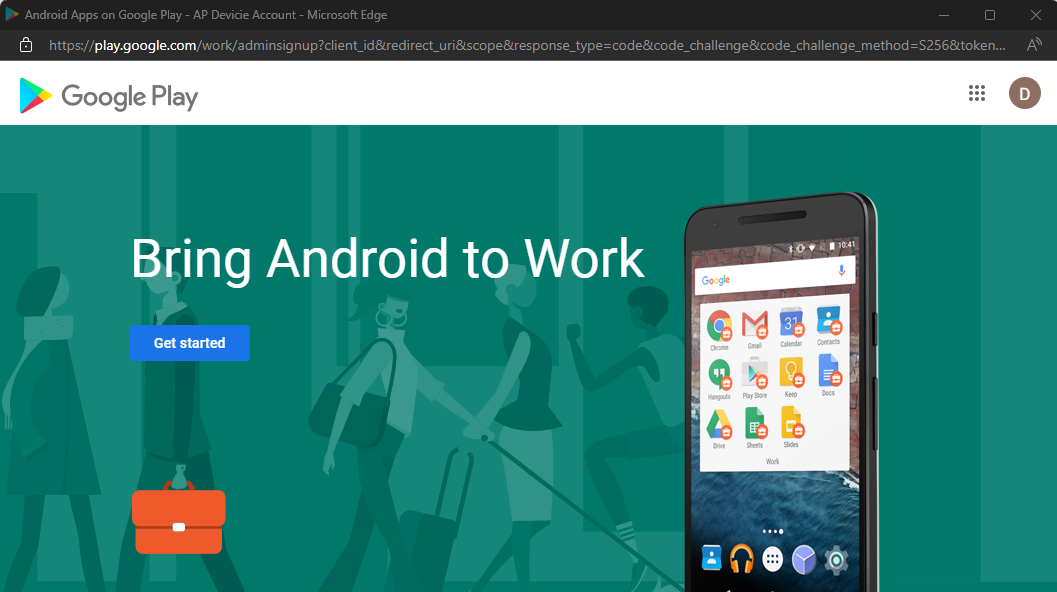
8. Enter the domain name or business name then select Next.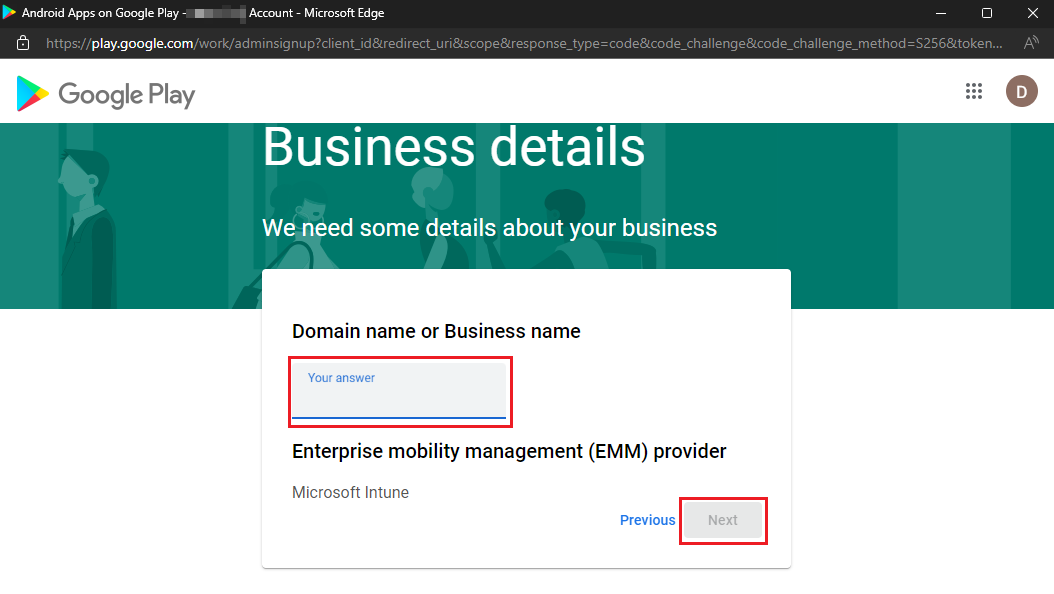
9. Enter the required details for Data Protection Officer and enter the details of a EU Representative. Then select Confirm.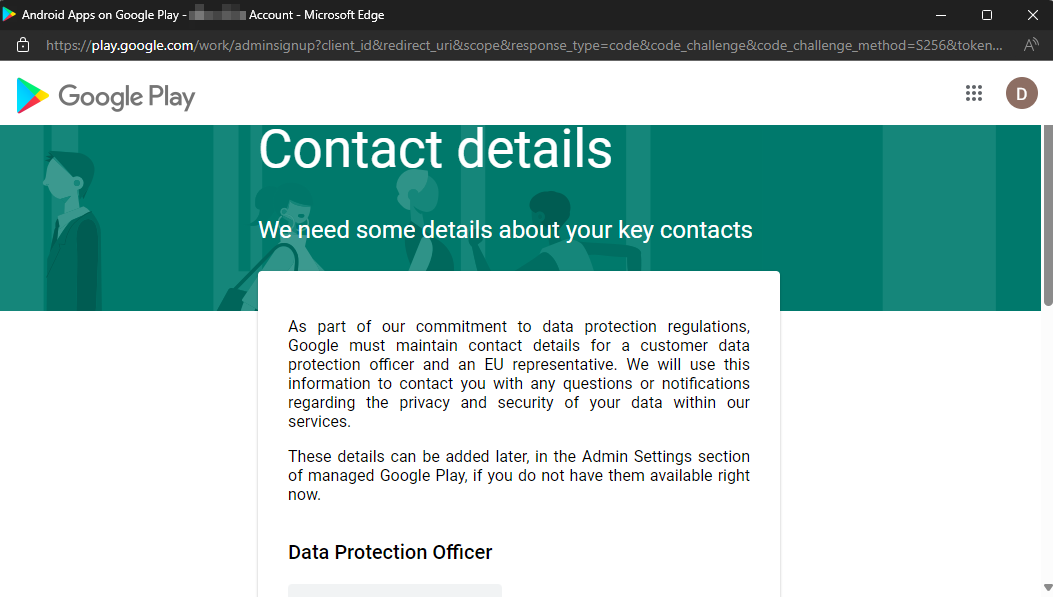
10. Select Complete Registration.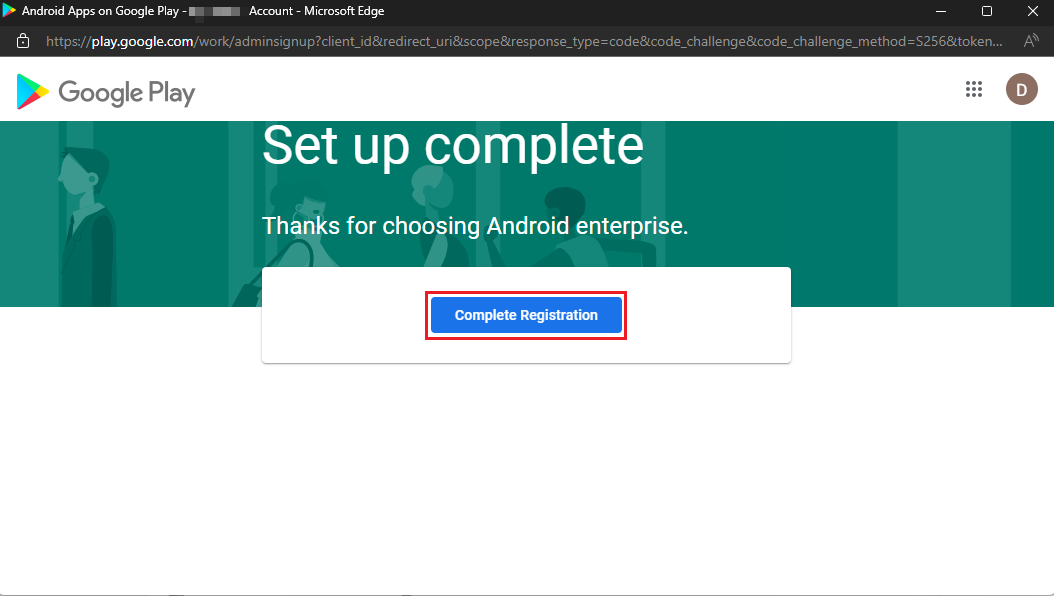
11. Under Managed Google Play, it will show up as "Status: Setup".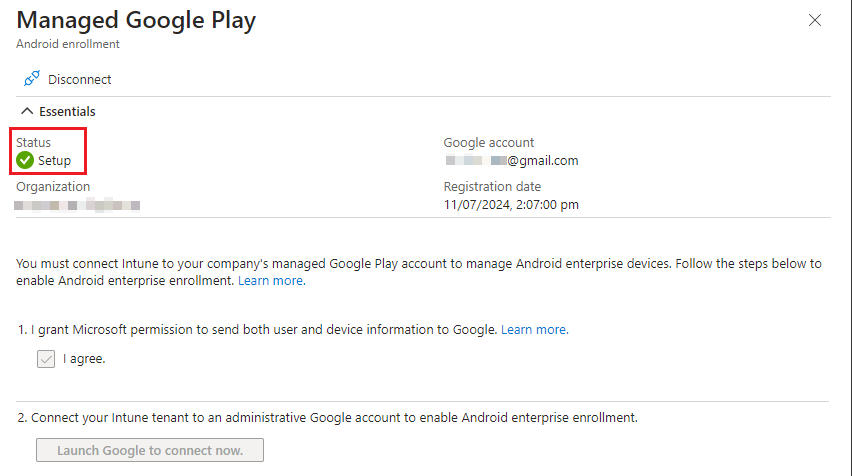
12. By navigating to Tenant Administration, select Connectors and tokens.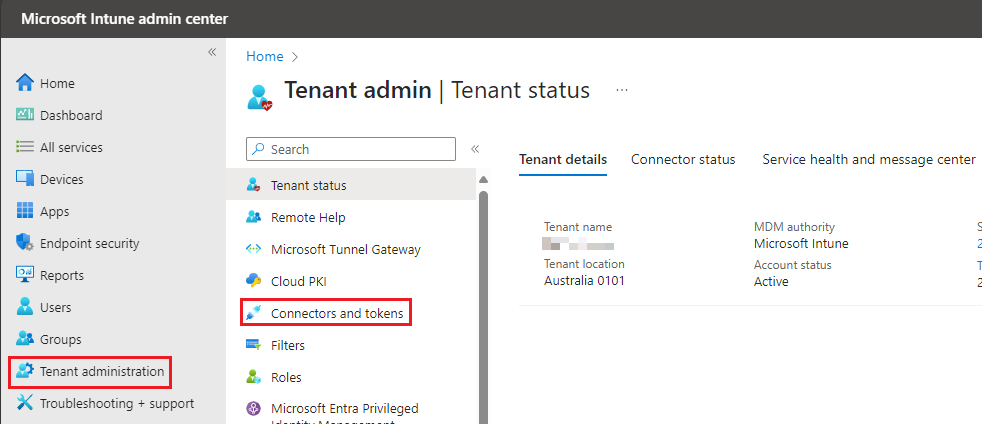
13. Under Android and ChromeOS, select Managed Google Play. You can now see that this has been setup successfully.