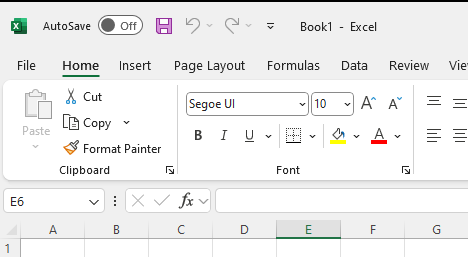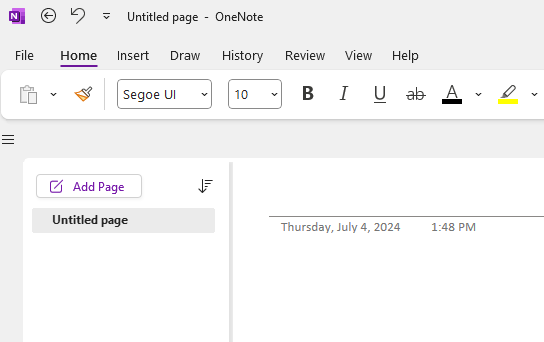How to set default font to 'Segoe UI' Font Size 10 for Microsoft Excel and OneNote with Microsoft Intune
Overview
This knowledge base will demonstrate how to set the default font back to 'Segoe UI' with size 10 font for Microsoft Excel and OneNote with Microsoft Intune (Settings Catalog).
Steps for Microsoft Excel and OneNote
1. By navigating to Windows Configuration Profiles, select Create then select New Policy then select By platform: Windows 10 and later and Profile type: Settings Catalog then select Create.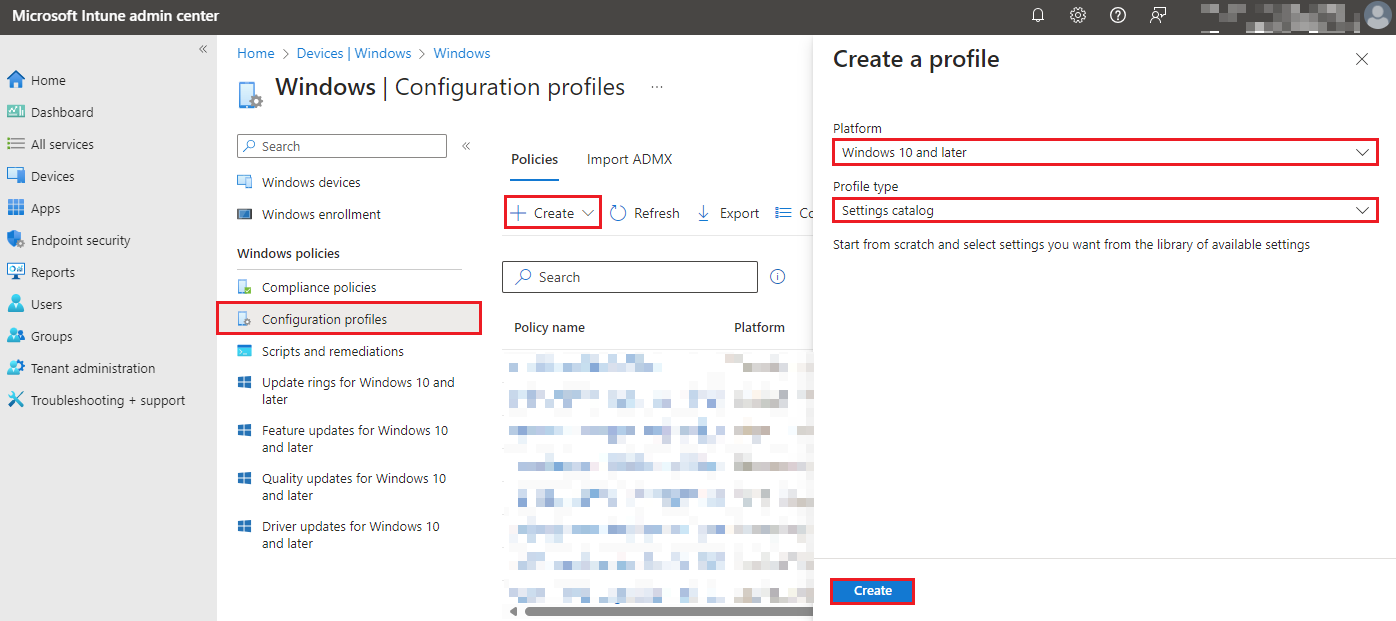
2. Under Basics tab, enter the following:
Name: Set Segoe UI Font Size 10 for Microsoft Excel and OneNote
Description: Set Segoe UI Font Size 10 for Microsoft Excel and OneNote
Then select Next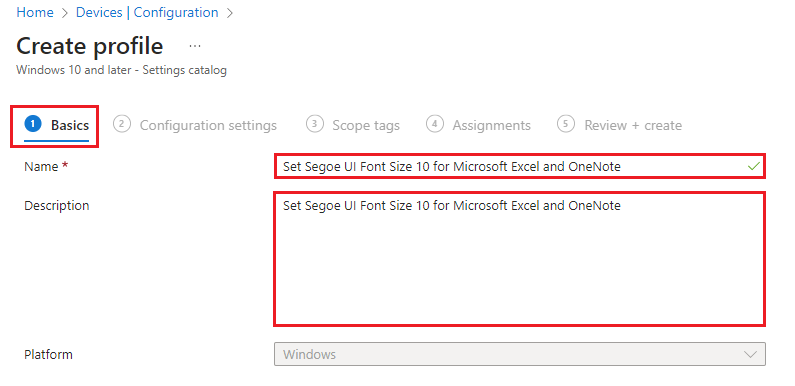
3. Under Configuration Settings tab, select Add Setting. In the search for a setting, enter in:
Under Microsoft Excel 2016\Excel Options\General, select:
Font (User) > Enabled
Name, Size (User) > Segoe UI, 10
Under Microsoft OneNote 2016\OneNote Options\Editing, select:
Default Font Size (User) > Enabled
Font Size (User) >Segoe UI, 10
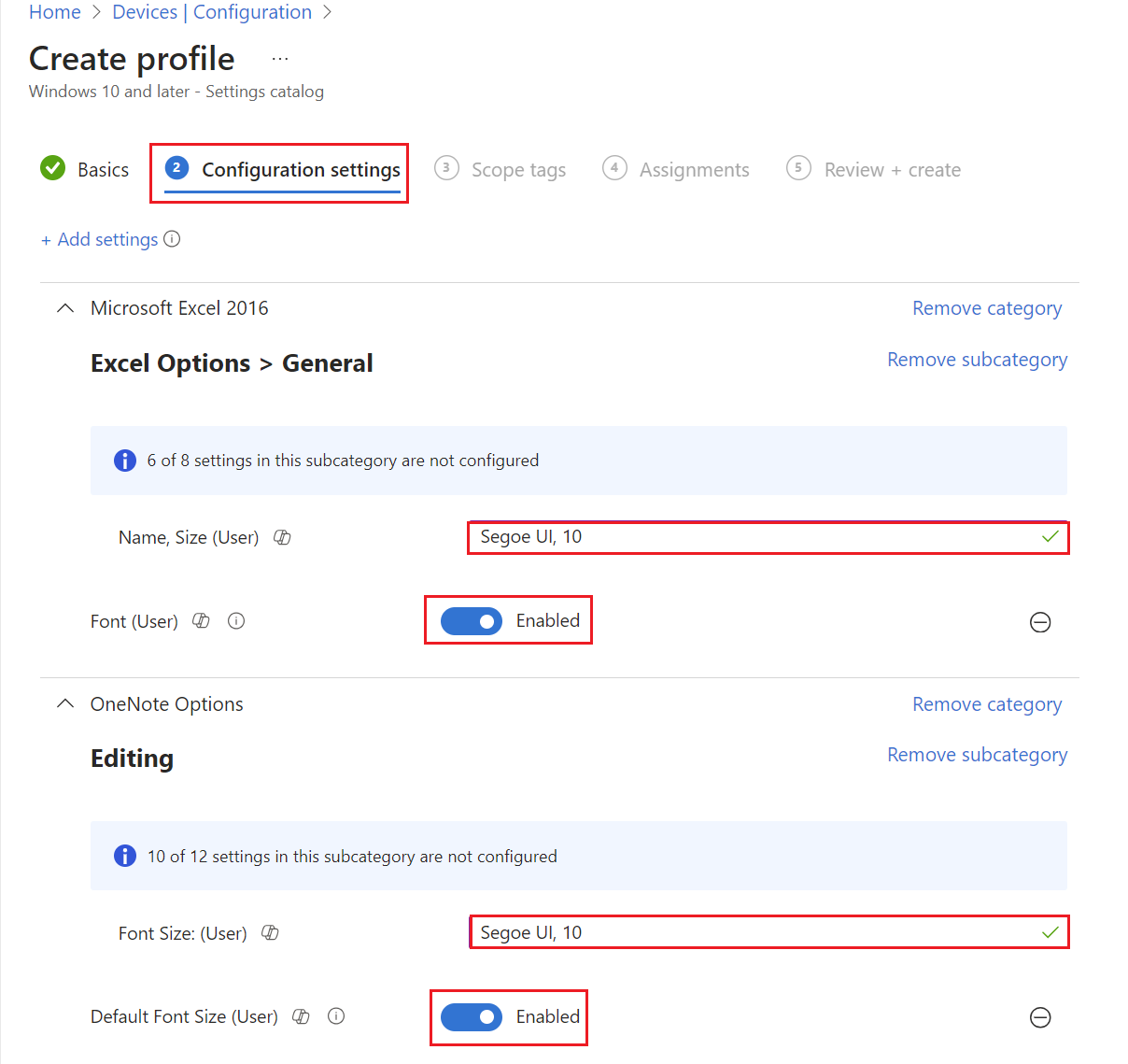
Then select Next.
4. Under Scope tags, leave as default then select Next.
5. Under Assignments, select your required Kiosk group then select Next.
6. Under Review + create, review your settings then select Next.
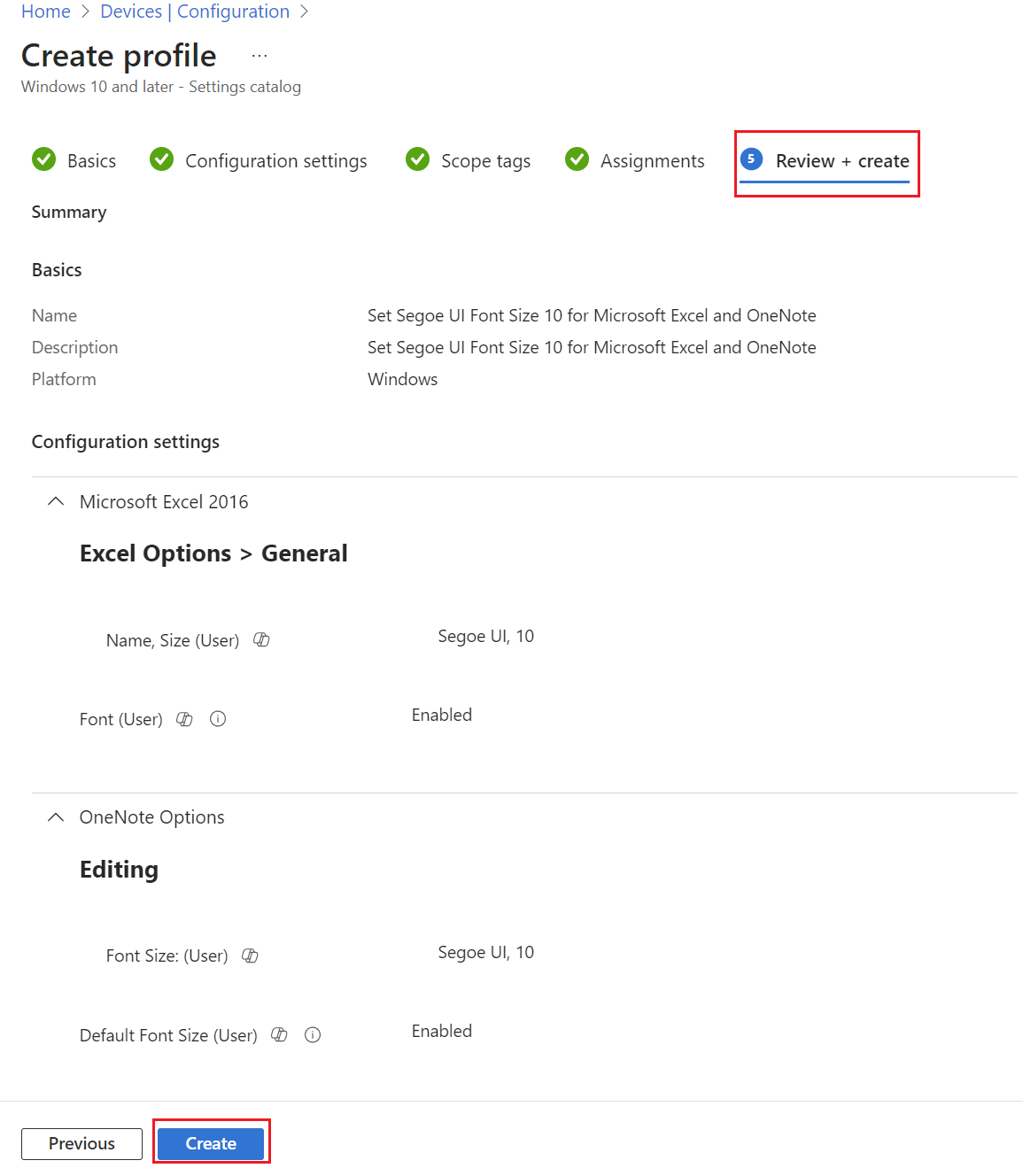
7. The end result for both Excel and OneNote: