How to reset and wipe a Windows device using Company Portal
Overview
In the below article we will discuss how to reset (wipe) a device using Company Portal.
Wiping the device will delete all files and documents of the device and any data that is not backed up will be lost.
Requirements
Backup the data on the device. If OneDrive is used for backups then make sure documents have the blue cloud or the green tick next to them prior to proceeding. Any documents sitting in the Downloads folder or on the C drive's main directory will not be automatically backed up and will need to be moved to the Desktop or Documents folders.
Check this knowledge base article for more information on how to backup using OneDrive.
Reasons to reset a device
Recycling an old device to a new user.
Wiping a leaver's device prior to storing it.
Wiping an EoL device prior to decommissioning it.
Sending a device back to a manufacturer for warranty replacement or repairs.
Resolving system issues where a rebuild may be required.
Instructions
- Open Start Menu and search for Company Portal then open Company Portal.
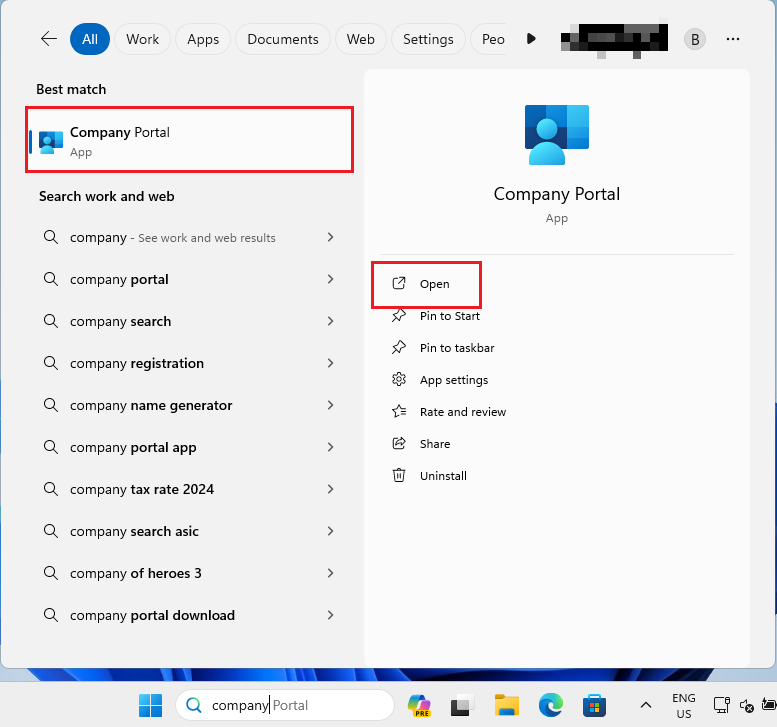
- From the Company Portal home page, below Devices click on the device you want to reset. The device you are using will be marked as "THIS DEVICE".
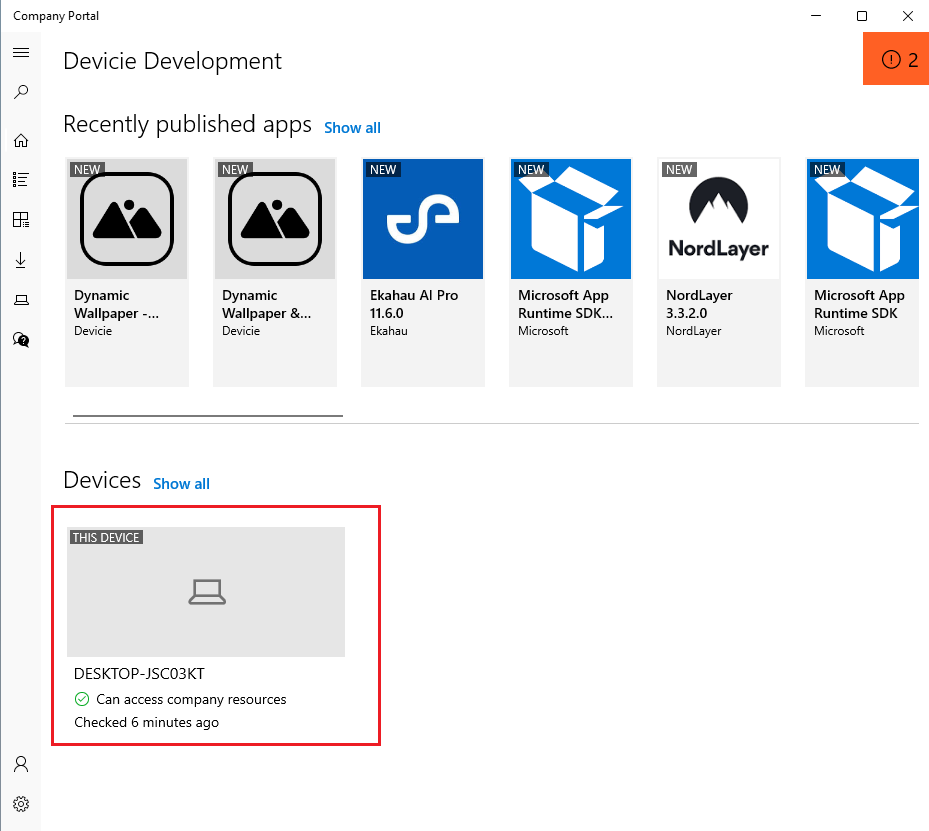
- Click on Actions then select Reset.
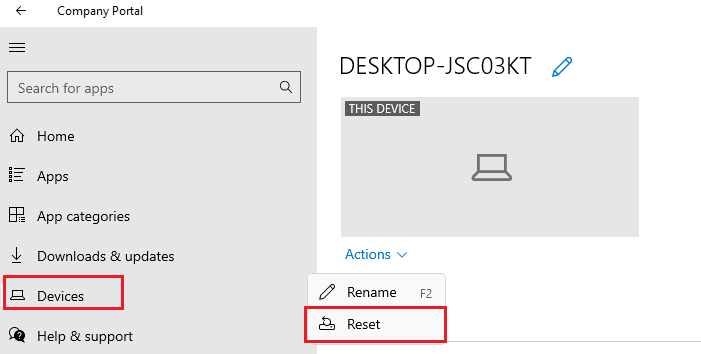
- A popup box will appear explaining that all apps, settings and data on the device will be erased. Make sure you have backed up the device prior to clicking Reset. Once you click on the reset button there is no going back.
Click the Reset button.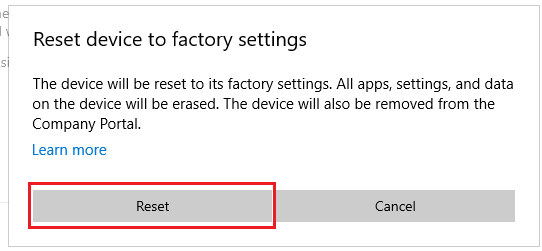
- After you click Reset, a message will appear advising that the device will be reset to factory settings. The device will then be removed from Company Portal and Intune.
Note: The reset process will start once the device checks in with Intune and does a sync. This may take a couple of minutes, please be patient. - The "Getting Windows ready" page, page will appear to prepare the device. The speed of this process depends on internet speed and device specs.
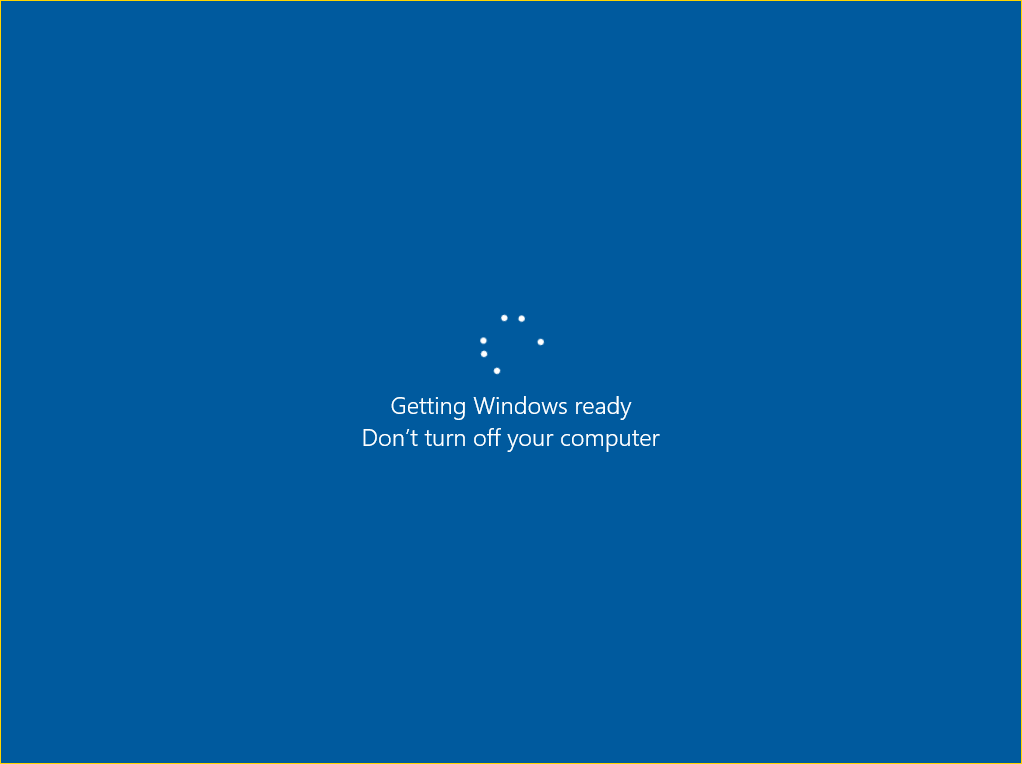
- Once the reset process is complete, you will be greeted with an onboarding device page. If you are setting the device for use again, follow this knowledge base article for instructions.