How to Reset a Windows Device Locally Using Windows Settings
Overview
In this article we will cover how to locally reset a Windows device using the Windows Reset option. This reset method will be required for devices that lost access to Intune where a company account is no longer able to sign into the device and only the local administrator account can sign in.
Requirements
Physical access to the device.
Local administrator username and password.
Backup data.
Backup
Since the device is no longer connected to Intune, OneDrive backups (if in use) may be stale.
Use a USB drive to backup users' data under C:\User\%username%. All files and folders that had not backed up prior to the user losing access to the device will be lost after this reset.
Once the data is backed up and you are satisfied that no data will be lost, follow the below steps:
To reset your PC
- Sign into the device using the local administrator account.
- Follow this article for instructions on how to obtain the credentials for the local admin account.
- Open start menu, in search type in: Settings then click on the Settings (gear icon).
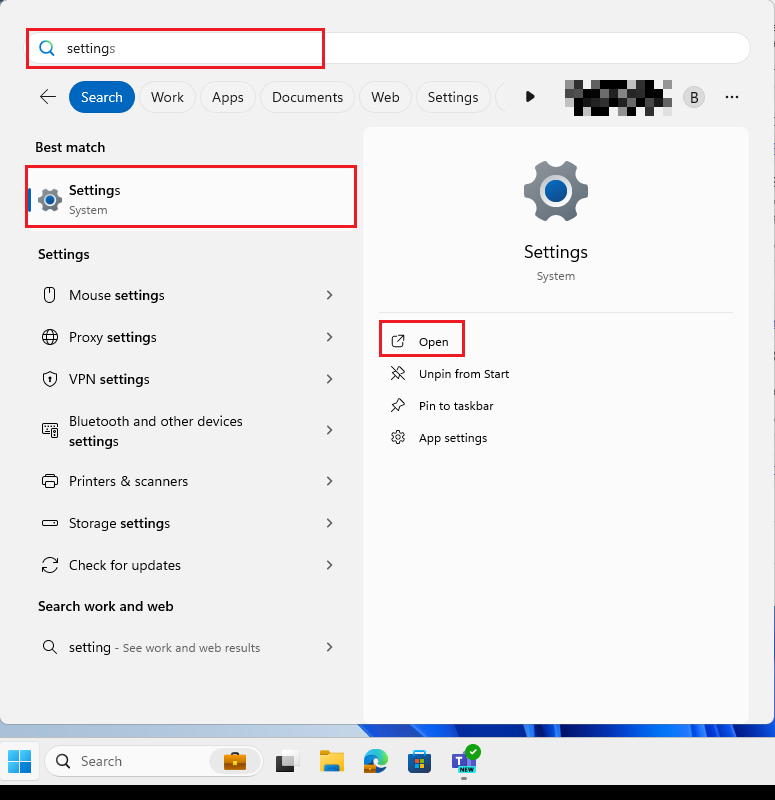
- From the Windows Setting window, locate and select System tile.
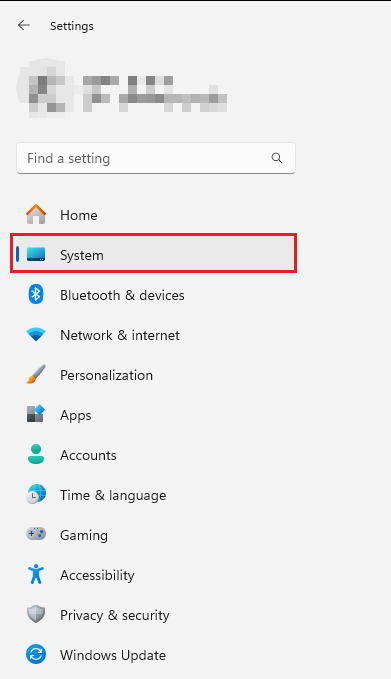
- Scroll down, till you select Recovery.
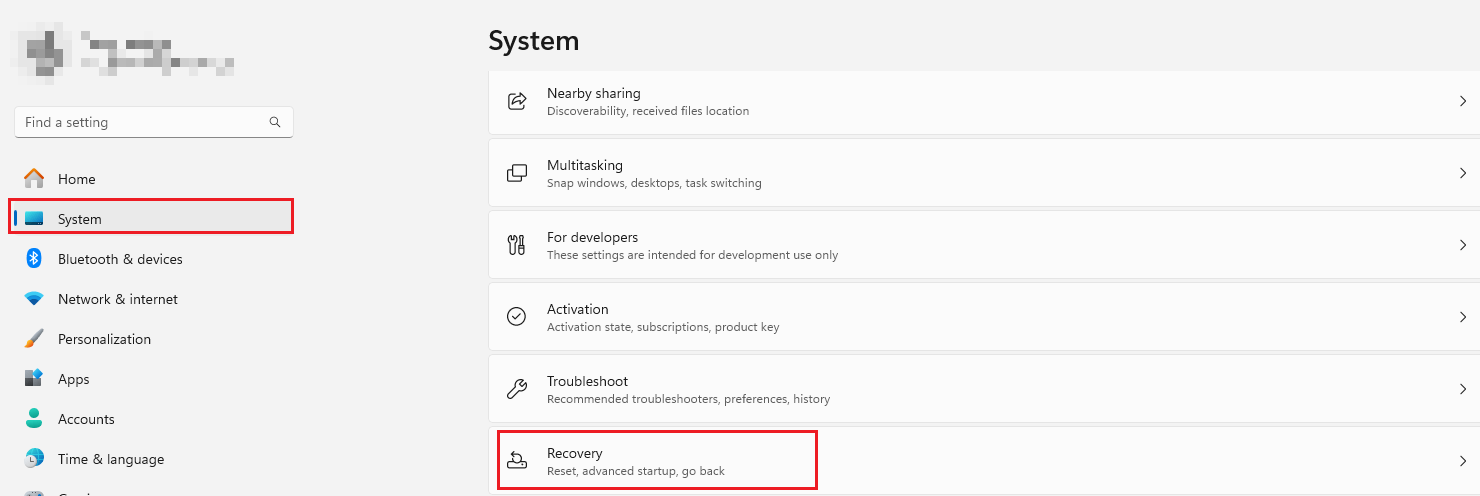
- Under Recovery options, select Reset PC.
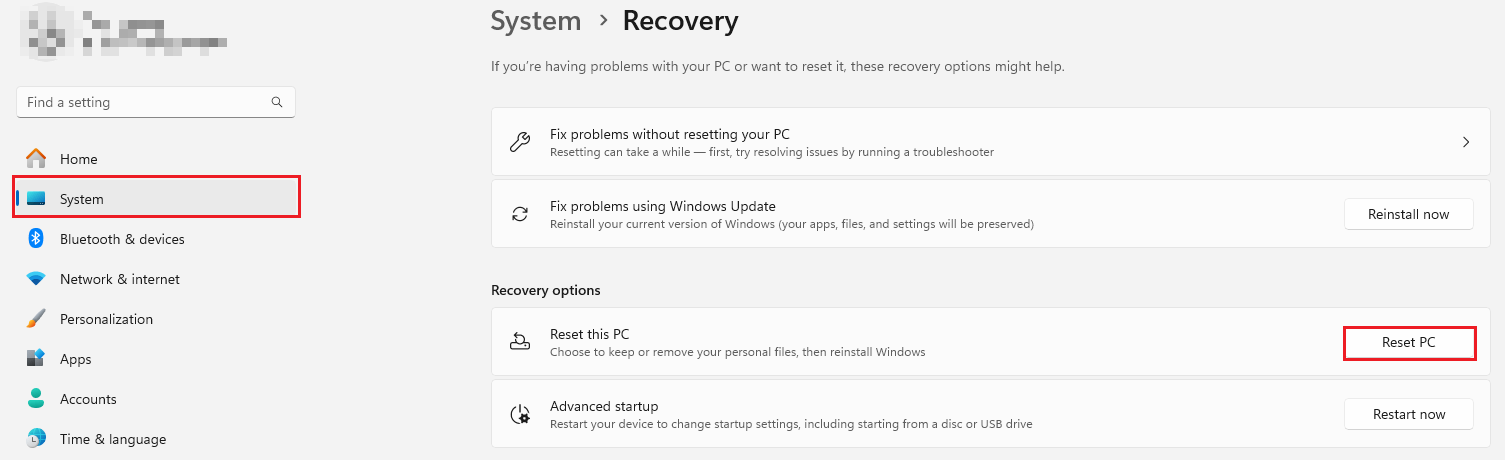
- On the Reset PC window, select Remove everything.
NOTE: All local data will be removed and will not be recoverable. Please make sure you are confident you have backed up your data before proceeding to the next step.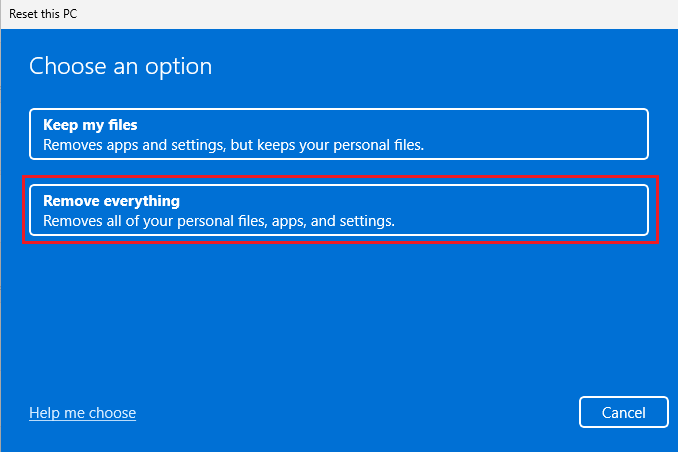
- On the "How would you like to re-install Windows?" page select Local reinstall.
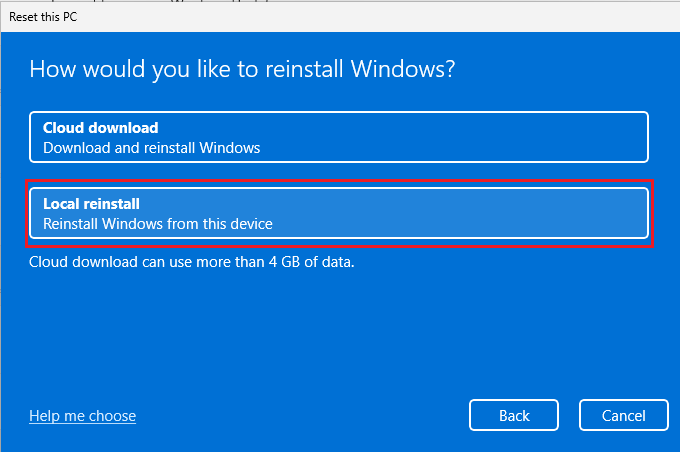
- On the "Additional settings" page click Next.
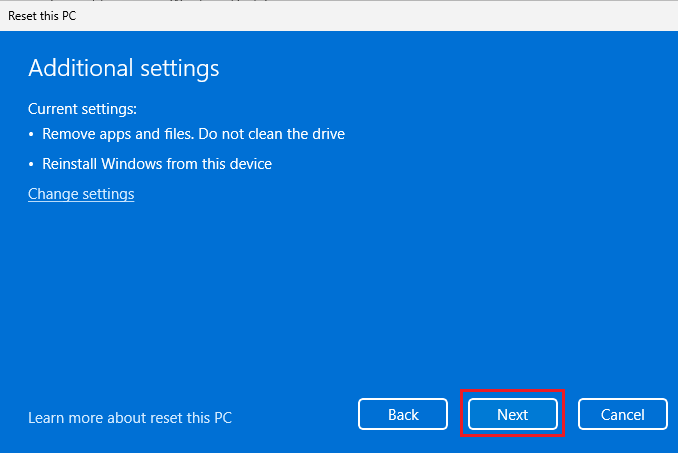
- Select Reset.
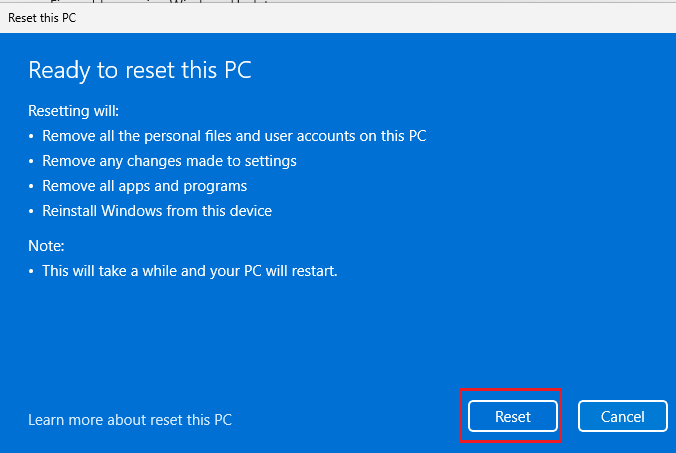
- The Reset process will start, the speed of the reset will depend on the device specs.