How to obtain Windows LAPS Password from Microsoft Entra ID
Overview
Windows LAPS (Local Administrator Password Solution) is a cloud-based solution that helps organizations manage the passwords of local administrator accounts on Windows devices that are enrolled in Microsoft Intune. Cloud LAPS stores the passwords of local administrator accounts in Microsoft Entra ID (ME-ID), and it provides administrators with a secure way to view, reset, and rotate these passwords.
In this article we will walk you through how to obtain and rotate the LAPS password for a device using Microsoft Entra ID.
Access level (role) required to obtain LAPS password from Microsoft Entra ID
To obtain the LAPS password from Microsoft Entra ID, you must be a member of the following role:
- Global Administrator
- Enterprise Administrator
- User Administrator
How to obtain windows LAPS password using Microsoft Entra ID
To obtain the LAPS password for a Windows device using Microsoft Entra ID, you need to do the following:
- In the Microsoft Entra ID, go to Identity > Devices.
- In the navigation pane, select All Devices.
- In the list of devices, select the device that you want to obtain the password for.
- Under Manage section, click on Local administrator password recovery.
- Select Show local administrator password, on the right hand column the Local administrator password for the device will be displayed in the Password field by selecting Show.
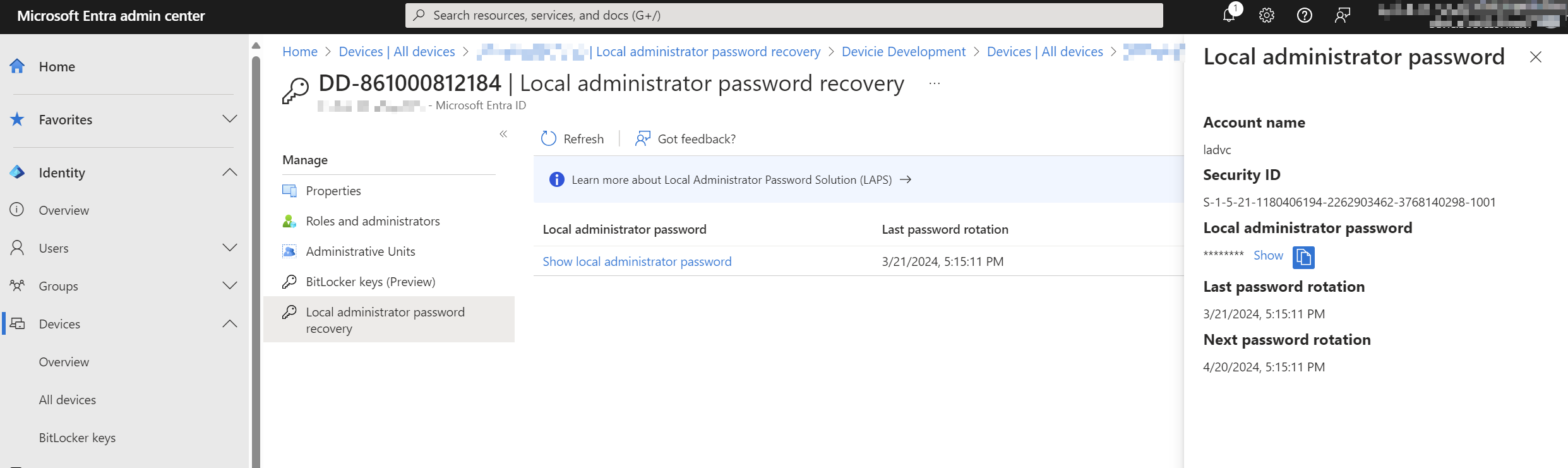
How to manually rotate LAPS password using Microsoft Entra ID
To manually rotate the password of the local administrator account on a Windows device using Microsoft Entra ID, you need to do the following:
- In the Microsoft Entra ID, go to Identity > Devices.
- In the navigation pane, select All Devices.
- In the list of devices, select the device that you want to rotate the password for.
- Tick the device, select Manage.
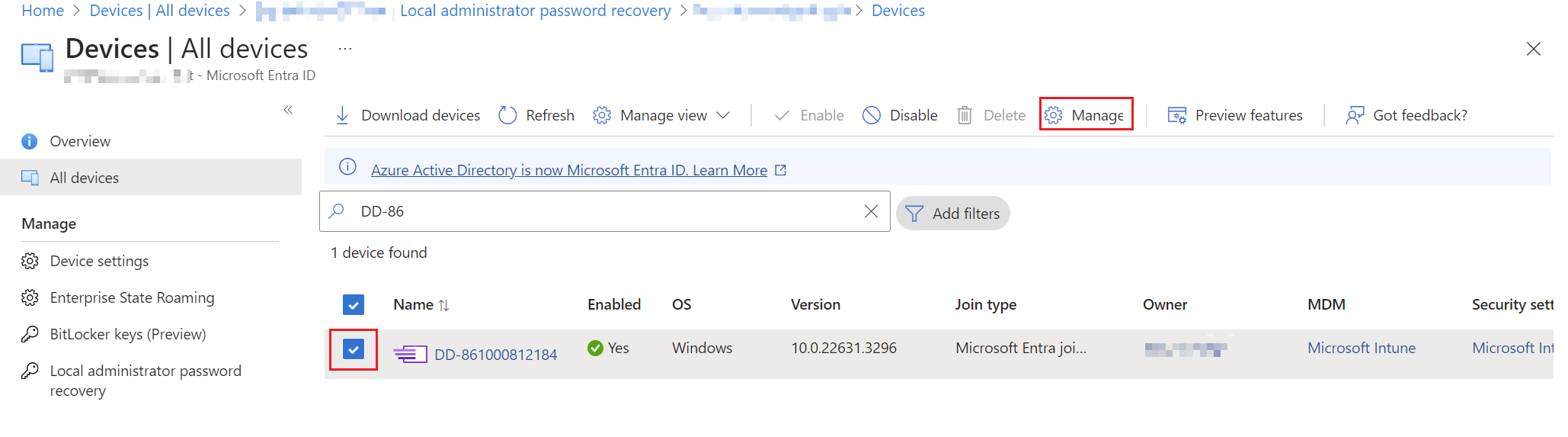
- In the Local Administrator Password section, click Rotate Password.
- In the Confirm Password Rotation dialog box, enter the new password for the local administrator account and click Rotate Password.
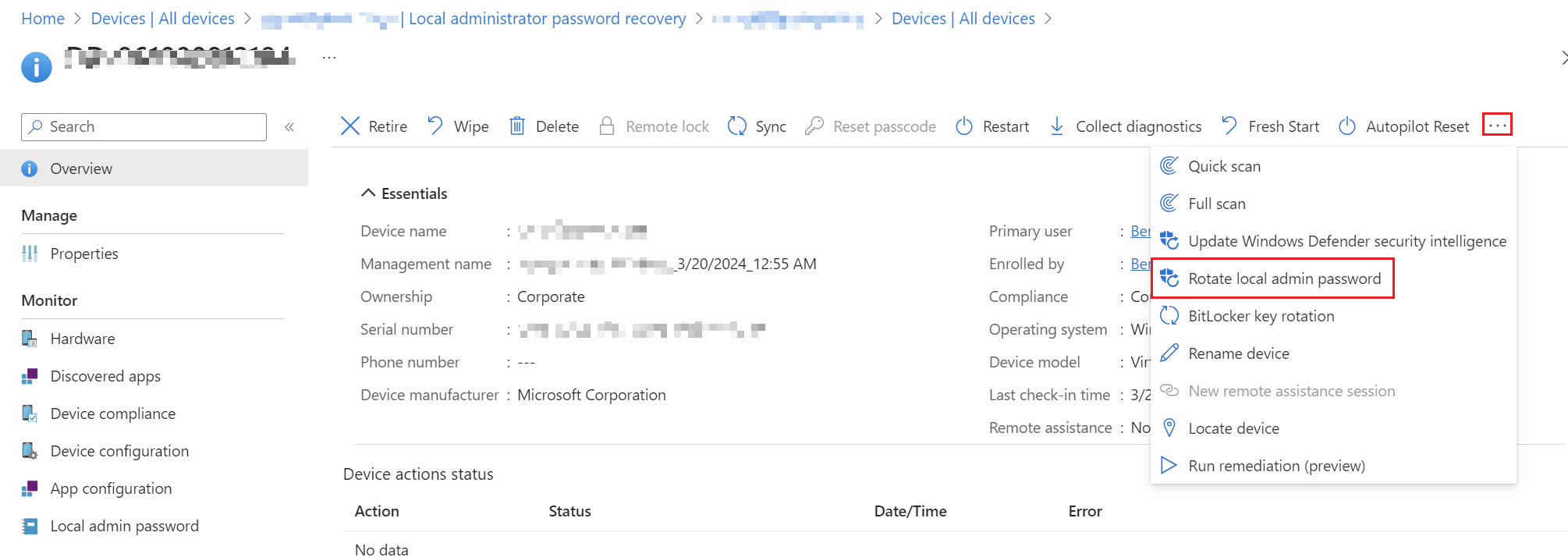
The new password for the local administrator account will be stored in Microsoft Entra ID and will be available to administrators in the Microsoft Entra ID.