How to Install Optional Updates on Windows 11 Devices
Overview
Optional updates are published by vendors through the Microsoft Windows update service. They are not mandatory, but may include bug fixed to drivers and may help resolve hardware issues.
Steps
To download and install optional updates, use these steps:
- Open Settings on Windows 11 by opening Start Menu and selecting the gear icon, search for Windows Update.
- Click on Windows Update.
- Click on Check for Updates.
- Select Advanced options.
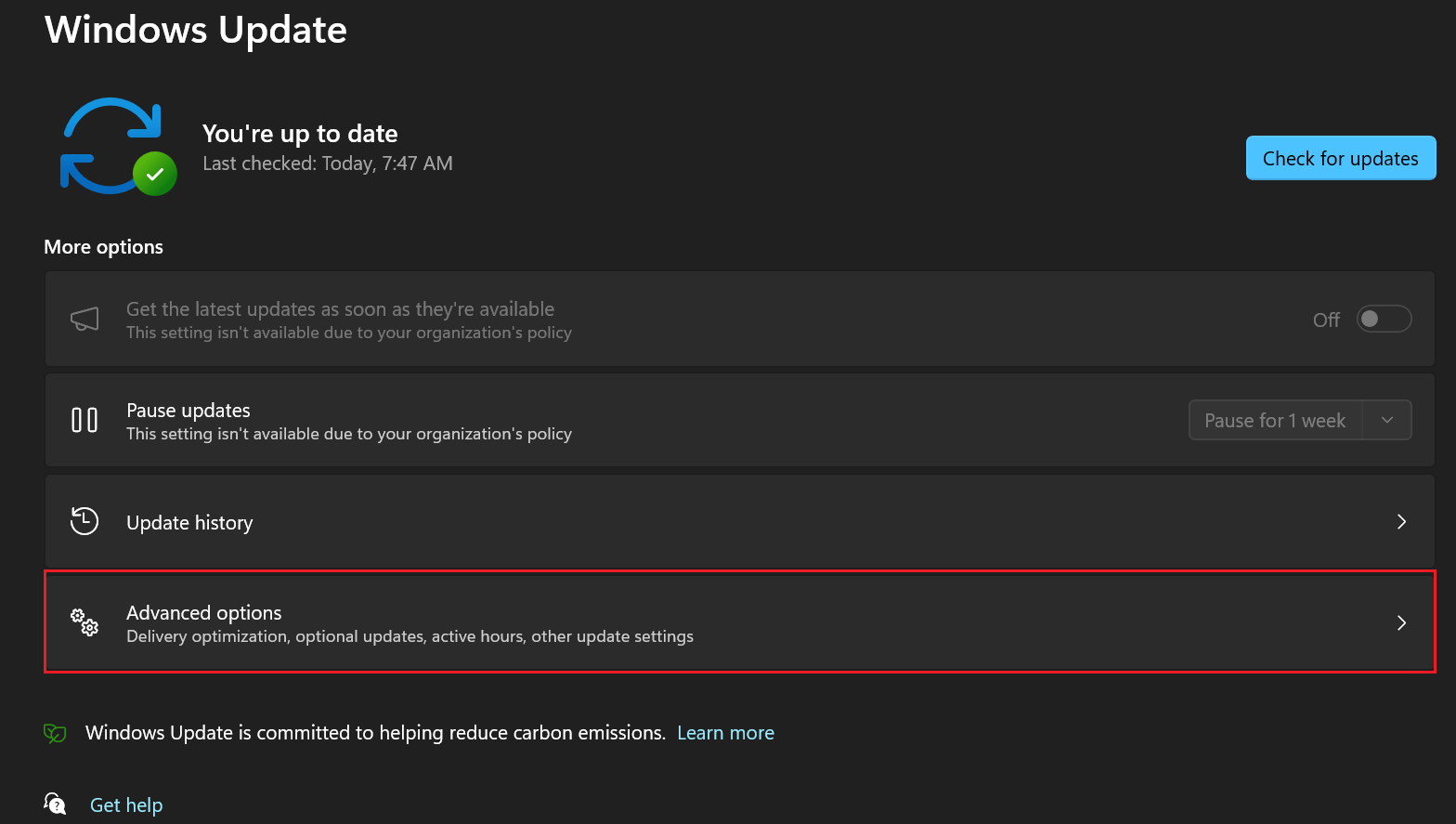
- Click the View optional updates option (if available).
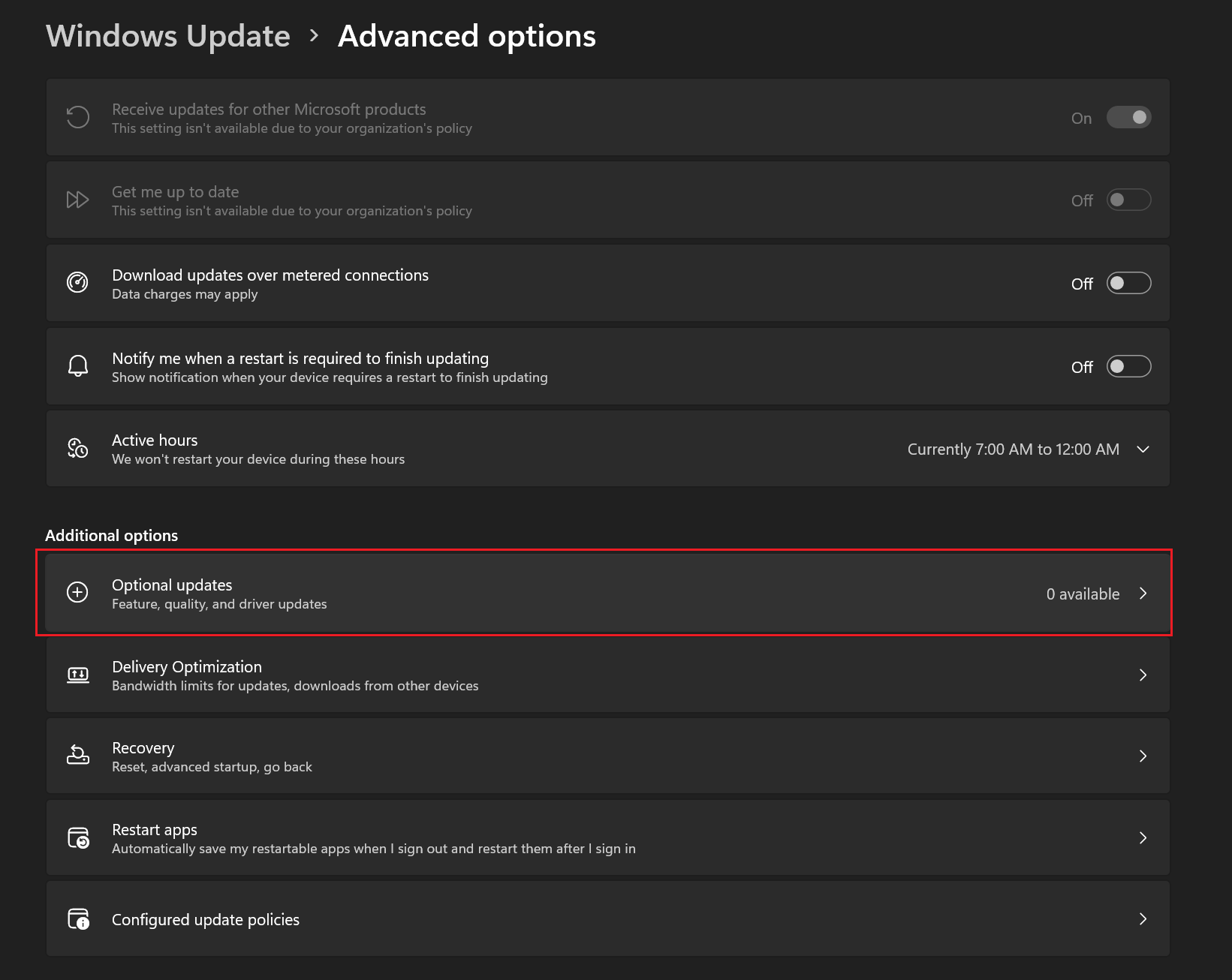
- Expand the update category. For example, Driver updates.
- Check the optional update you want to download.
- Click the Download and install button.
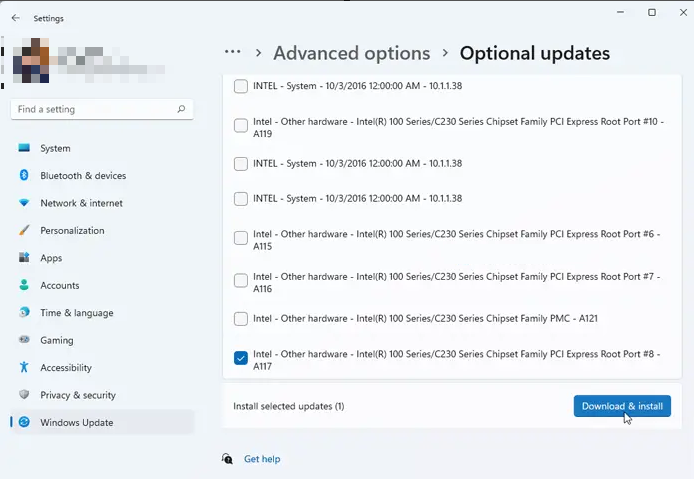
Once you complete the steps, the package you selected will download and install on your device.
Note: The “View optional updates” option is only available if the system detects an update is available. Otherwise, the option will not appear in the Settings app.