How to Get SharePoint Share URL to Configure Auto Sync for Company Documents Library
Devicie can help you setup auto-sync for your SharePoint corporate documents library.
When this setting is enabled, users with access to the library will see a building icon in the Windows Explorer side panel.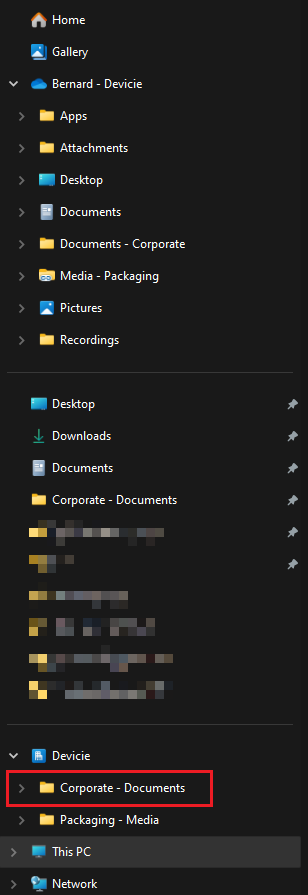
Using this feature, SharePoint will maintain and up to date and synced directory of all corporate files and folders the user has access to.
To obtain the required URL for auto-sync, follow the below from Microsoft:
"To find the library ID, sign in as a global or SharePoint admin in Microsoft 365, browse to the library, and select Sync. In the Starting sync dialog, select the Copy library ID link."
The syntax should look like:
(tenantId=xxx&siteId=xxx&webId=xxx&listId=xxx&webUrl=httpsxxx&version=1)
You can find more details about this on Microsoft's documentation:
Use OneDrive policies to control sync settings - OneDrive | Microsoft Docs
Provide the full syntax to Devicie and we will setup SharePoint sync accordingly.