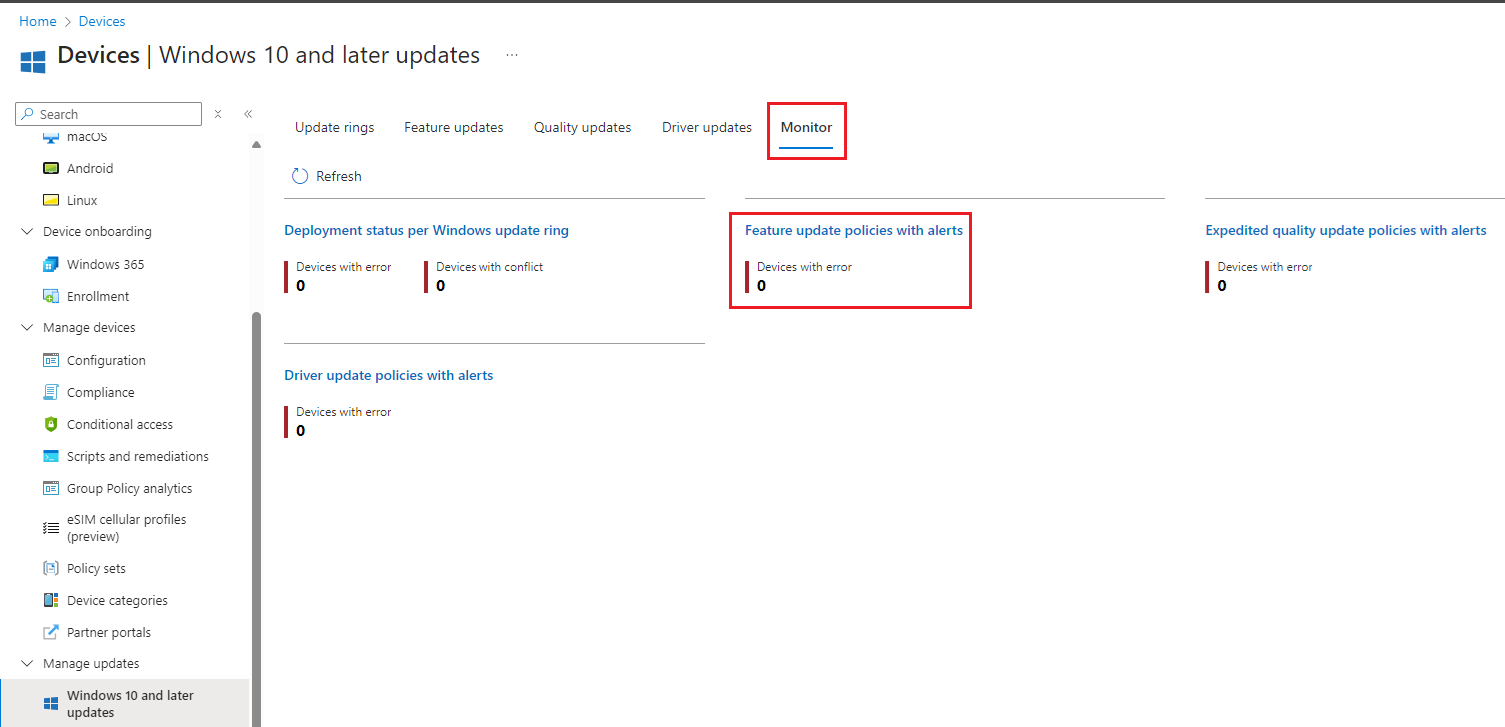How to deploy Feature updates in Microsoft Intune?
Overview
This knowledge base will demonstrate how to create and monitor Feature updates for Windows 10 and later in Intune. Feature updates are released annually. Feature updates add new features and functionality to Windows 10 and 11 as there are delivered frequently.
Windows feature updates policies work with your Update rings for Windows 10 and later policies to prevent a device from receiving a Windows feature version that's later than the value specified in the feature updates policy.
Prerequisites
You must have the following licenses, subscriptions and network configurations.
- Intune: Your tenant requires the Microsoft Intune Plan 1 subscription.
- Microsoft Entra ID: Microsoft Entra ID Free (or greater) subscription.
- Windows Editions:
- Pro
- Enterprise
- Education
- Pro for Workstations
- Windows subscription and licenses:
- Windows 10/11 Enterprise E3 or E5 (included in Microsoft 365 F3, E3, or E5)
- Windows 10/11 Education A3 or A5 (included in Microsoft 365 A3 or A5)
- Windows Virtual Desktop Access E3 or E5
- Microsoft 365 Business Premium
- Unsupported: Windows 10/11 Enterprise LTSC
- The device is running a version of Windows 10/11 that is still in support.
- The device is enrolled in Microsoft Intune and (hybrid) Entra joined.
- The telemetry is enabled, on the device, with a minimum level of Required.
- The Microsoft Account Sign-In Assistant (wlidsvc) service, on the device, is not Disabled.
- The device has access to the network endpoints required for Intune managed devices.
- The Intune setting Windows drivers, in an update ring, is set to Allow.
- The Intune setting Enable features that require Windows diagnostic data in processor configuration in turned On.
Create Feature update policies
1. Navigate to Microsoft Intune portal, then select Windows 10 and later updates.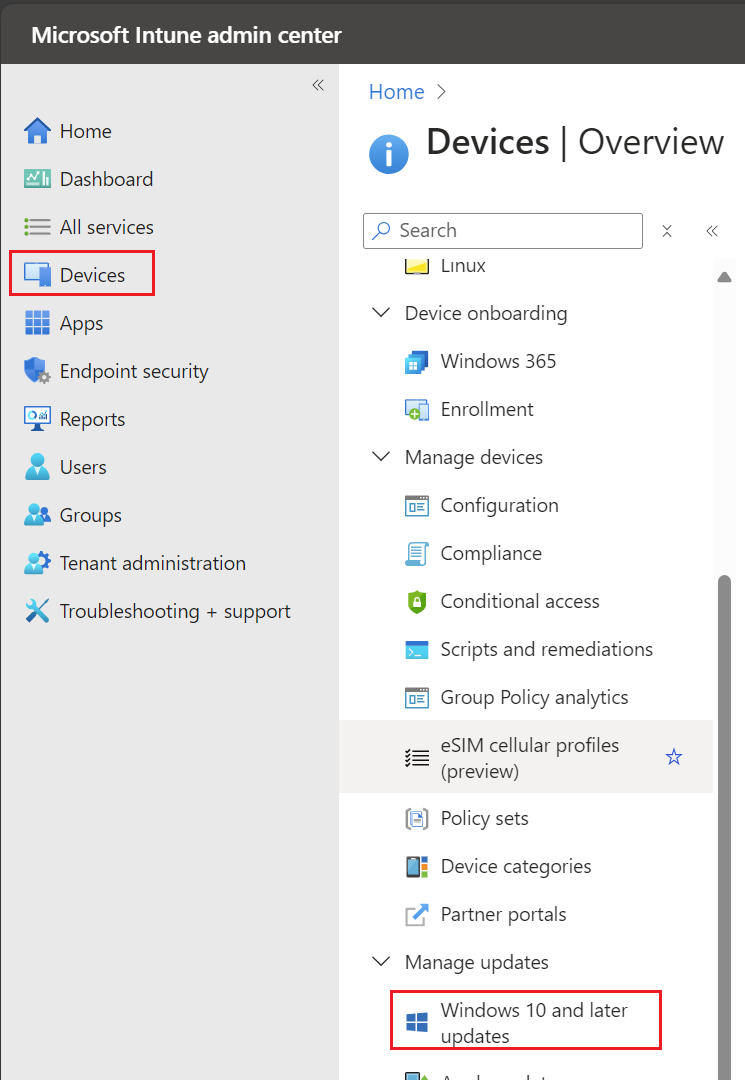
2. Select Feature Updates then select Create profile.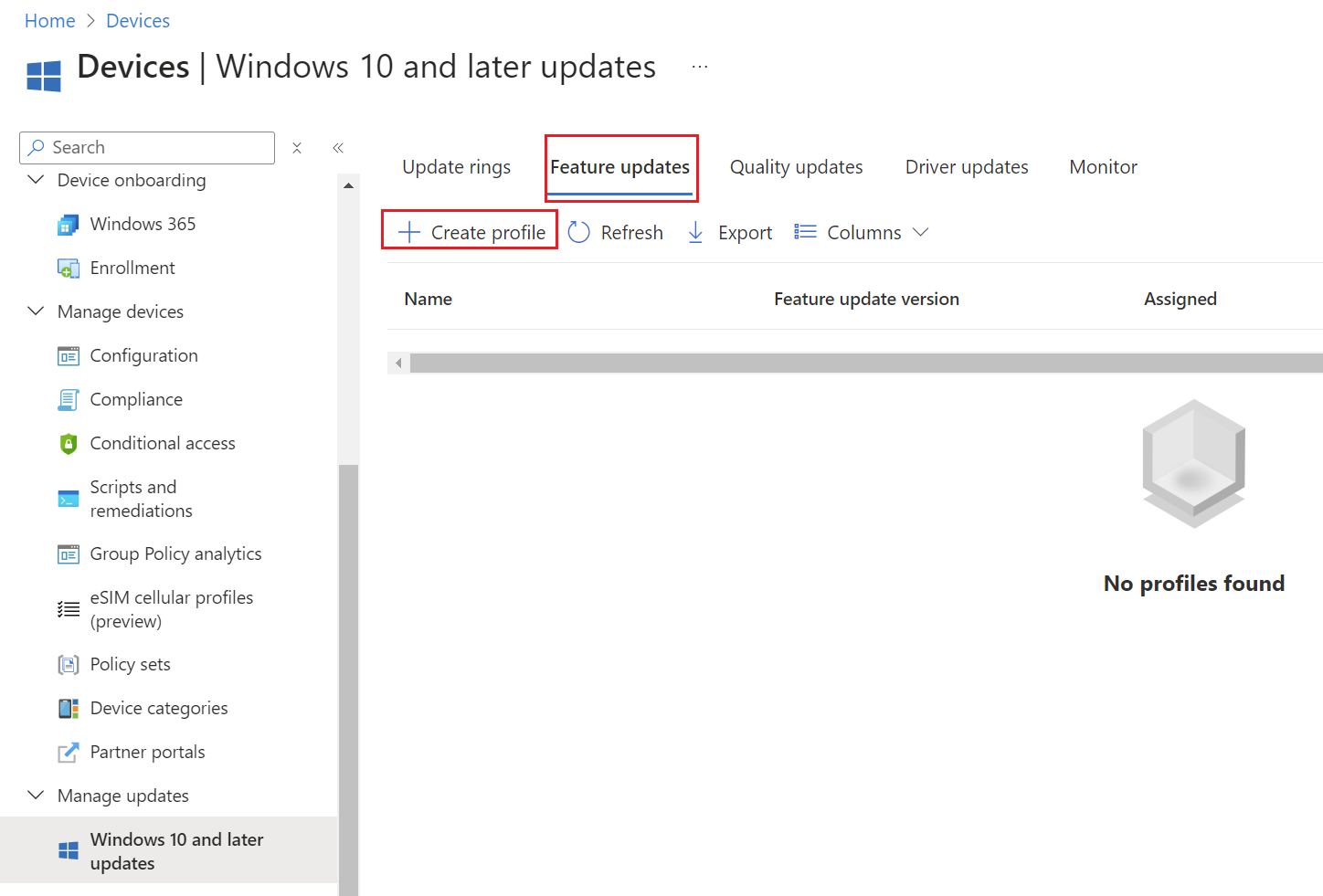
3. Under Deployment settings, enter and configure the following:
Name: Windows 11, version 23H2 Feature Update Policy - Pilot
Description: Windows 11, version 23H2 Feature Update Policy - Pilot
Feature update to deploy: Windows 11, version 23H2
Select Check box:
- Make available to users as a required update
- Make available to users as an optional update
Select check box: When a device isn't eligible to run Windows 11, install the latest Windows 10 feature update
Rollout options:
- Make update available as soon as possible
- Make update available on a specific date
- Make update available gradually
Then select Next.
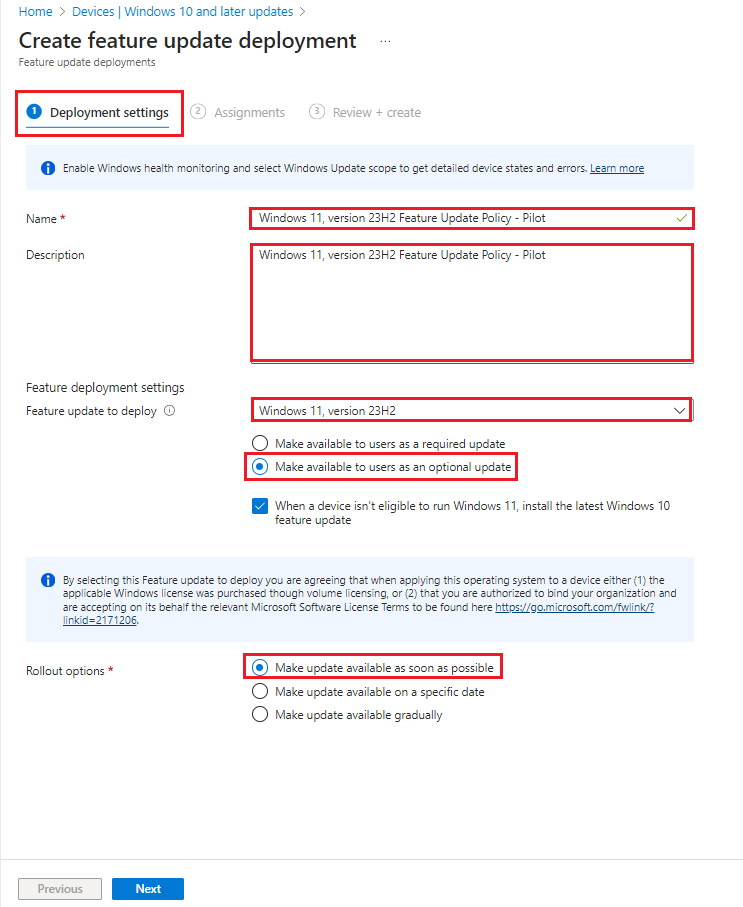
4. Under Assignments, select the required pilot group. Then select Next.
5. Under Review + create, review the settings then select Create.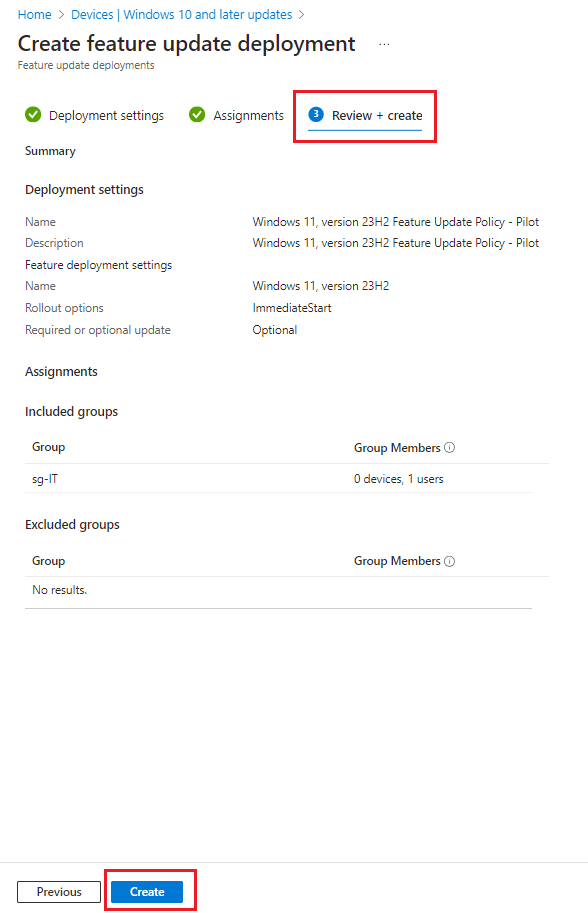
6. You can follow steps 3 to 5 to create the 'Windows 11, version 23H2 Feature Update Policy - Production' where you assign it to 'All Devices' once pilot deployment has been satisfied.
7. To monitor the Feature update policies, navigate to Monitor tab and click on 'Feature update policies with alerts'