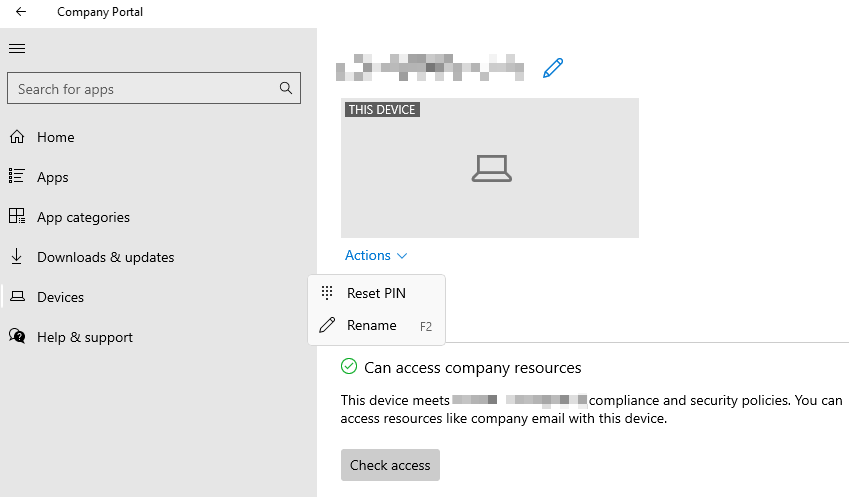How to customise remove and reset device actions in Company Portal
Overview
When a device is successfully enrolled into Microsoft Intune, users can perform the actions (self-service) using the Company Portal app for Windows and iOS devices.
Available self-service device actions
These are the following available self-service device actions when a device is successfully enrolled to Intune.
- Retire – Removes the device from Intune Management. In the company portal app and website, this shows as Remove.
- Wipe – This action initiates a device reset. In the company portal website this is shown as Reset, or Factory Reset in the iOS/iPadOS Company Portal App.
- Rename – This action changes the device name that the user can see in the Company Portal. It does not change the local device name, only the listing in the Company Portal.
- Sync – This action initiates a device check-in with the Intune service. This shows as Check Status in the Company Portal.
- Remote Lock – This locks the device, requiring a PIN to unlock it.
- Reset Passcode – This action is used to reset device passcode. On iOS/iPadOS devices the passcode will be removed and the end user will be required to enter a new code in settings. On supported Android devices, a new passcode is generated by Intune and temporarily displayed in the Company Portal.
- Key Recovery – This action is used to recover a personal recovery key for encrypted macOS devices from the Company Portal website.
Default actions on Company Portal
This is the default settings for Company Portal on a Windows device.
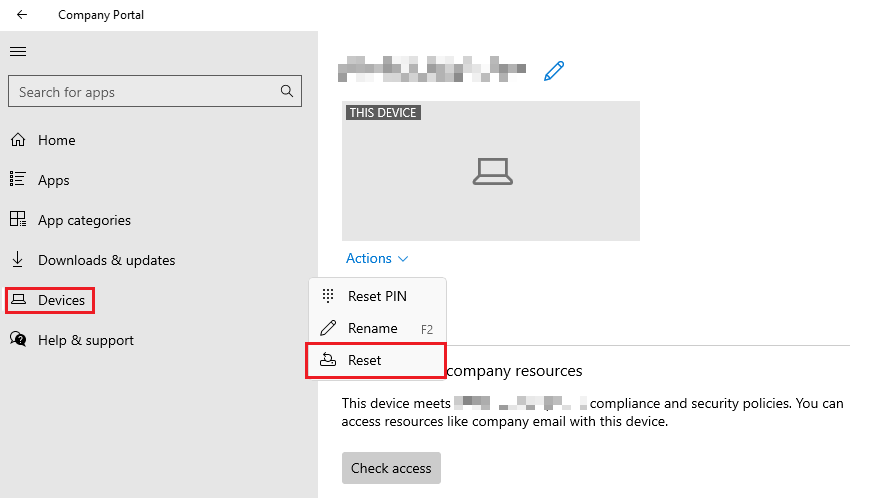
This is the default settings for Company Portal on a iOS device.
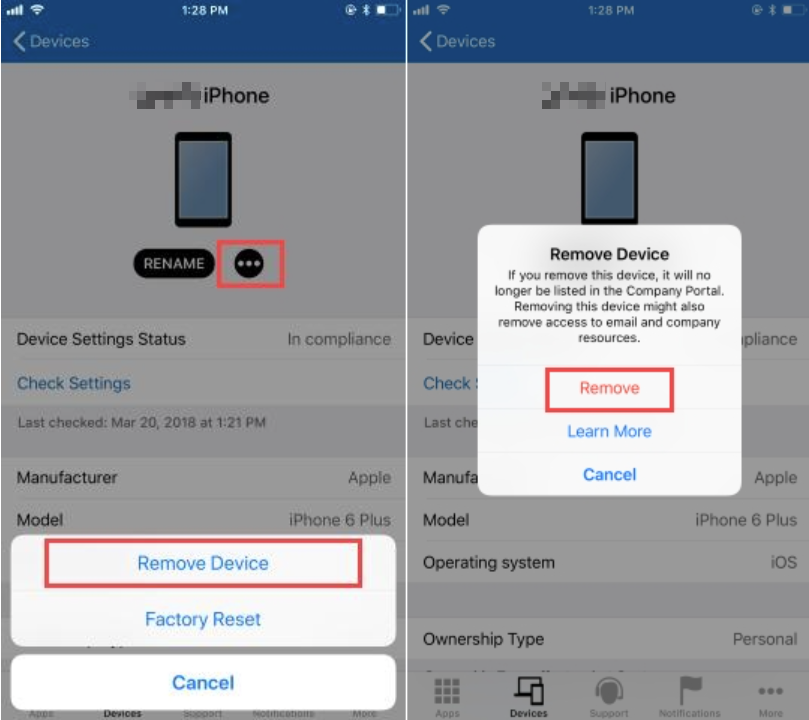
Setup
1. From your Microsoft Intune portal, while logged in as an Intune administrator account navigate to the blade Tenant Administration. Under End user experiences, select Customization.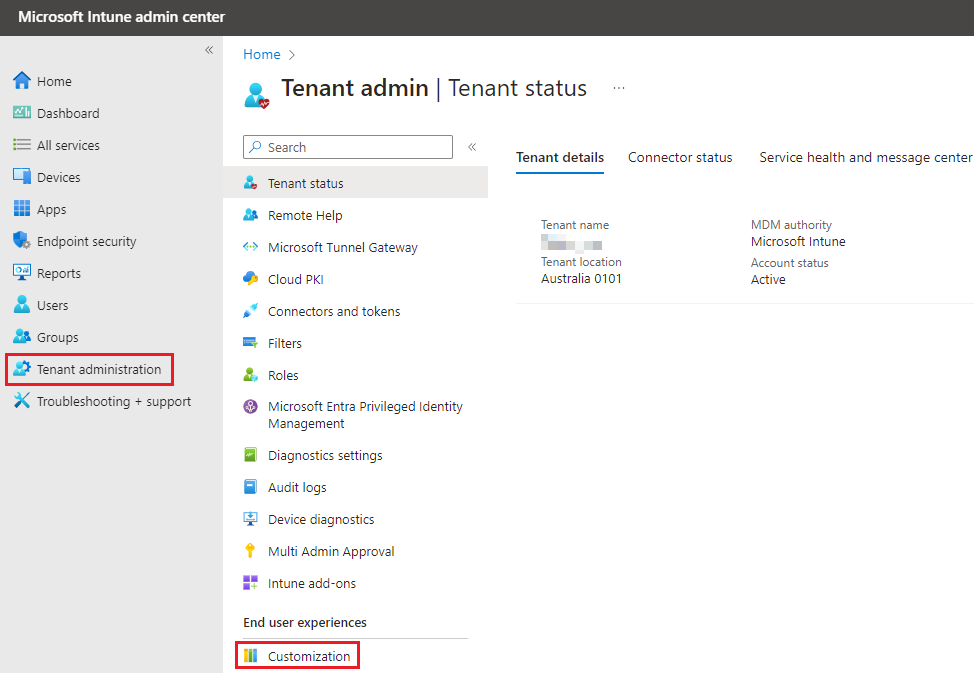
2. Under Customization, select Edit.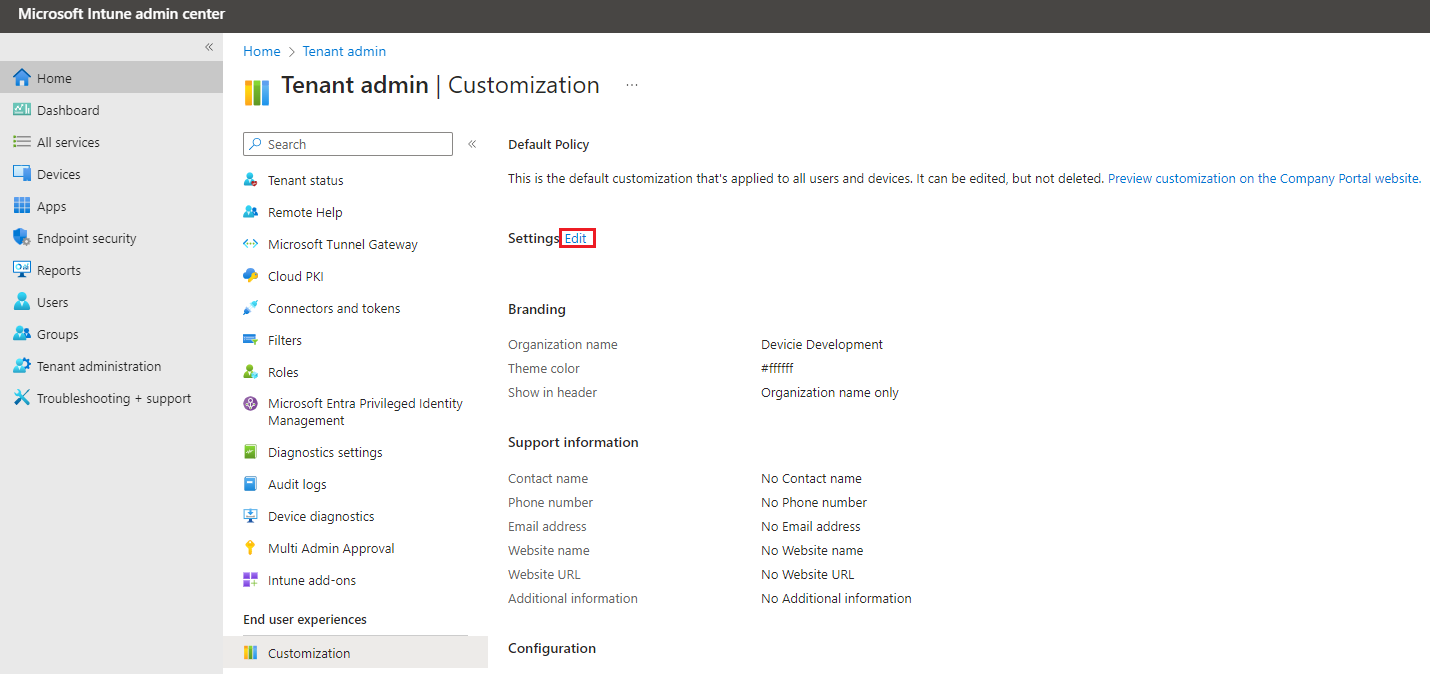
3. Scroll down till you see Hide features, tick against all the boxes for the following:
- Hide remove button on corporate Windows devices - A button that enables users to remove their device from Intune (Enabled by default).
- Hide reset button on corporate Windows devices – A button that enables users to factory reset their devices.
- Hide remove button on corporate iOS/iPadOS devices – A button that enables users to remove their device from Intune.
- Hide reset button on corporate iOS/iPadOS devices– A button that enables users to factory reset their devices.
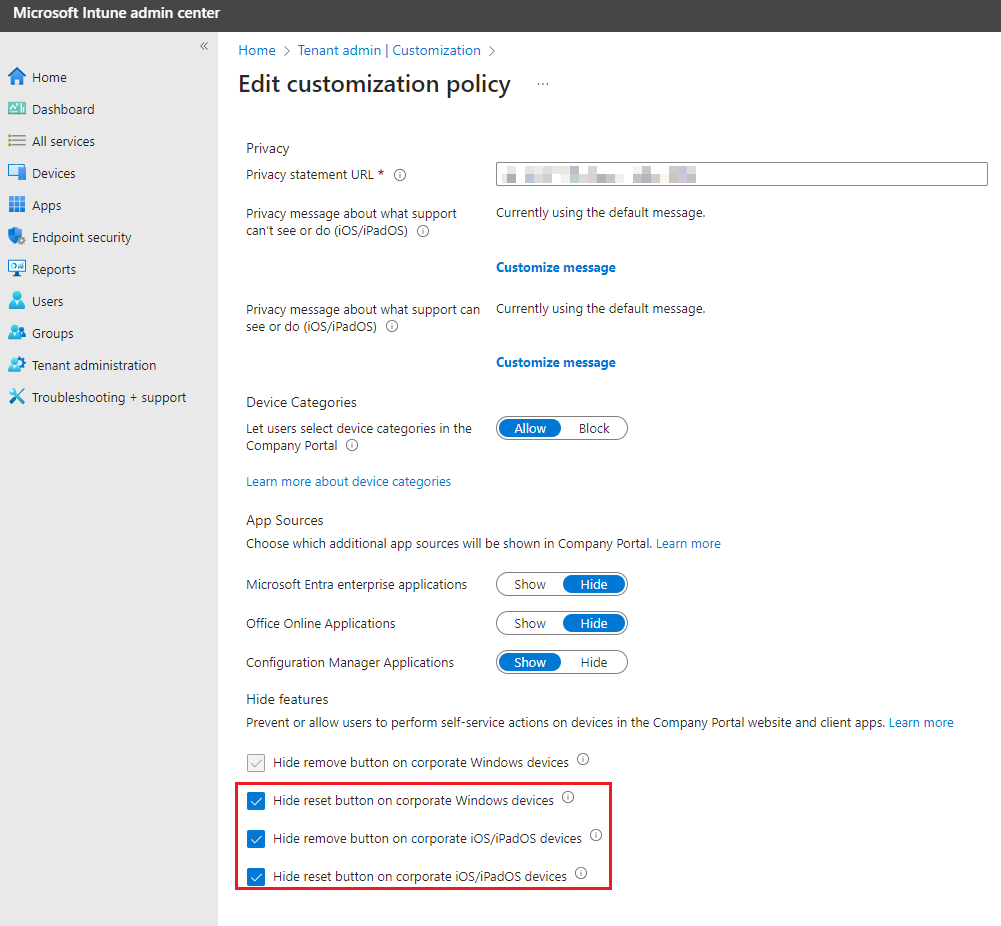
4. Select Review + save, then select Save. The changes will apply instantly.
5. On a Windows device, you will now see that Reset has been removed from the company portal.