How to create Entra dynamic groups for Android Enterprise enrolments?
Overview
This knowledge base article will demonstrate the steps on how to create Entra dynamic groups for the following enrolments:
- Android Enterprise: Personally-owned devices with work profile (BYOD)
- Android Enterprise: Corporate-owned dedicated devices (COSU)
- Android Enterprise: Corporate-owned, fully managed user devices (COBO)
- Android Enterprise: Corporate-owned devices with work profile (COPE)
Agenda
The following setup is covered here:
- Dynamic group: Android Enterprise: Personally-owned devices with work profile (BYOD): Step 3
- Dynamic group: Android Enterprise: Corporate-owned dedicated devices (COSU): Step 4
- Dynamic group: Android Enterprise: Corporate-owned, fully managed user devices (COBO): Step 5
- Dynamic group: Android Enterprise: Corporate-owned devices with work profile (COPE): Step 6
Create a Entra dynamic group
1. By navigating to Microsoft Intune portal, then select Groups.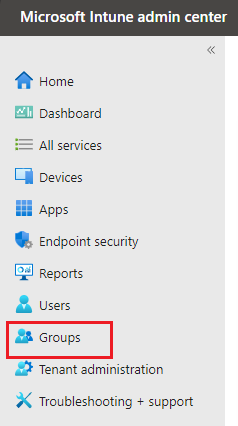
2. Select New group.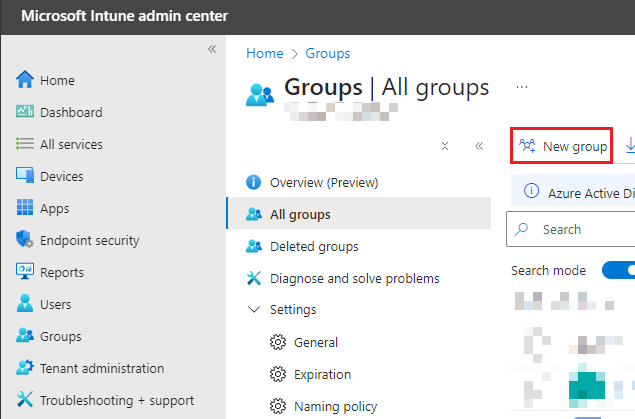
3. For Android Enterprise: Personally-owned devices with work profile (BYOD):
Group type: Security
Group name: Personally-owned devices with work profile
Group description: Personally-owned devices with work profile
Membership type: Dynamic membership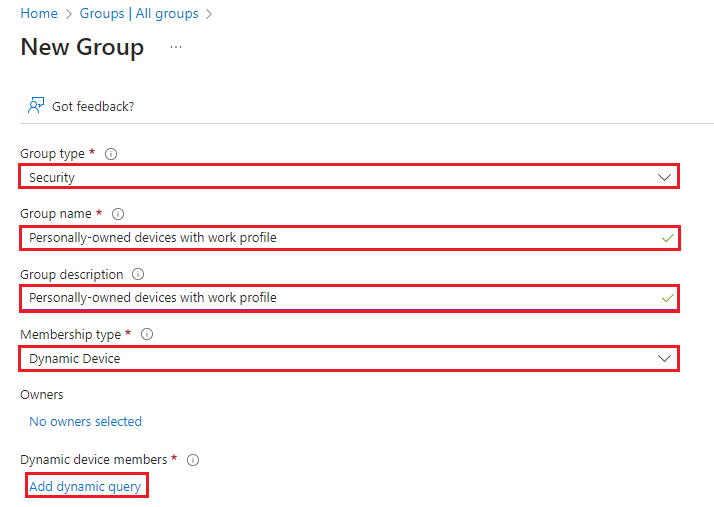
Select Add dynamic query, in the rule syntax:
(device.deviceOSType -eq "AndroidForWork") and (device.managementType -eq "MDM")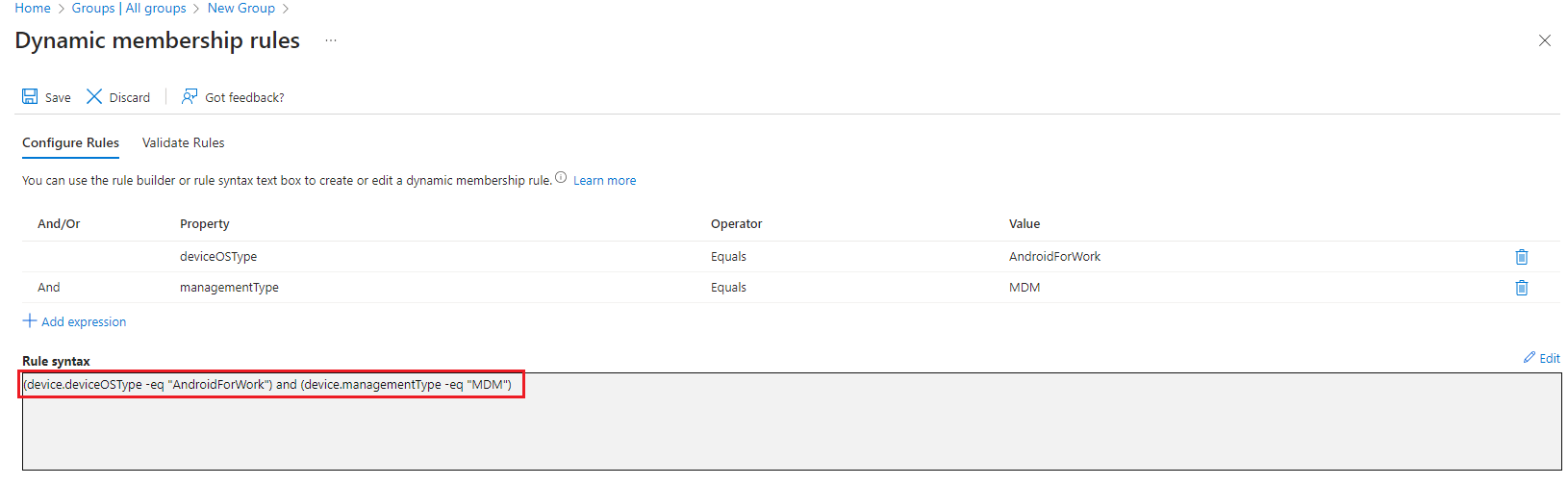
Click Save. Then select Create. The dynamic group will populate with the devices enrolled under that profile.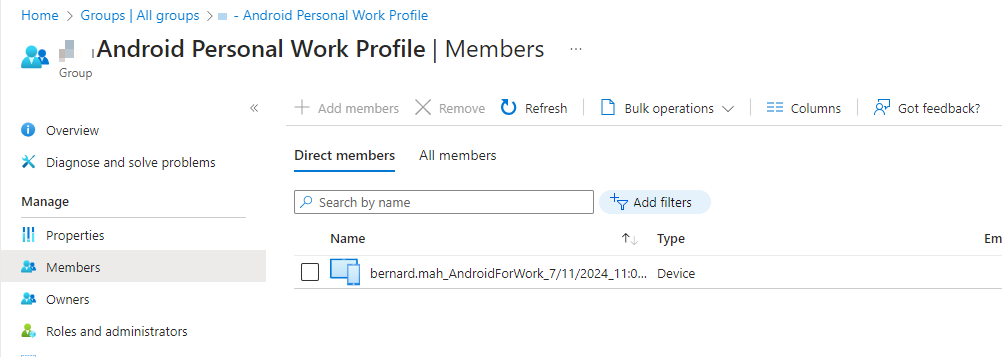
4. For Android Enterprise: Corporate-owned dedicated devices (COSU)
Note: This is dependent on the given profile name created: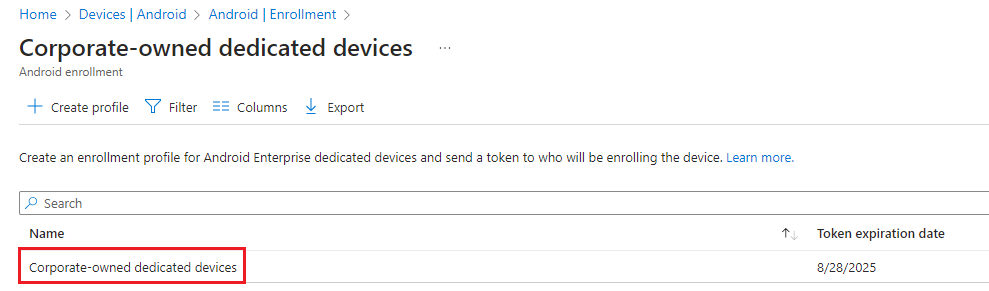
Group type: Security
Group name: Corporate-owned dedicated devices
Group description: Corporate-owned dedicated devices
Membership type: Dynamic membership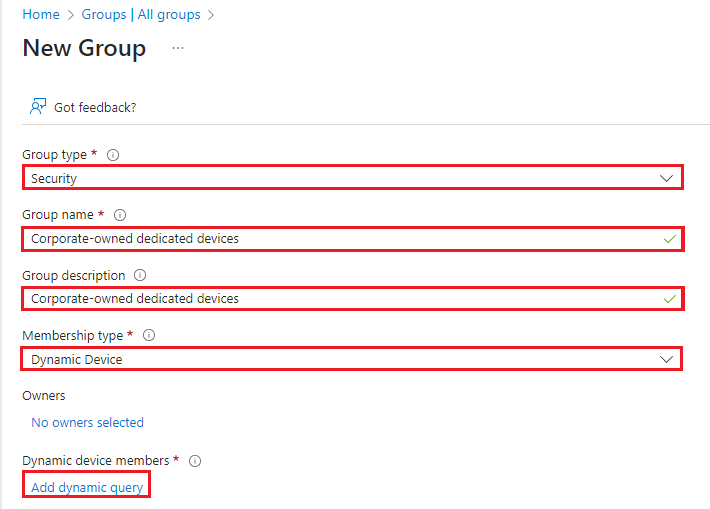
Select Add dynamic query, in the rule syntax:
(device.enrollmentProfileName -eq "Corporate-owned dedicated devices")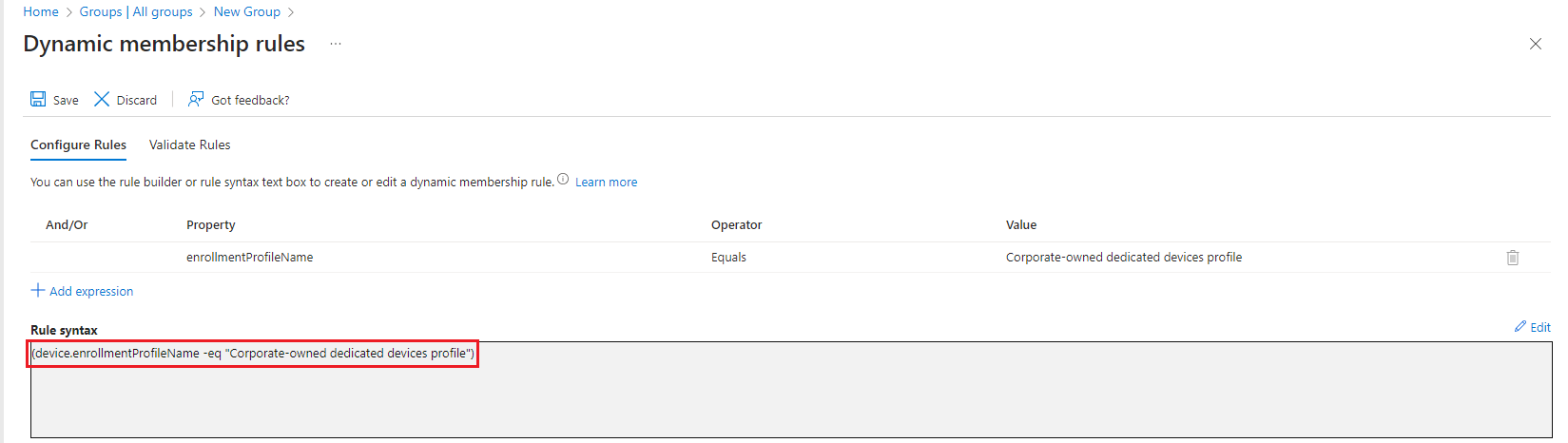
Click Save. Then select Create. The dynamic group will populate with the devices enrolled under that profile.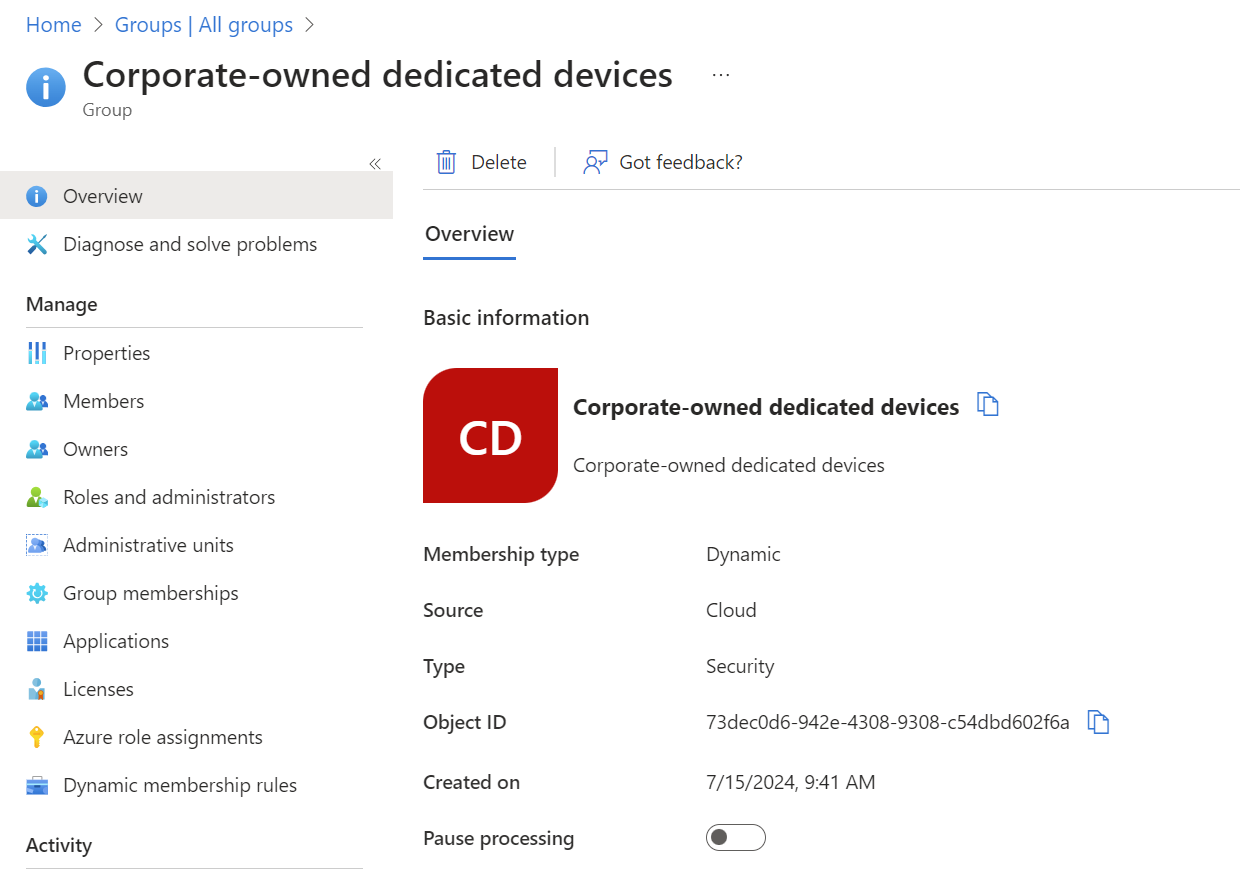
5. For Android Enterprise: Corporate-owned, fully managed user devices (COBO):
Note: This is dependent on the given profile name created:
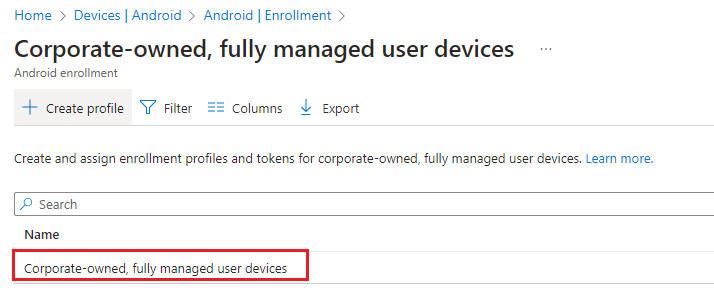
Group type: Security
Group name: Corporate-owned, fully managed user devices
Group description: Corporate-owned, fully managed user devices
Membership type: Dynamic membership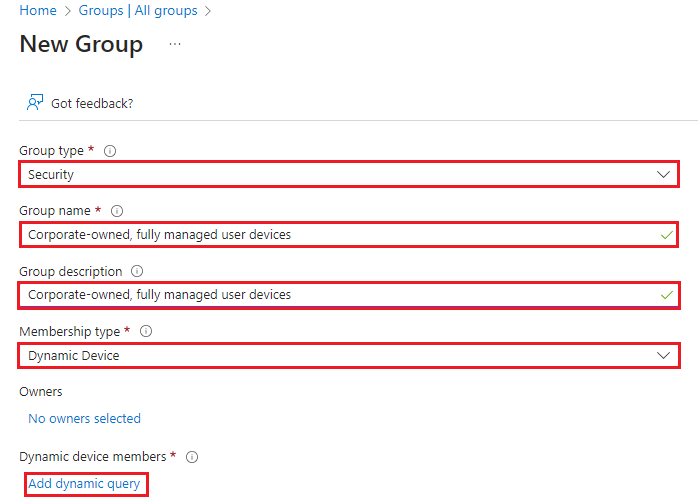
Select Add dynamic query, in the rule syntax:
(device.enrollmentProfileName -eq "Corporate-owned, fully managed user devices")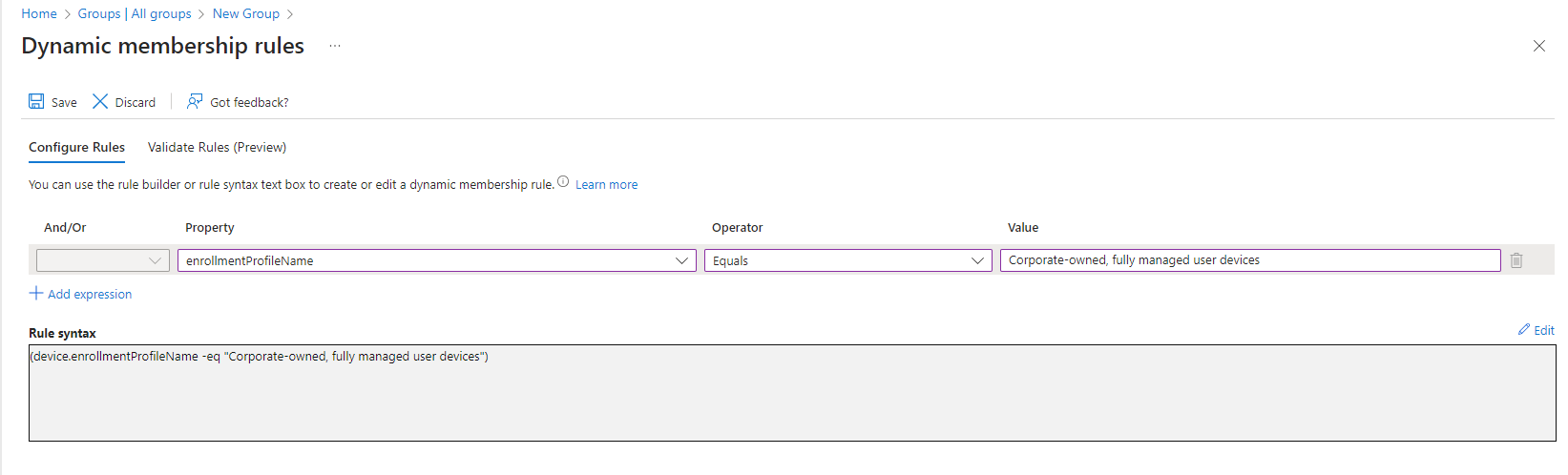
Click Save. Then select Create. The dynamic group will populate with the devices enrolled under that profile.
6. For Android Enterprise: Corporate-owned devices with work profile (COPE):
Note: This is dependent on the given profile name created:
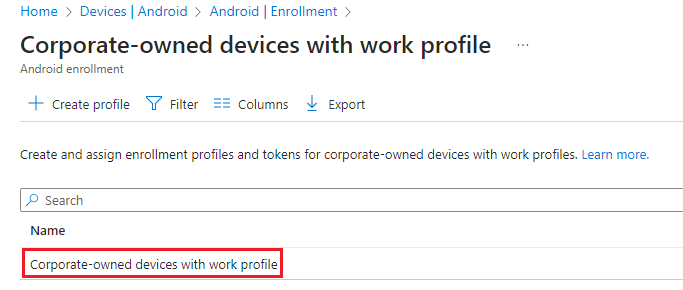
Group type: Security
Group name: Corporate-owned devices with work profile
Group description: Corporate-owned devices with work profile
Membership type: Dynamic membership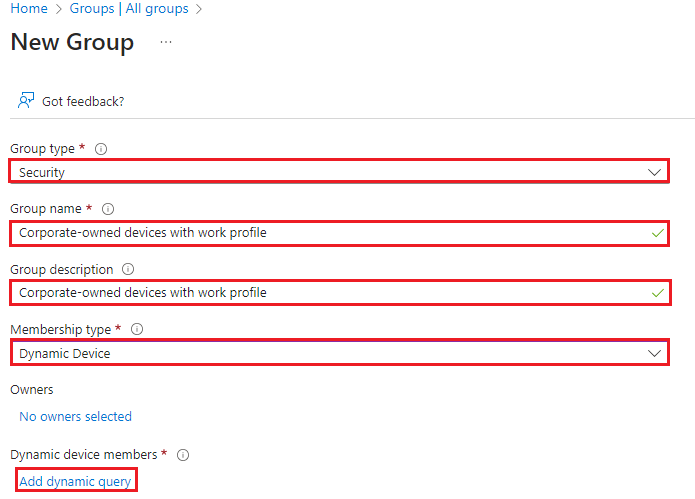
Select Add dynamic query, in the rule syntax:
(device.enrollmentProfileName -eq "Corporate-owned, fully managed user devices")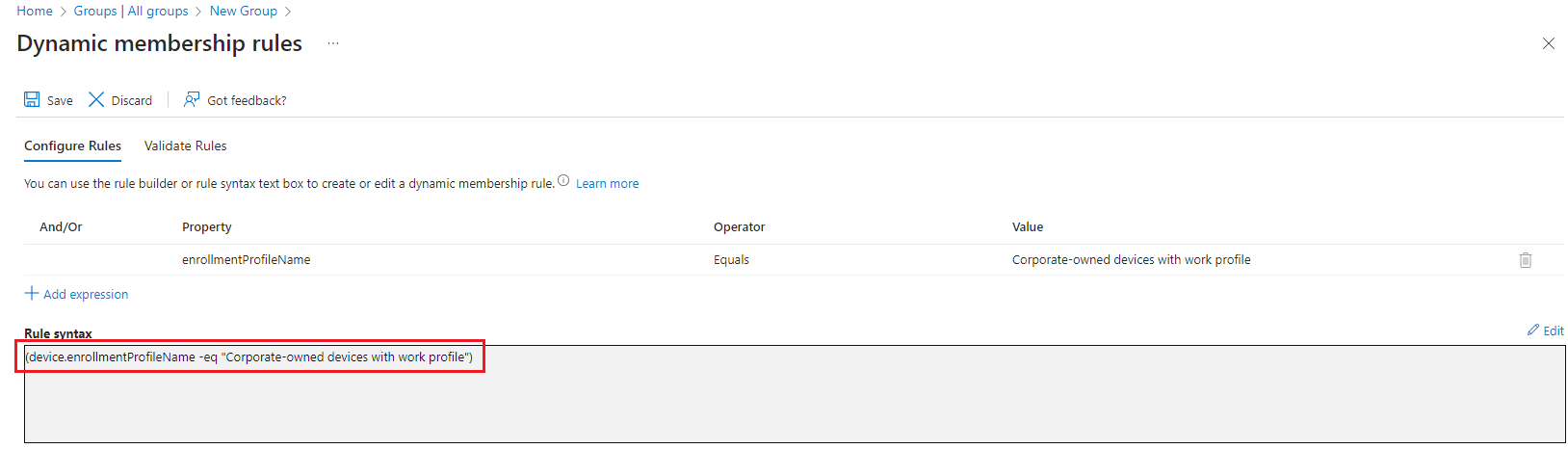
Click Save. Then select Create. The dynamic group will populate with the devices enrolled under that profile.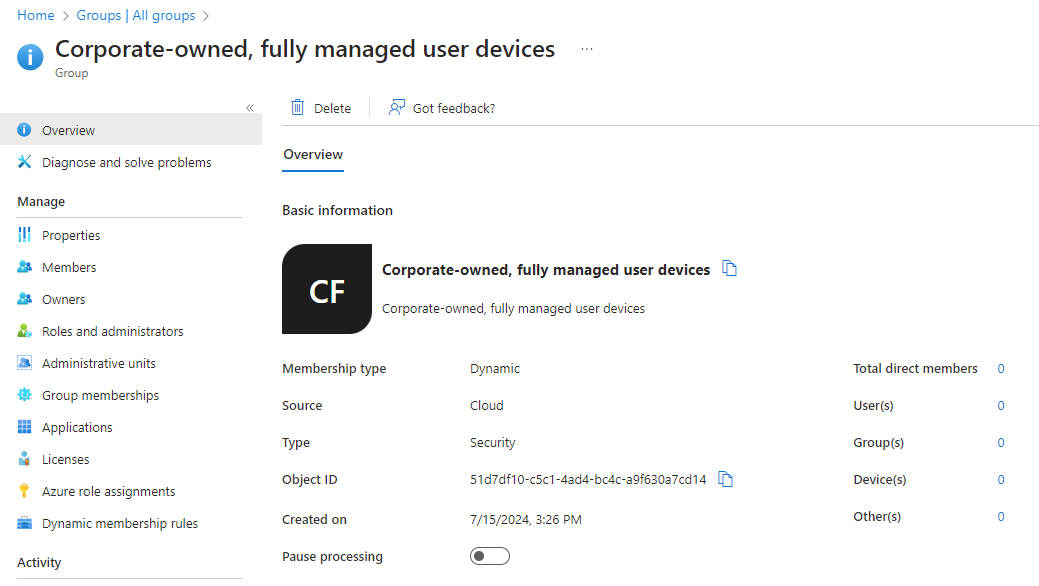
7. Once all the groups have been created, assign them appropriately to.