How to change date format to dd/mm/yyyy in your browser
Change your date format in Chrome:
- Open a new Chrome browser. At the top right hand of the page, click the 3 vertical dots then select Settings.
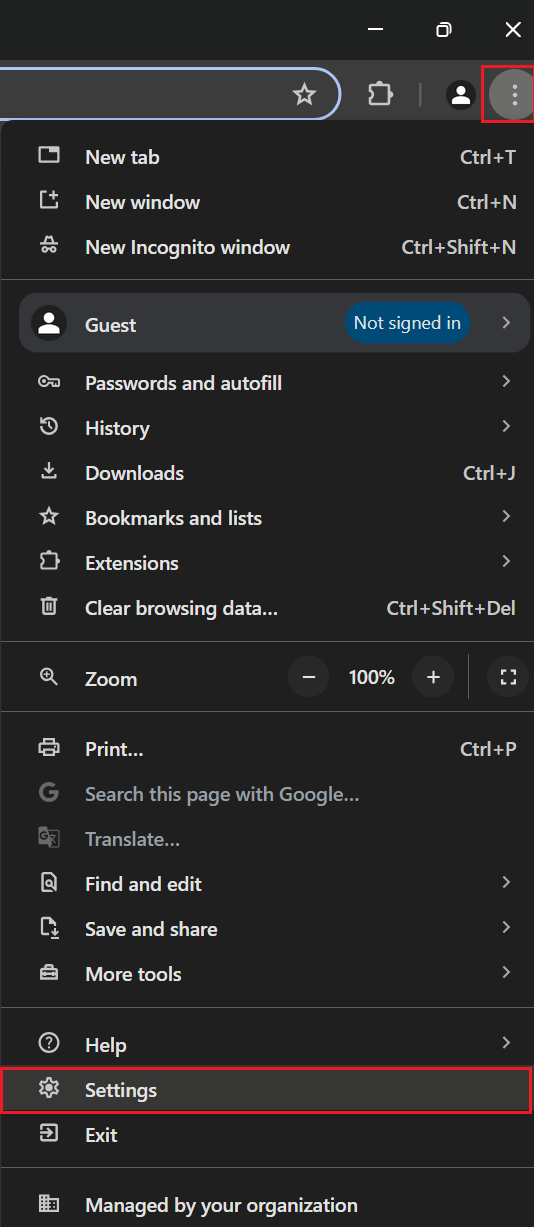
- Once in Settings or chrome://settings, scroll to the bottom and select Languages.
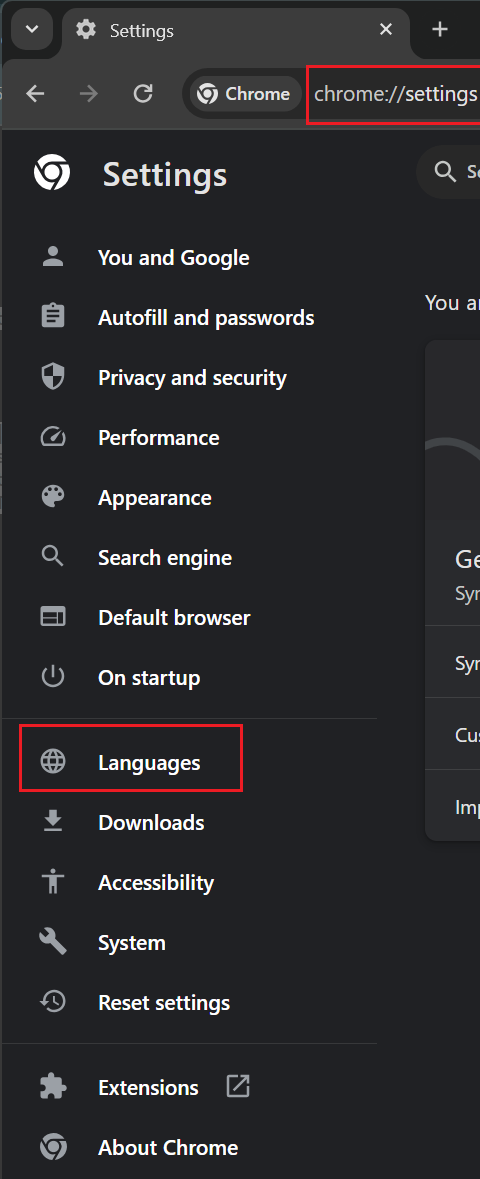
- Once in the Language section, select Add languages.
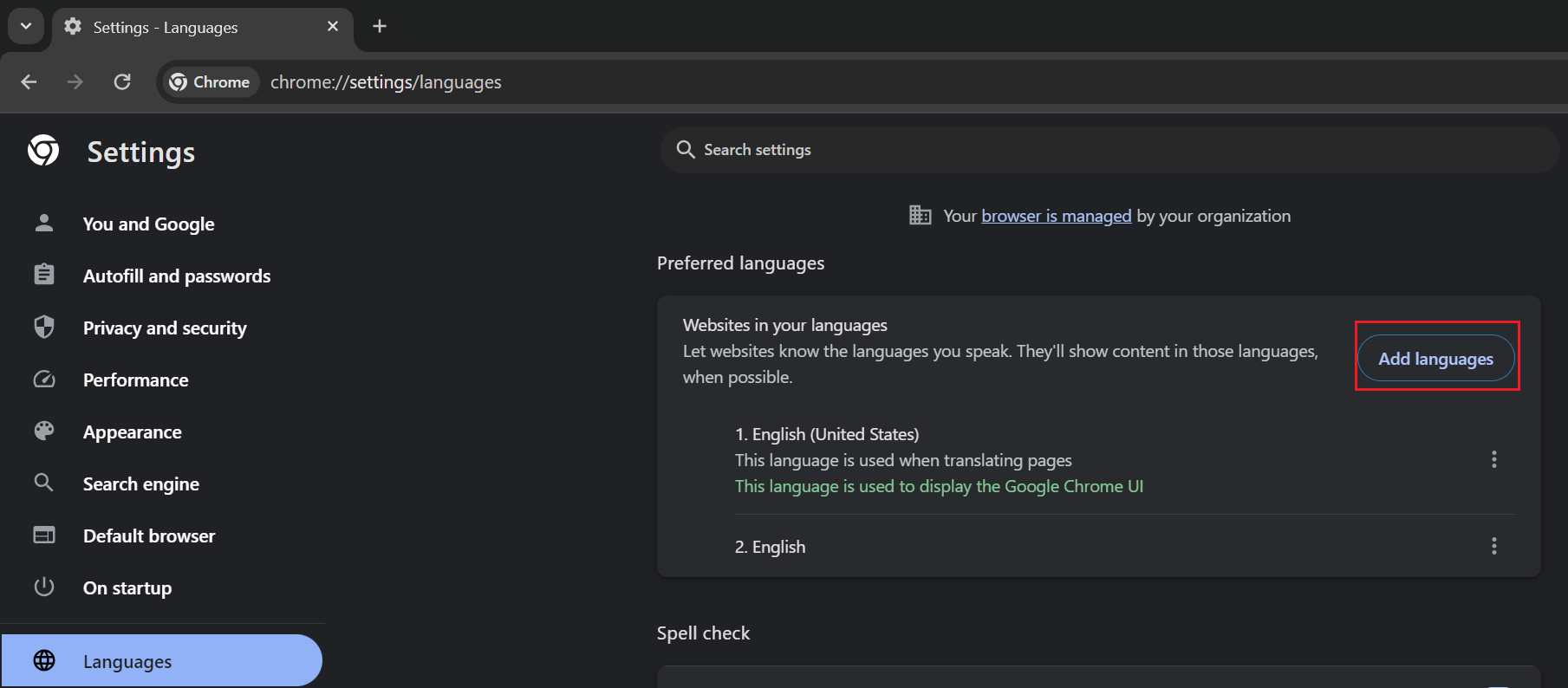
- From the search bar type in the language you want to add (for example English), and select English (Australia). Then select Add.
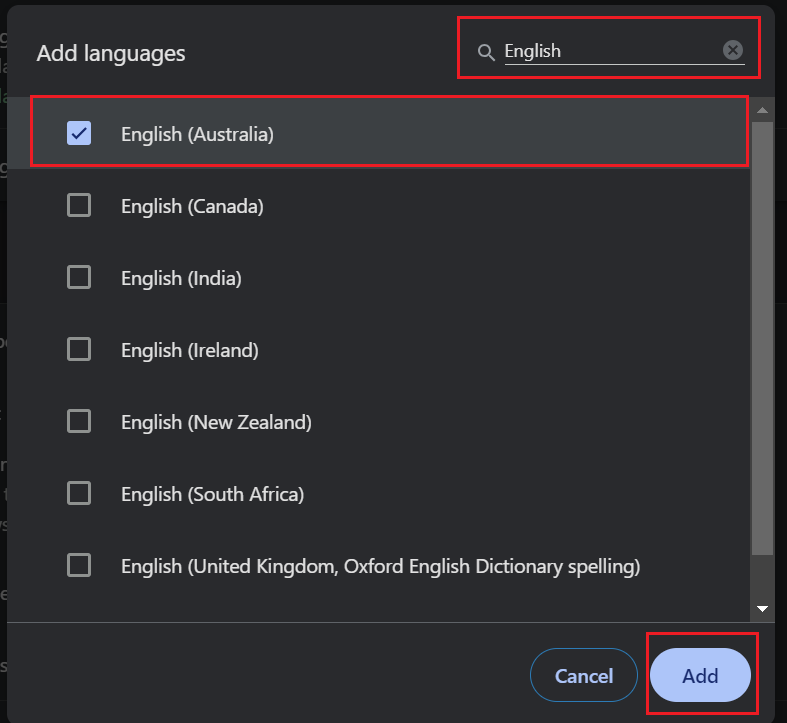
- The language will now appear as an option on the preference list. Select the 3 vertical dots to the right of language.
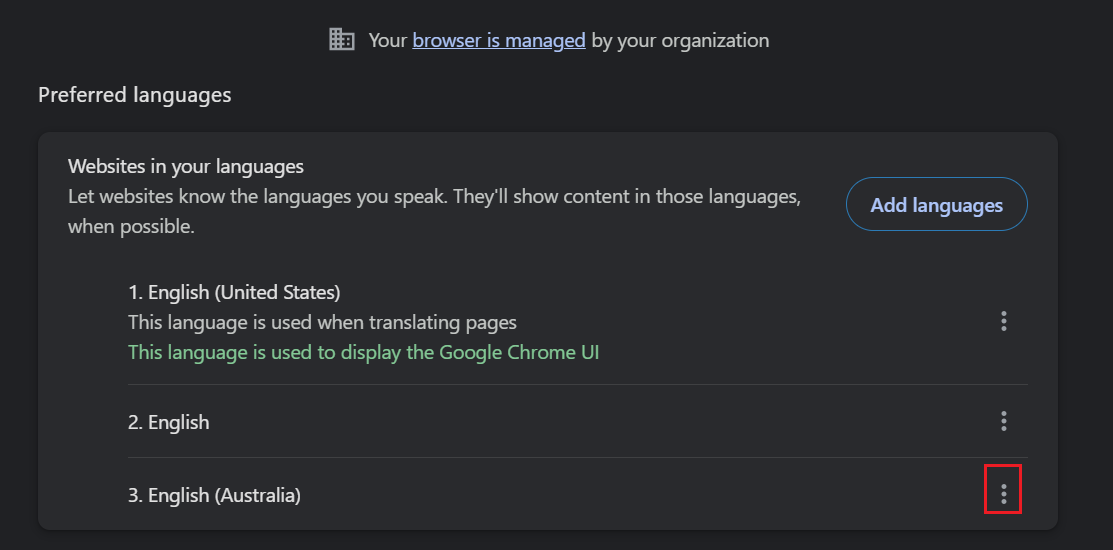
Another box will appear where you can select Display Google Chrome in this Language.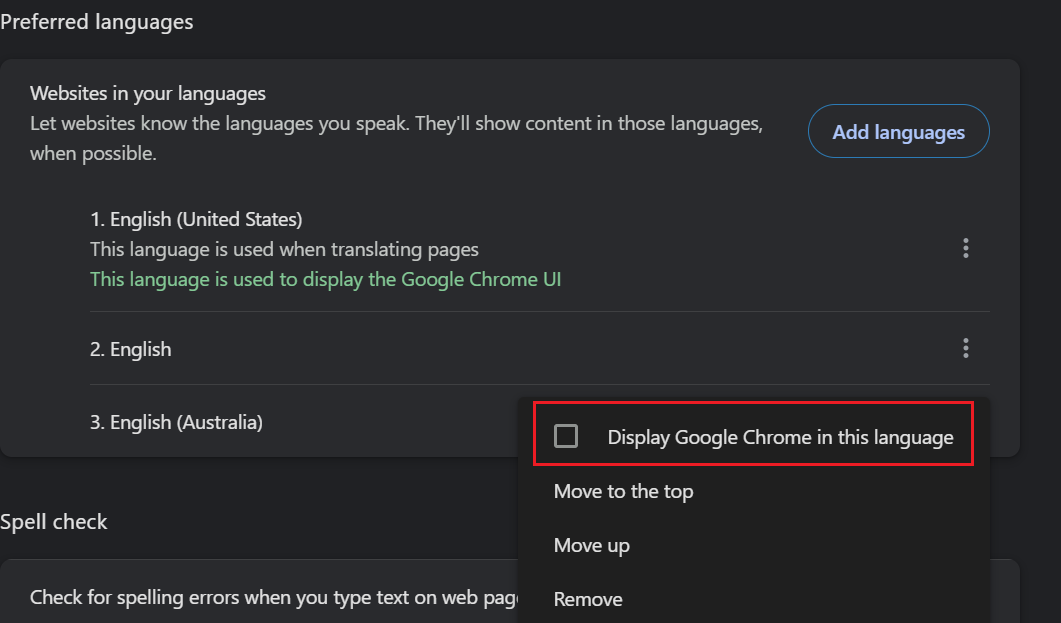
- Then select Relaunch.
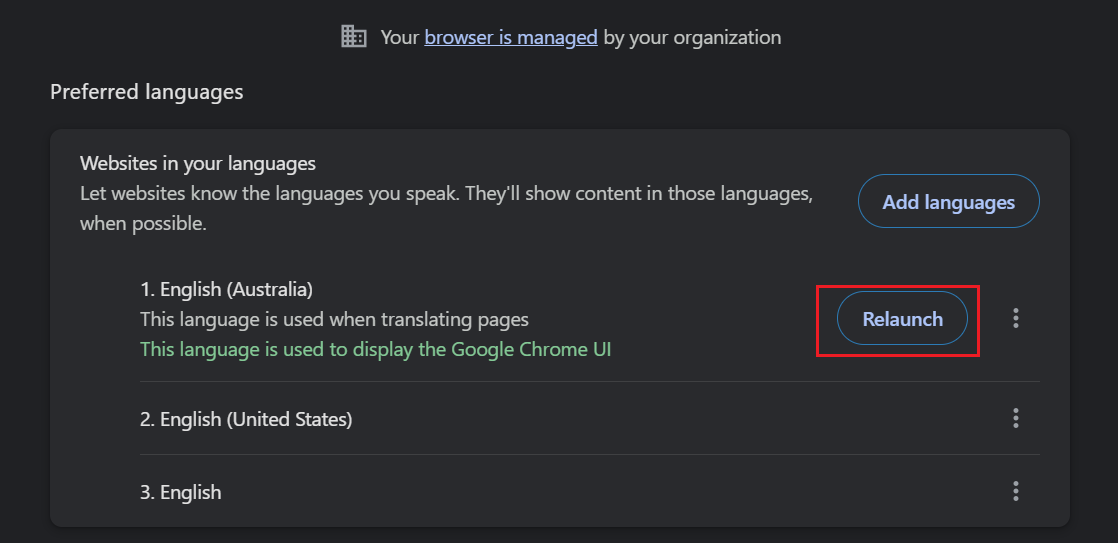
- The date will now appear in the dd/mm/yyyy format.
Change your date format in Microsoft Edge:
- Open Microsoft Edge and select the 3 dots on the top right corner ... and then select Settings.
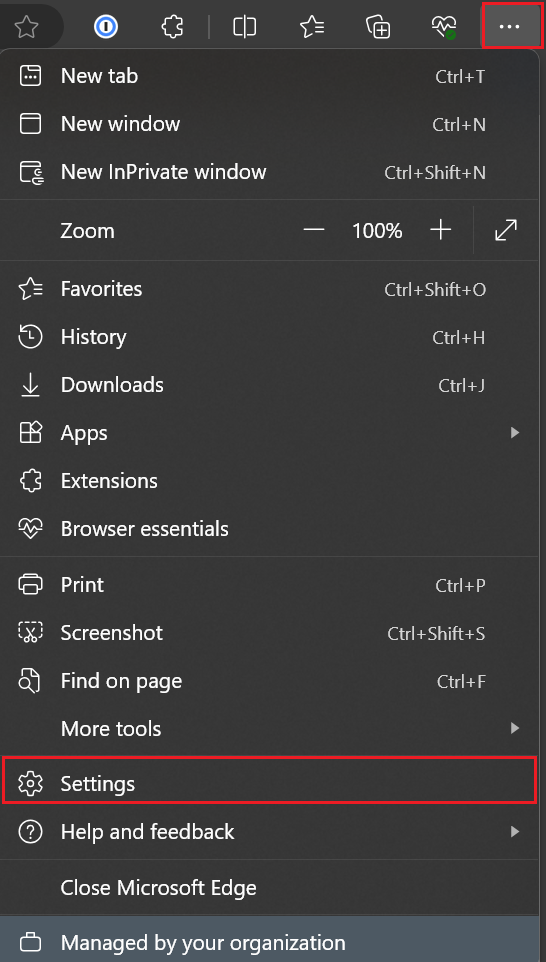
- From the left panel select Languages or alternatively enter in: edge://settings/languages
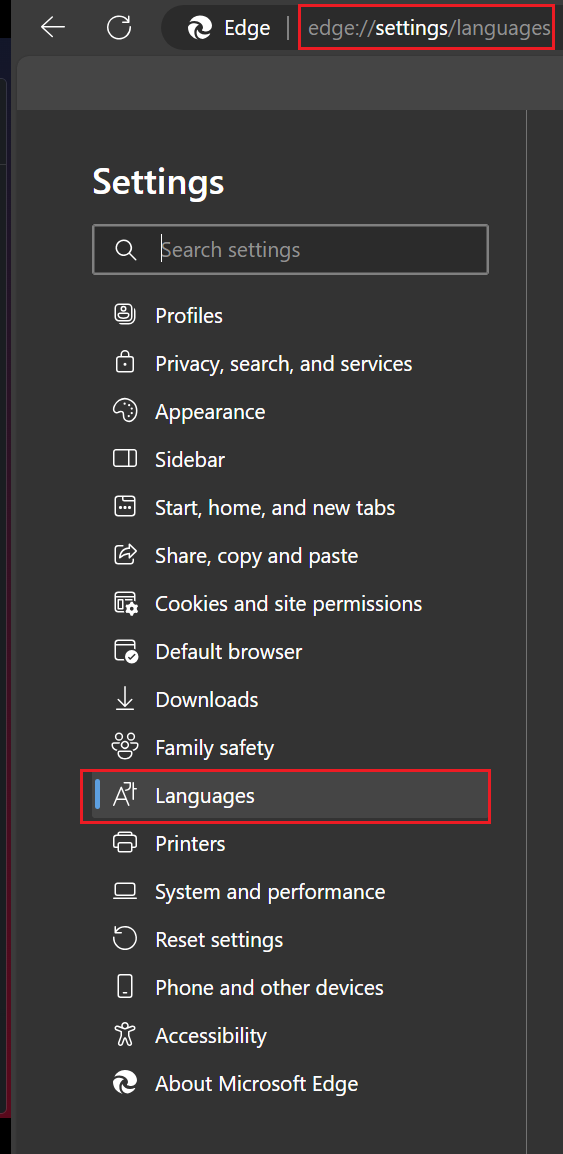
- Once on the Languages window select Add languages.
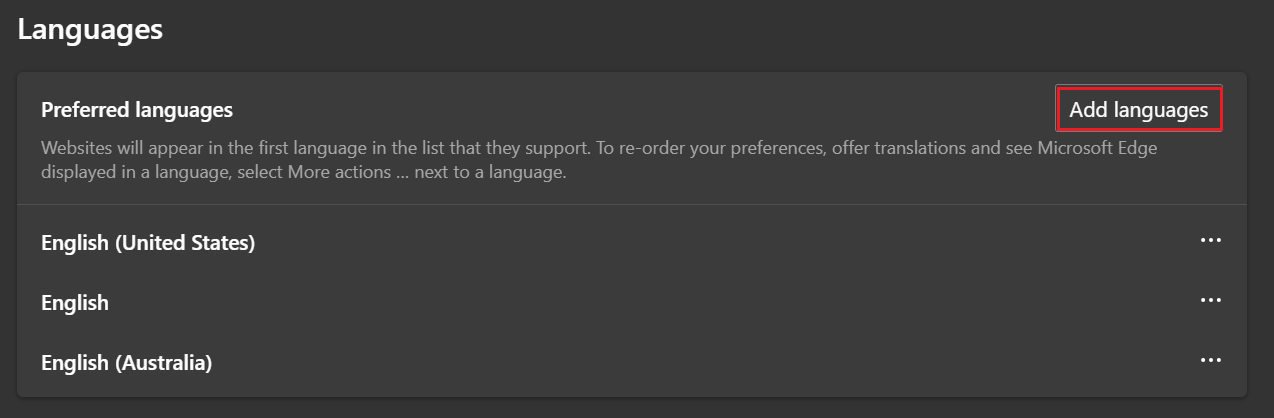
- Search for the language you want to add (for example English) and select the tick box next to the desired language.
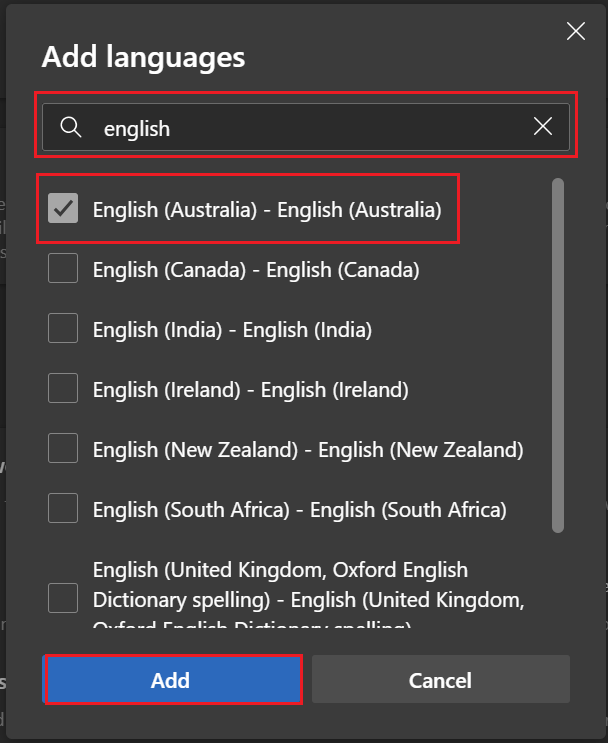
- Select the 3 dots ... next to the language and select Display Microsoft Edge in this language.
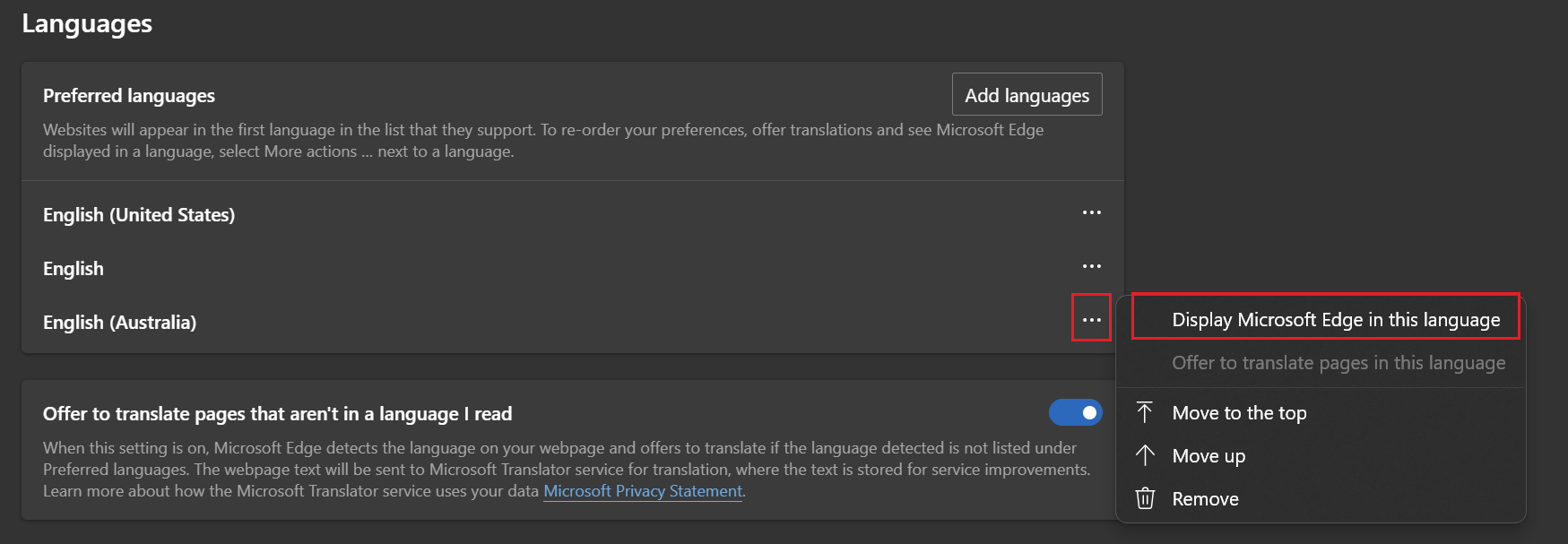
- Select Restart to restart the browser so your settings can take affect.
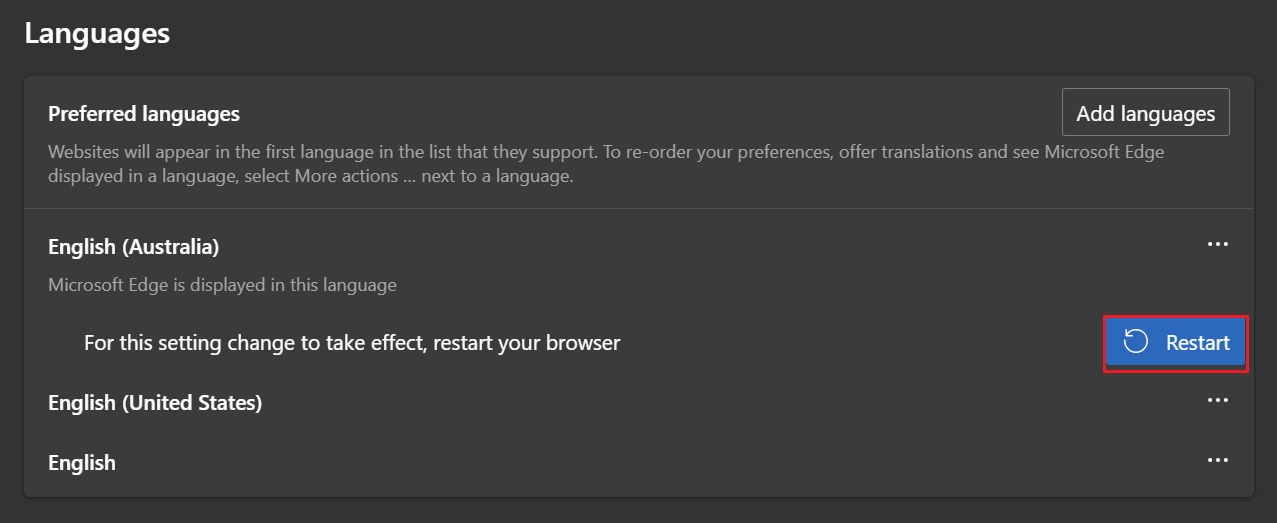
- Now your date should display in dd/mm/yyyy format.
Change your date format in Mozilla Firefox:
- Open a new Firefox browser. At the top right hand of the page, click the 3 vertical lines the select Settings.
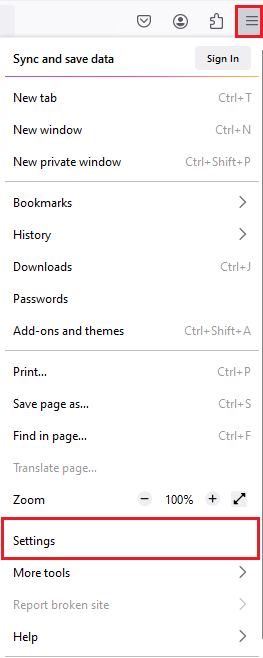
- Once in the Settings page, scroll down to locate the Language and Appearance section then below that you should be able to find the Language section. In the Language section click the Choose button on the right.
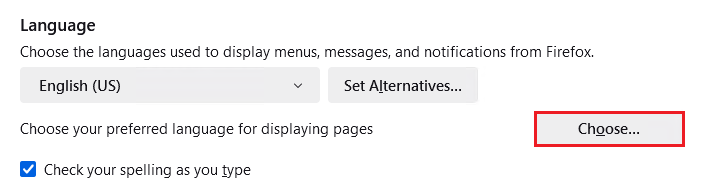
- A search engine will appear where you can then search for the language you want. Select the last option desired language and click Add then OK at the bottom.
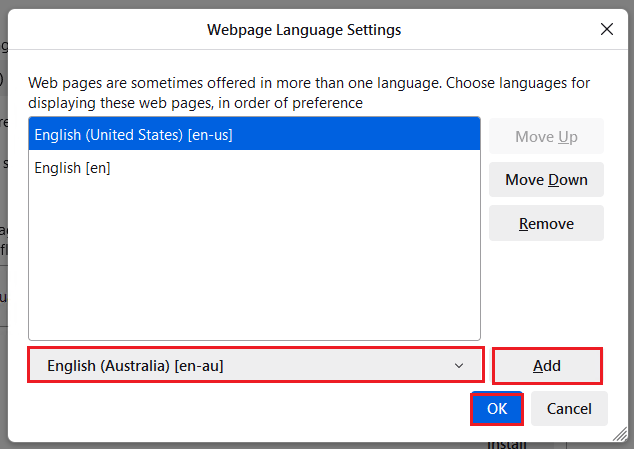
- Your new language will now appear in your Languages preferences at the top. Select it and click Move Up to move it to the top of the list.
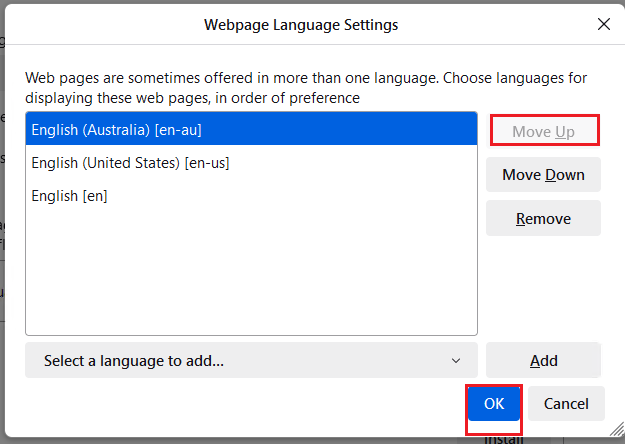
- The date will now appear in the dd/mm/yyyy format.