How to Capture Hardware Hash on a Windows device
Overview
In this post we will show you how you can get the Hardware ID Auto Pilot hash from the machine manually. The below instructions are for devices that have already been setup and are accessible.
Some vendors such as Dell, HP, Lenovo, etc... can supply the hardware hash of the devices upon purchase. The purchaser would need request a .CSV form with the device hardware hash from the vendors.
Other participating vendors will also be able to register your device into autopilot automatically. Using this process you will be able to ask for the device to be shipped directly to the end user and they will be able to go through autopilot with zero touch from your IT. Check this Microsoft page for a list of supported vendors and links to each vendor's autopilot process page:
Windows Autopilot | Preconfigured Windows Devices (microsoft.com)
If the vendor does not supply the hardware hash, follow the below steps to acquire the hash from each device.
Collecting the hardware hash from existing devices using PowerShell
The hardware hash for an existing device is available through Windows Management Instrumentation (WMI), as long as that device is running a supported version of Windows 10 semi-annual channel. You can use a PowerShell script to get a device's hardware hash and serial number. The serial number is useful to quickly see which device the hardware hash belongs to.
To use this script, you can use either of the following methods:
- Copy/paste the below to your PowerShell
New-Item -Type Directory -Path "C:\HWID"
Set-Location -Path "C:\HWID"
Set-ExecutionPolicy Bypass -Scope CurrentUser
Install-Script -Name Get-WindowsAutoPilotInfo -Force
Get-WindowsAutoPilotInfo -OutputFile $env:computername-hardwarehash.csv
The CSV file with your hardware hash will be saved in:
C:\HWID\
If you get a prompt to install, please type Y and hit Enter.
The screen should look like this:
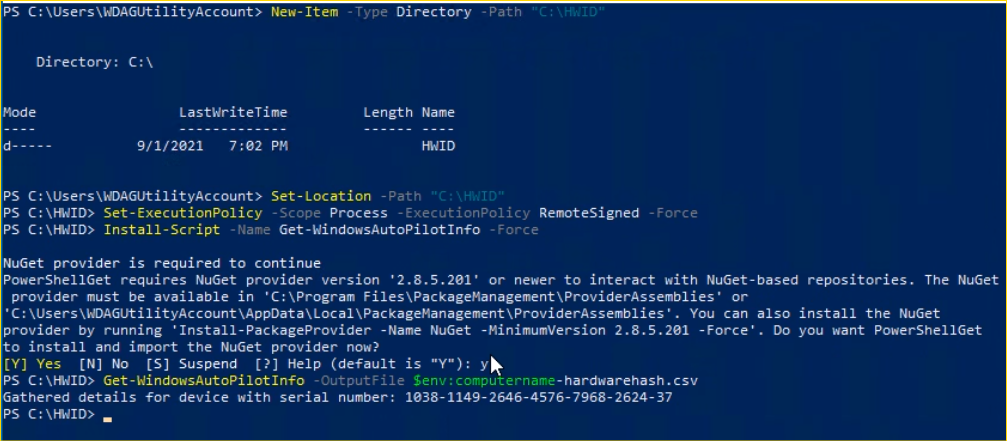
You can run the commands remotely if both of the following are true:
- WMI permissions are in place
- WMI is accessible through the Windows Firewall on the remote computer.
You can follow the below article to import hardware hashes into Intune:
How to Import hardware hash CSV file to Intune