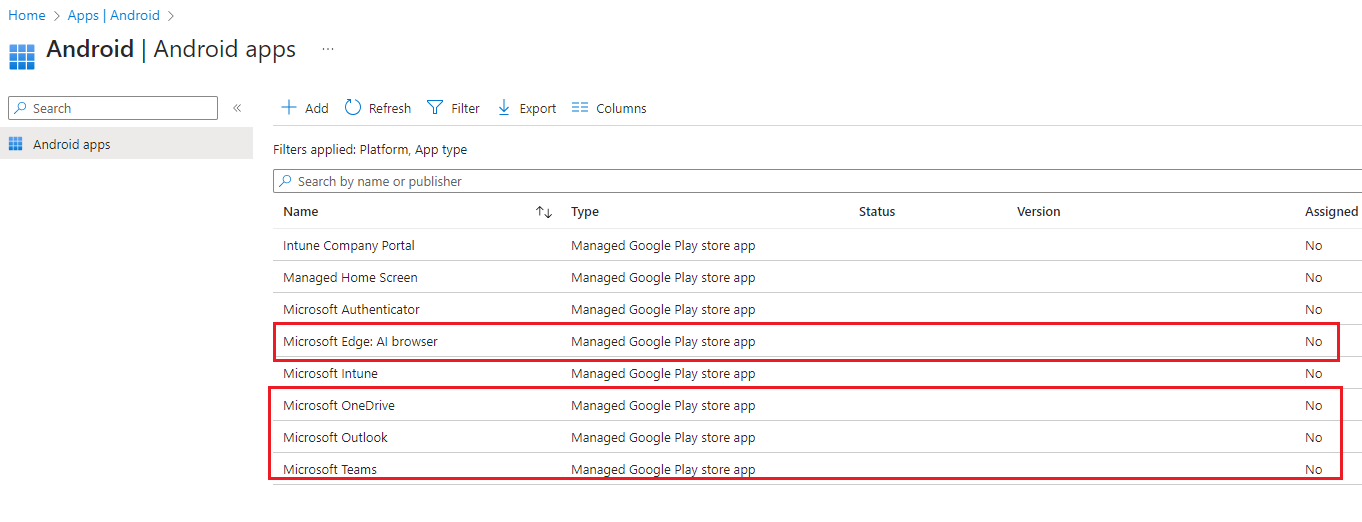How to add and assign Managed Google Play store apps for Android Enterprise?
Overview
This knowledge base article will cover what Managed Google Play store apps are added automatically after setting up Managed Google Play Store. This article will explain the differences between Android store apps, Managed Google Play app, Web link, Built-in app, Line-of-business app, Android Enterprise system app.
Setup
After connecting your account to Google Play which can be found in this KB: How to setup Android Enterprise Prerequisites in Microsoft Intune?. The common apps for Android Enterprise are added to the Android - Microsoft Intune admin center.
- Microsoft Intune: Used for Android Enterprise fully managed, dedicated and corporate-owned work profile scenarios.
- Microsoft Authenticator: Helps you sign in to your accounts if you use two-factor verification, and is also used for Android Enterprise dedicated devices that enroll with Microsoft Entra shared device mode.
- Intune Company Portal: Used with Android Enterprise work profile scenarios on personal devices and Intune App Protection Policies (APP).
- Managed Home Screen: Used for multi-app kiosk mode on Android Enterprise dedicated devices. Learn more about Managed Home Screen.
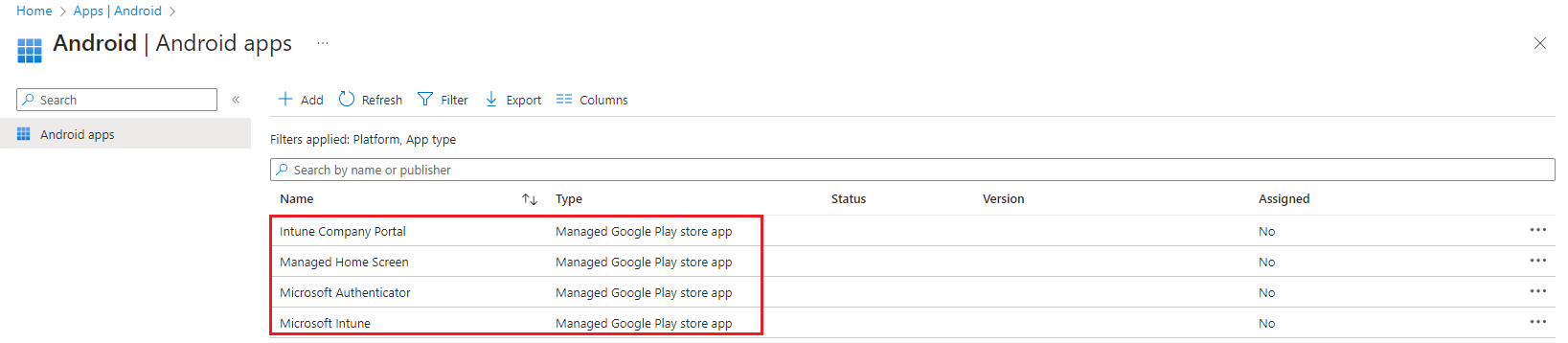
App Types
By navigating to Select app type in Microsoft Intune, select Add then select App type from the drop down list.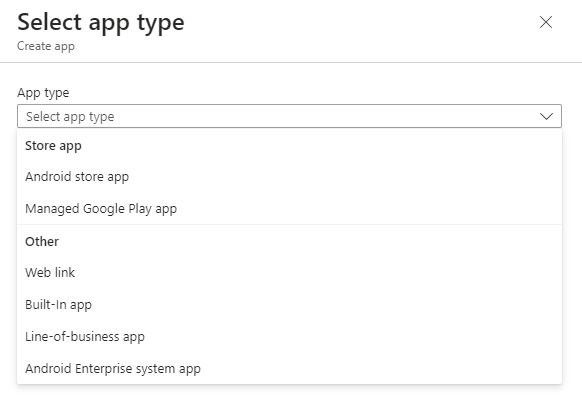
- Android store apps: These are the most common type of apps. You find them in the official app store for Android, called Google Play Store (often just called Play Store). These apps can be anything from games and social media to productivity tools and photo editors. Note: These Android store apps are not automatically updated and is self-managed by the user.
- Managed Google Play app: This isn't a single app, but rather a system that allows organizations to control which apps are available to their employees on their Android devices. Think of it as a curated Play Store for businesses. Note: The 'Managed Google Play app' is managed by Managed Google Play which is automatically updated on each release.
- Web link: This isn't technically an app, but rather a shortcut to a website on the internet. Clicking a web link opens the website in your device's web browser.
- Built-in app: These apps come pre-installed on your Android device by the manufacturer. They include essential apps like the phone dialer, messaging app, camera, and web browser.
- Line-of-business app (LOB app): These are custom-built apps designed for a specific company or industry. They help employees perform tasks related to their jobs, such as inventory management, customer relationship management (CRM), or internal communication.
- Android Enterprise system app: These are special apps designed for use within Android Enterprise, a program that allows businesses to manage and secure Android devices in their organization. These apps provide features like device management, security, and app distribution.
How to add an app?
1. By navigating to Select app type in Microsoft Intune, select Add then select App type: Managed Google Play app. Then click on Select.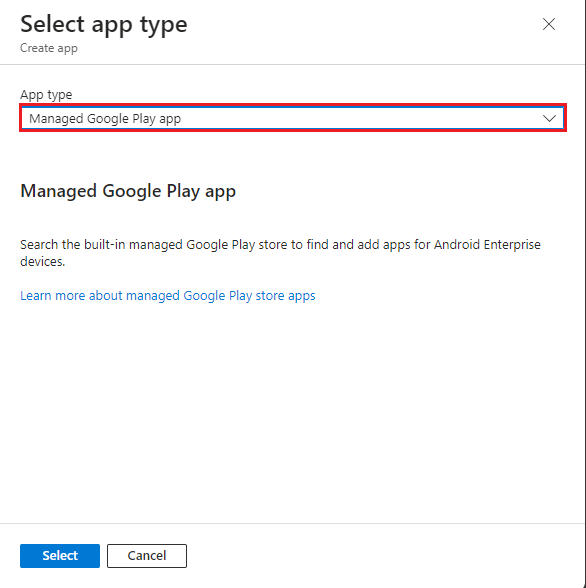
2. You will need sync the first time, just select Sync. Allow up to 10 minutes for it to take effect.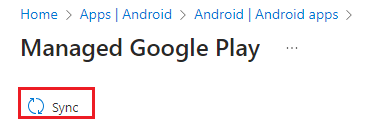
3. Re-do Step 1, and it will now load to the 'Managed Google Play' store.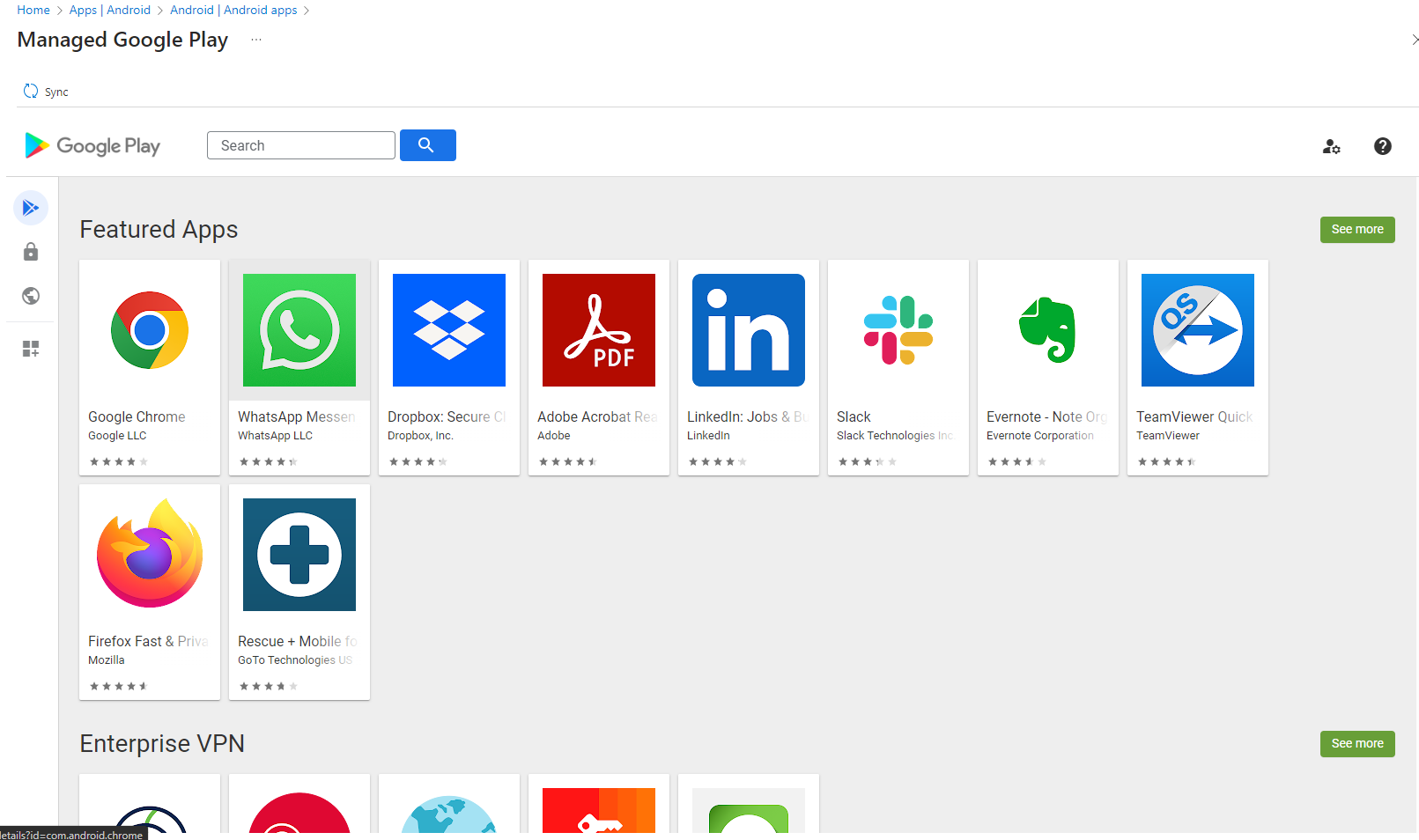
4. Search and click on Microsoft Outlook, 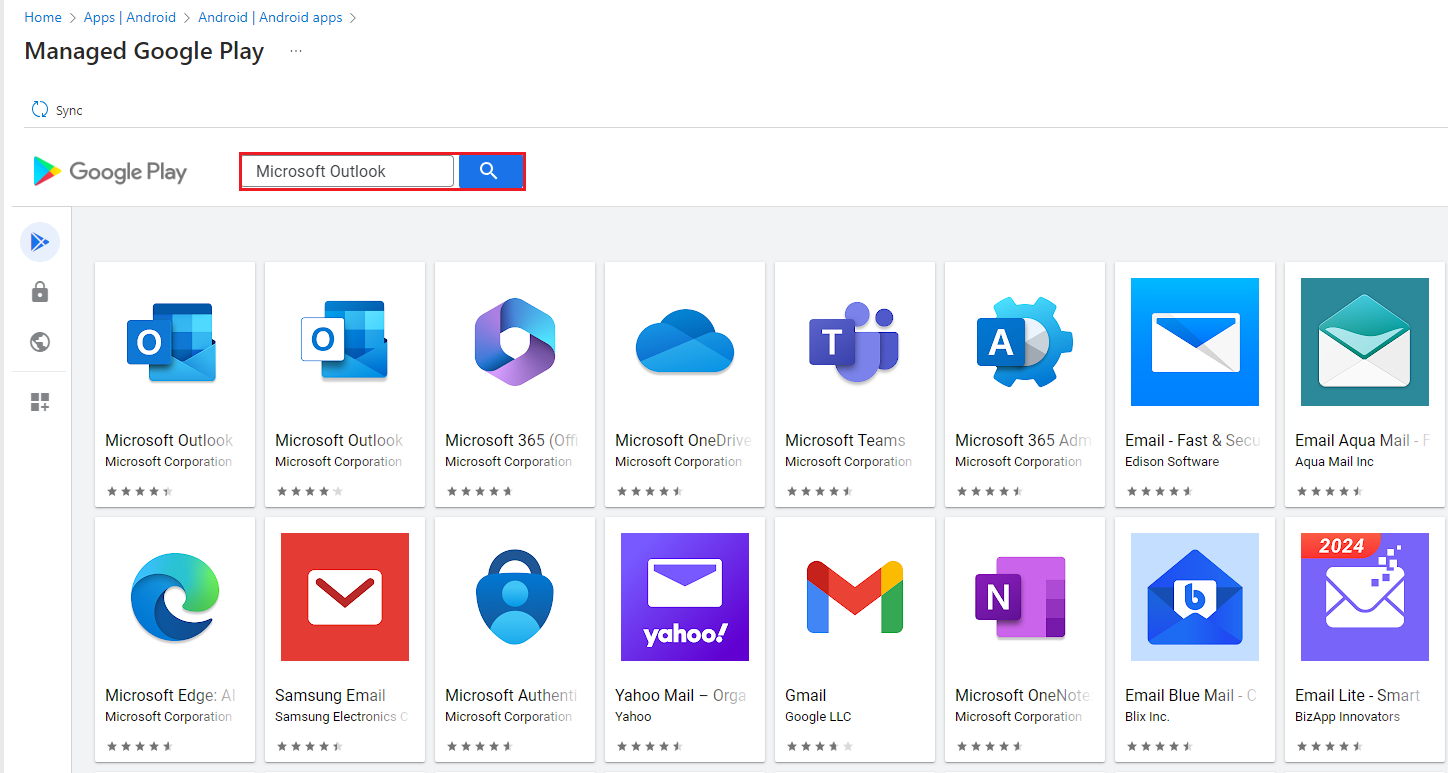
5. Click on Select.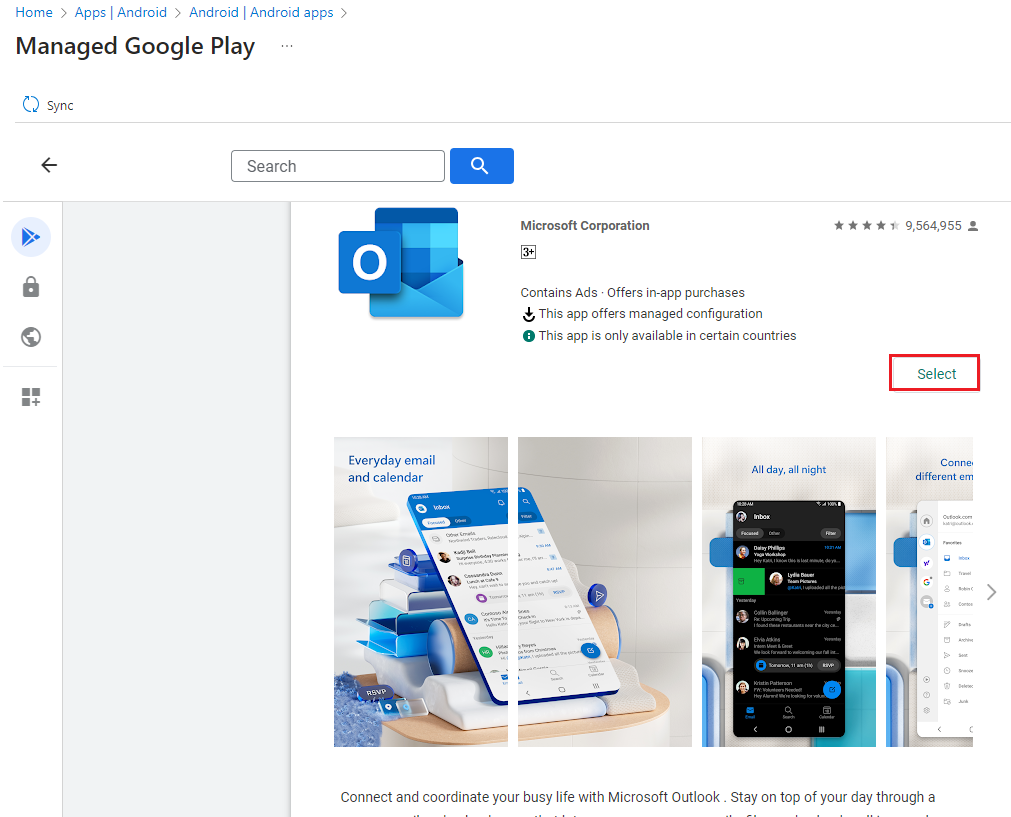
6. It will then show up as "Approved"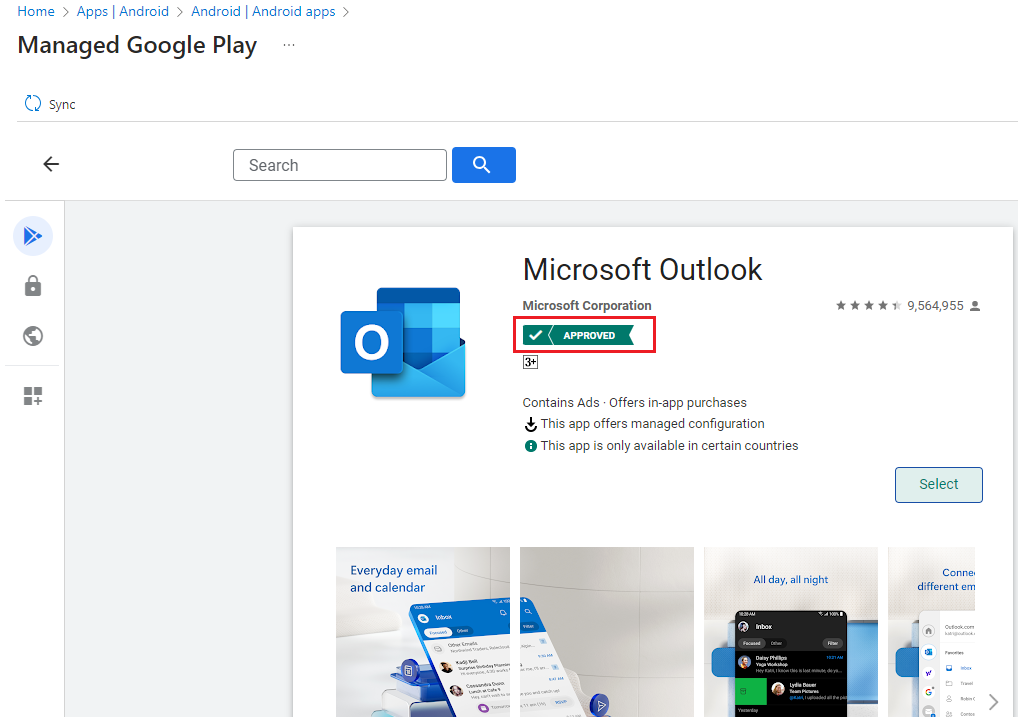
7. By going back to Android - Microsoft Intune admin center, you will now see "Microsoft Outlook"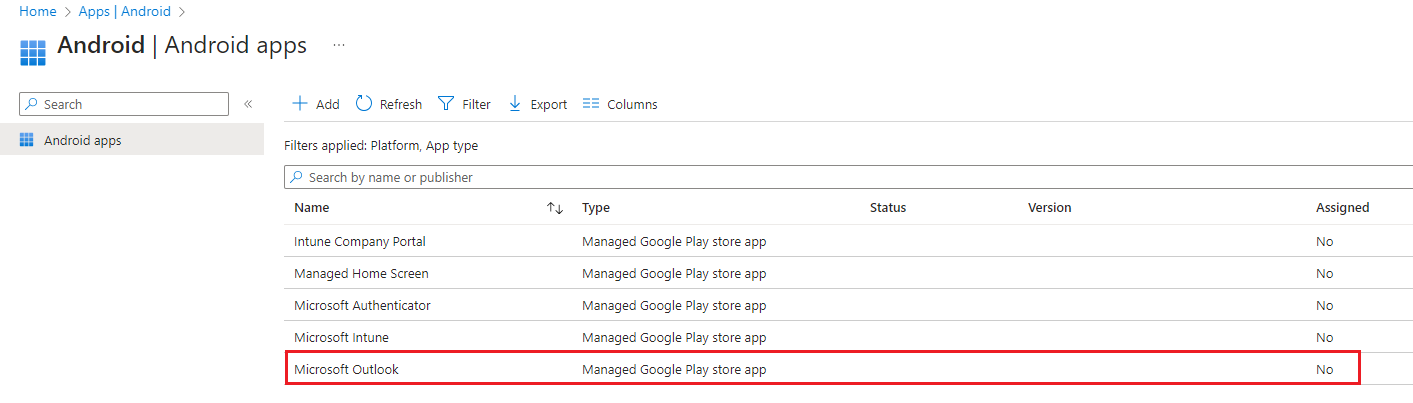
8. Then click on "Microsoft Outlook", then select Properties then select Edit under Assignments.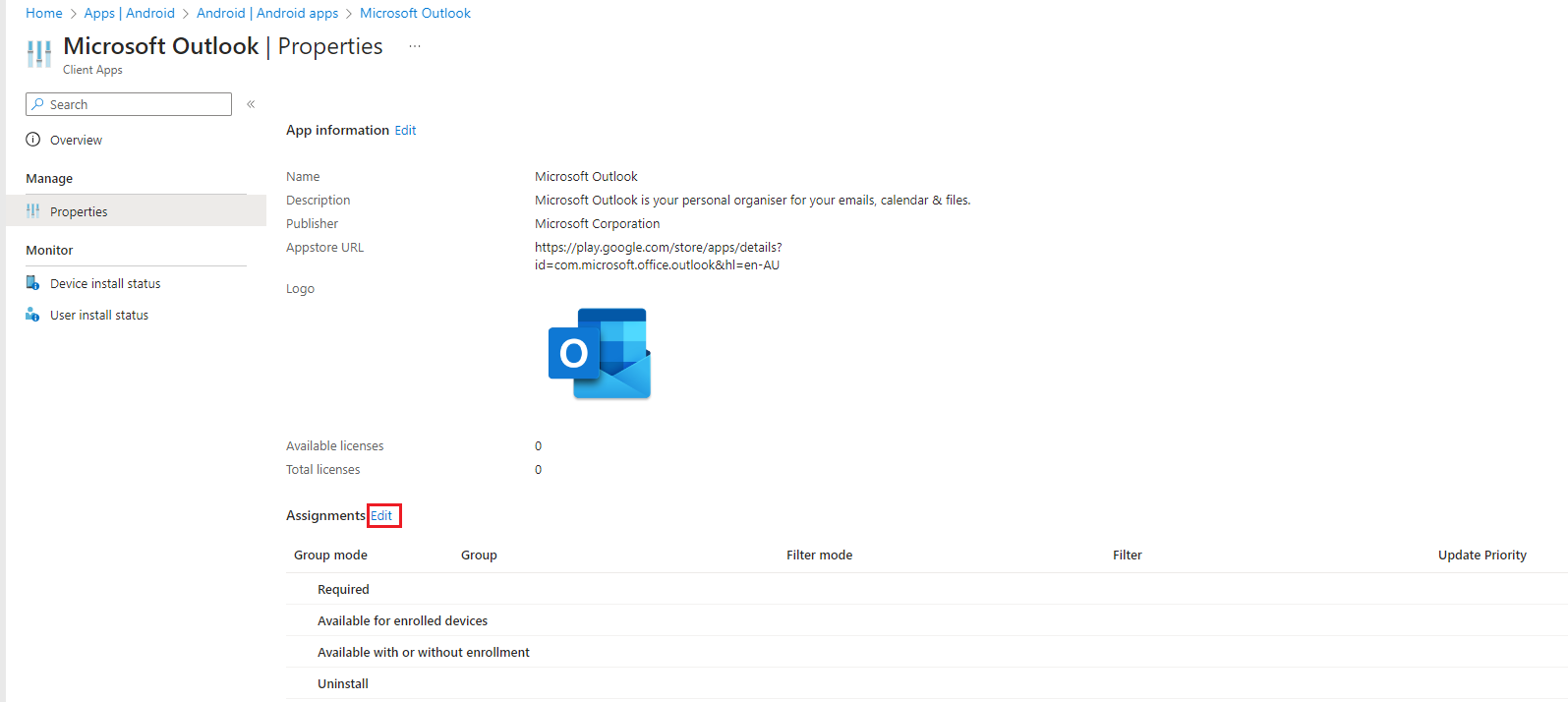
9. Do the same to add the following apps like Microsoft Teams, Microsoft Edge, Microsoft OneDrive.