How to Acquire Microsoft 365 Apps from Intune
Microsoft 365 Apps, or as most people call Microsoft Office, or Office 365 apps, are deployed using Intune and managed by Microsoft.
Customers can acquire the application directly from within Intune by following the below steps:
- Sign into Intune with an Intune administrator account
- Navigate to Apps > By Platform, select Windows
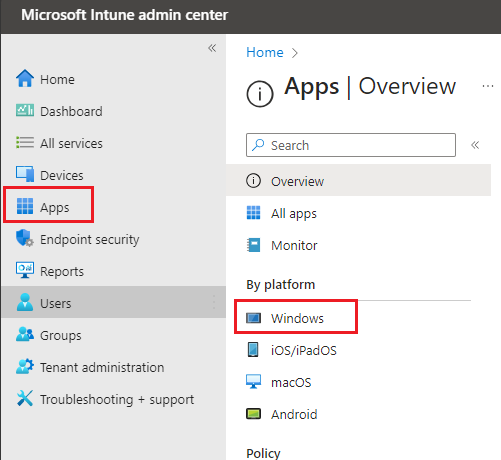
- From the top menu click Add
- From the right panel drop down, select Microsoft 365 Apps
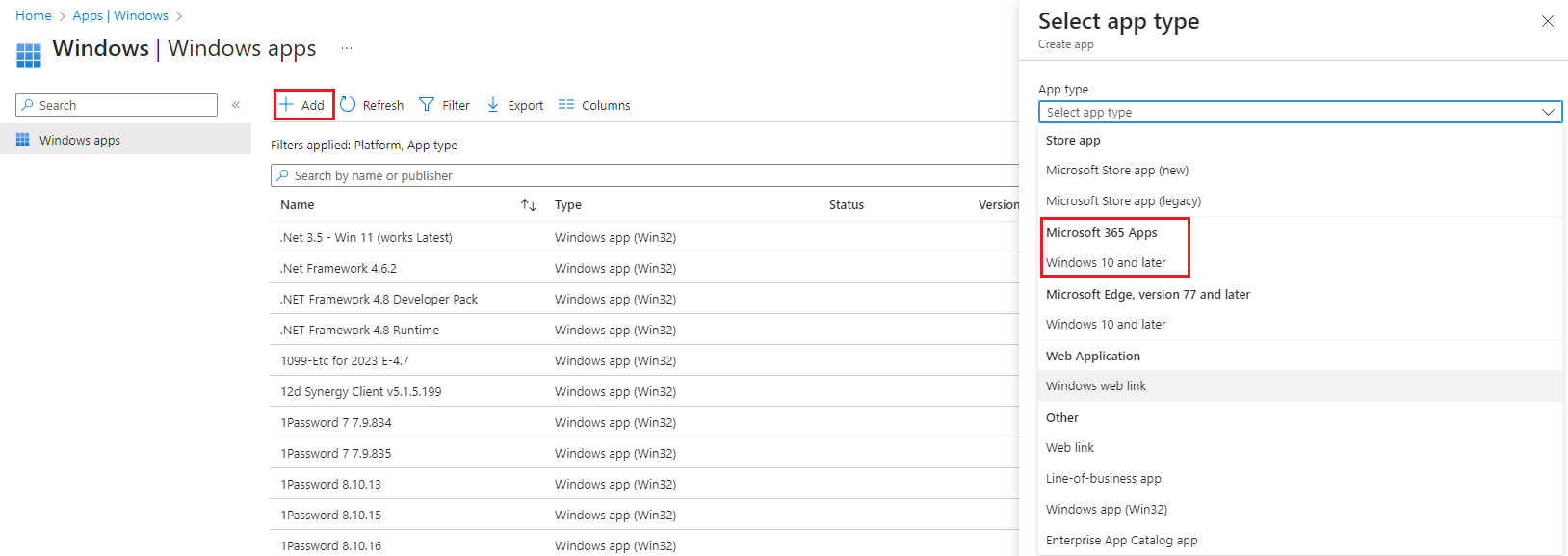
- Click Select
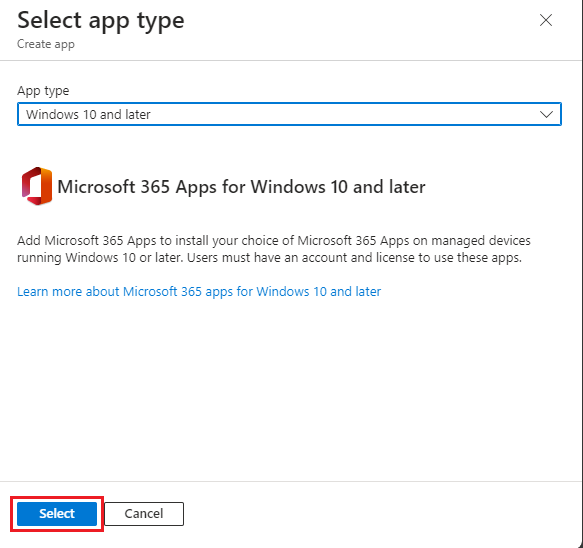
- You can leave the App suit information as is, or make any changes you see fit for your environment
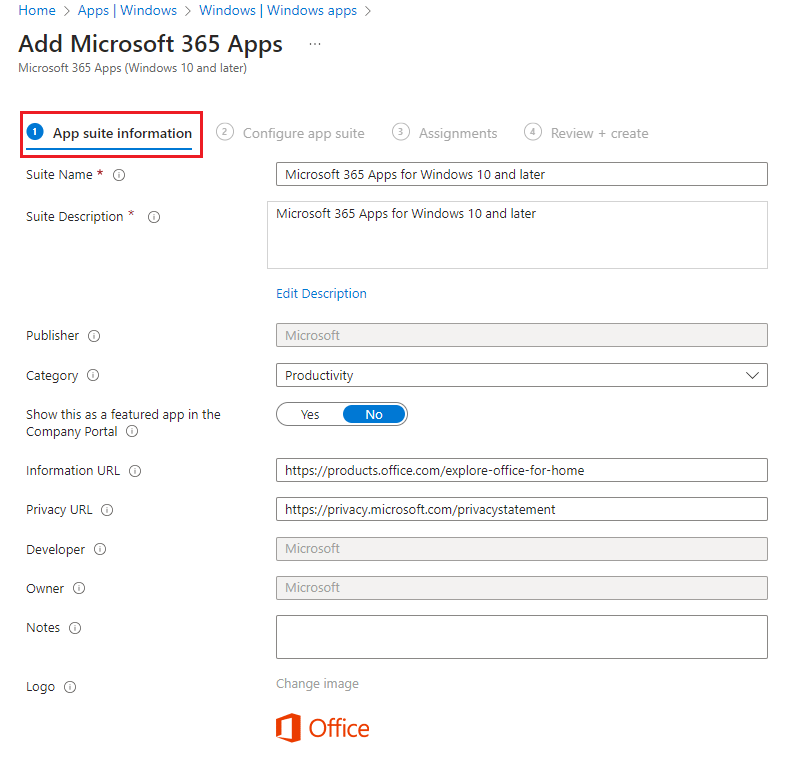
- Click Next
- From the Select Office apps drop down, unselect the apps you don't need
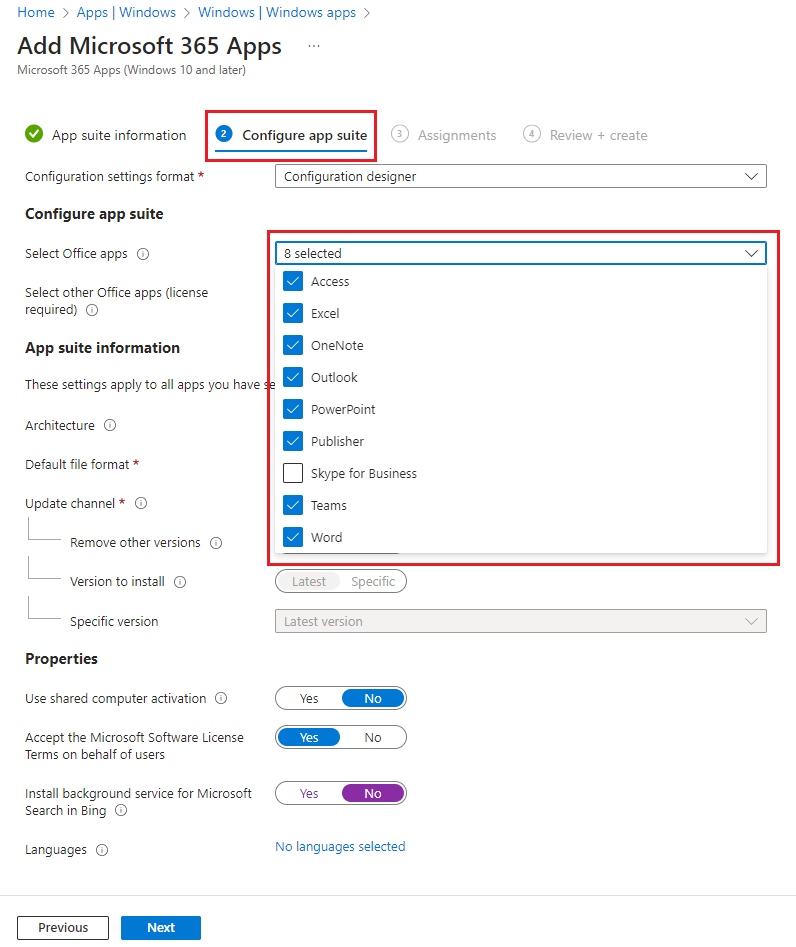
- From the Default file format drop down, select Office Open XML Format
Note: If you have a requirement to save files as .odt or in an Open document format (Open Office format), then select the Office Open Document Format).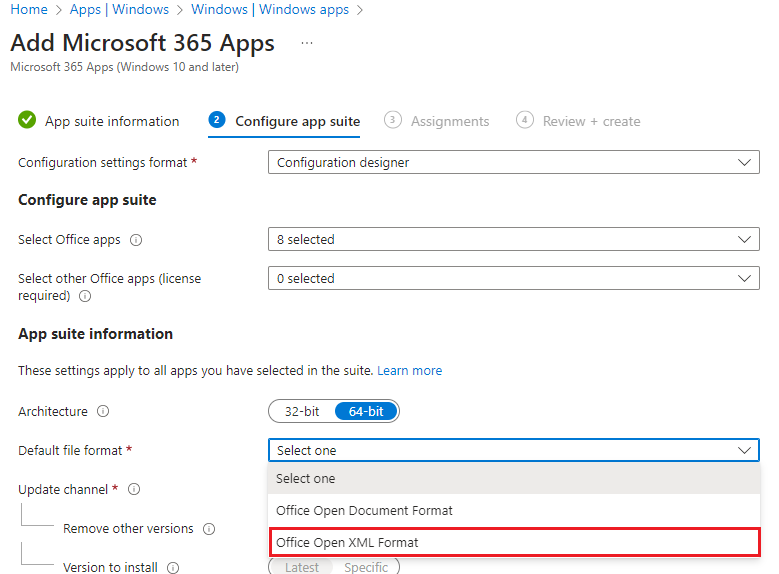
- In the Update channel drop down, select the Monthly Enterprise Channel . This channel pushes M365 updates on patch Tuesday, the same time as monthly Windows Updates.
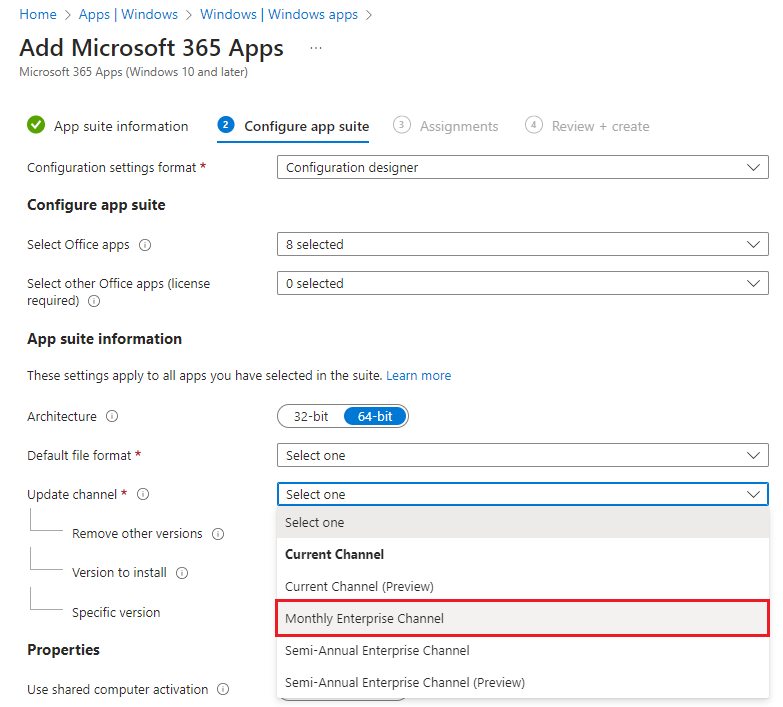
- Leave all setting the same (unless you know what you're doing and need some settings changed).
- Click Next
- Assign the application as per your requirement and click Next
- Confirm the details on the Review + Create page and click Create
Important:
Devicie does not update, manage, or charge for Microsoft 365 Apps. Any support related to Office products needs to be raised with the Microsoft 365 Support team.