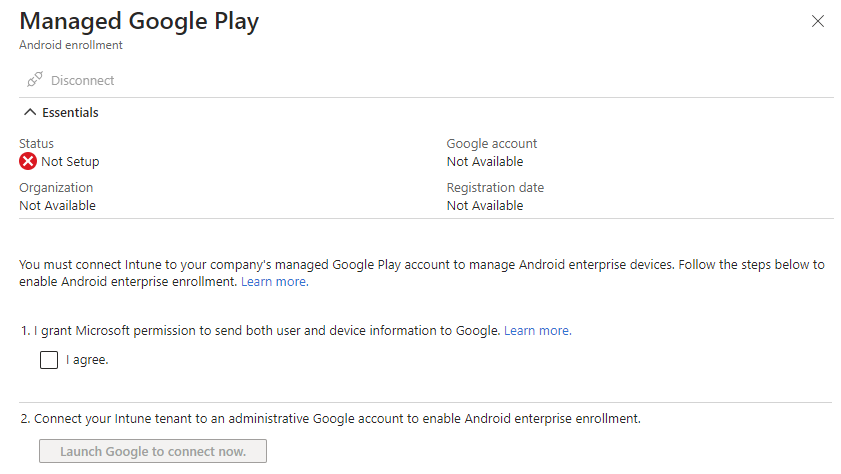Disconnect Existing Google Play Account for Android Enterprise in Microsoft Intune
Overview
This knowledge base will demonstrate how an existing Google Play Account for Android Enterprise in Microsoft Intune.
If you have previously followed here on how to connect using a Google Mail account not associated with your Google Domain, How to setup Android Enterprise Prerequisites in Microsoft Intune?
Currently the 'Disconnect' button is greyed out, no changes can be made till the prerequisities are met.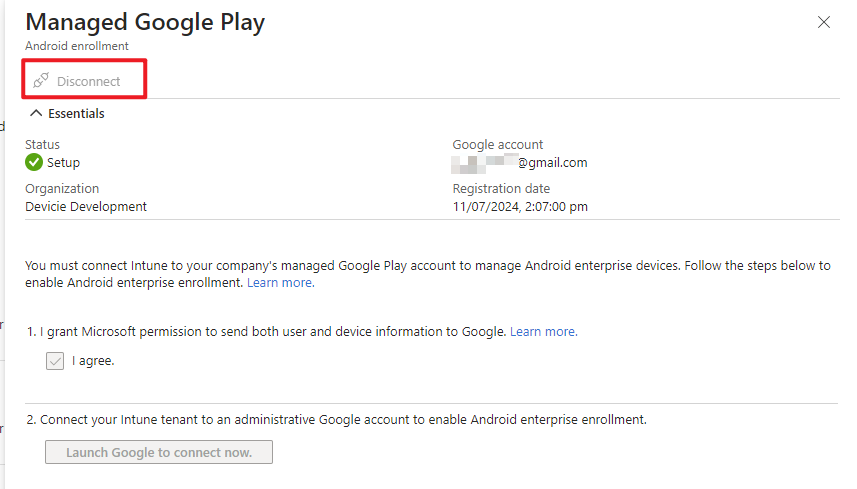
Prerequisites
In order to turn off all Android Enterprise Enrolment, you will need to retire all of the following devices:
- Android Enterprise: Personally-owned devices with work profile (BYOD)
- Android Enterprise: Corporate-owned dedicated devices (COSU)
- Android Enterprise: Corporate-owned, fully managed user devices (COBO)
- Android Enterprise: Corporate-owned devices with work profile (COPE)
Configuration
1. Navigate to https://intune.microsoft.com/ then select Devices then select Android.
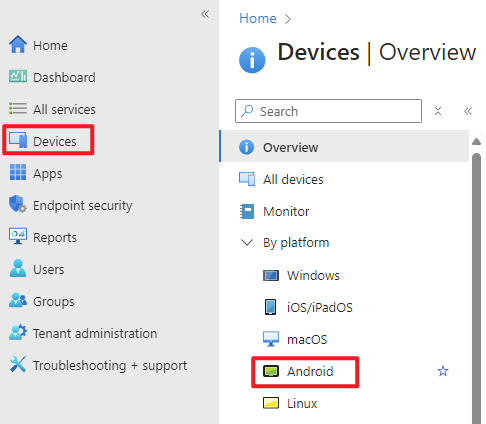
I have one Android Enterprise enrolled device in the tenant.
2. Click on the device. Select Retire then select Yes.
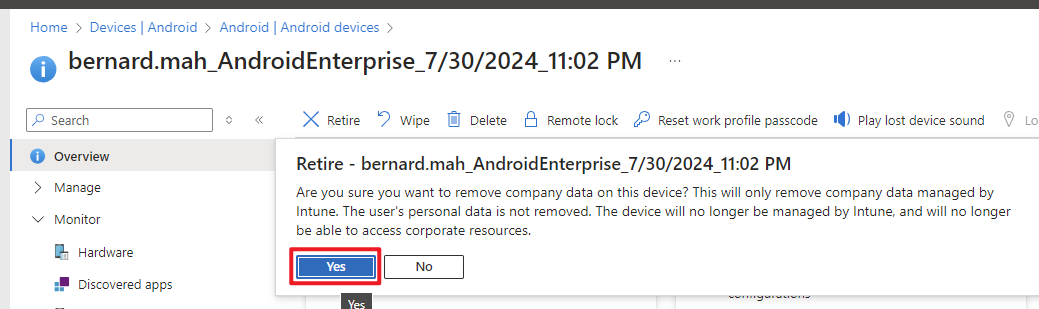
3. Navigate to https://intune.microsoft.com/ then select Devices then select Enrollment then select Android tab then select Managed Google Play. 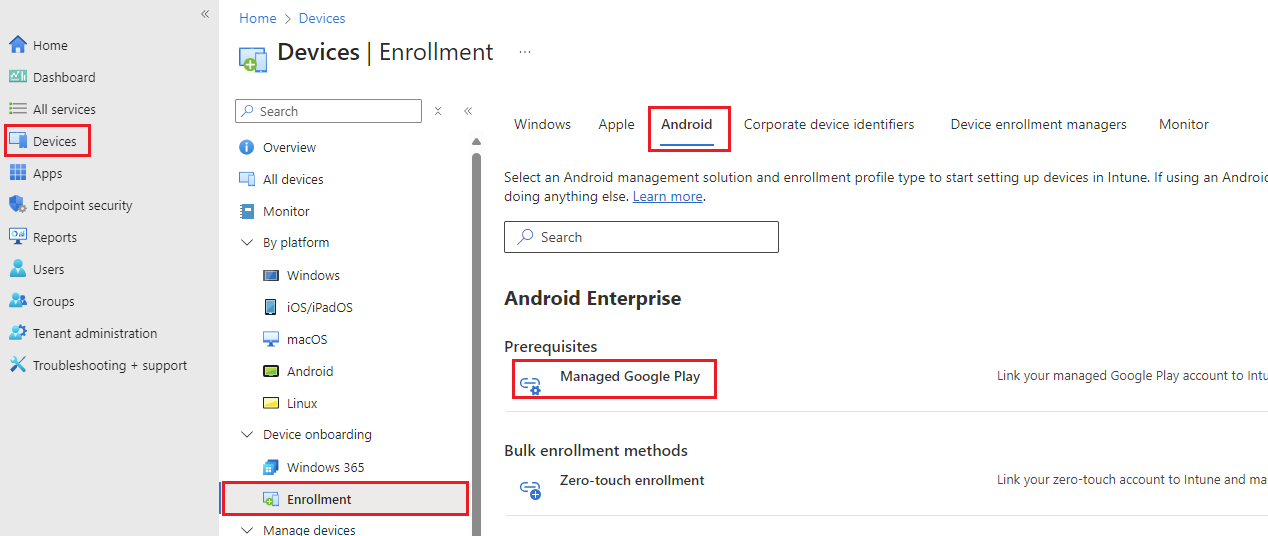
4. Select Disconnect.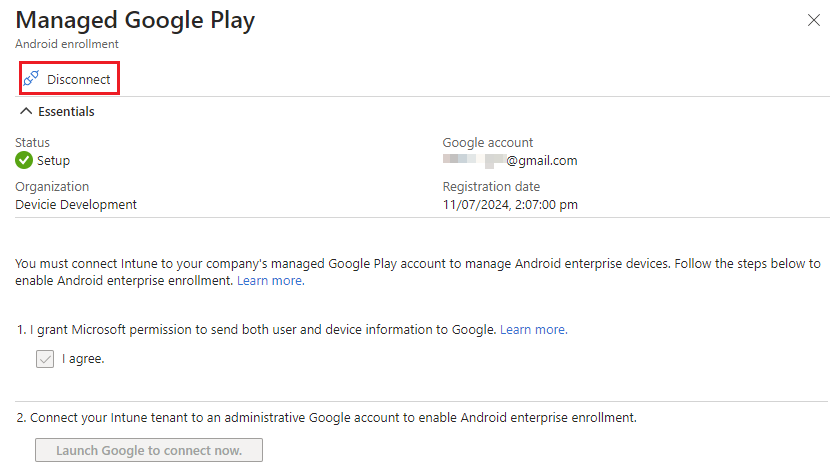
5. Select Yes.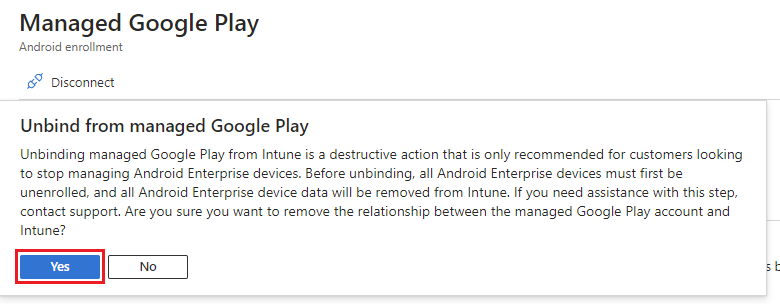
It will start unbinding.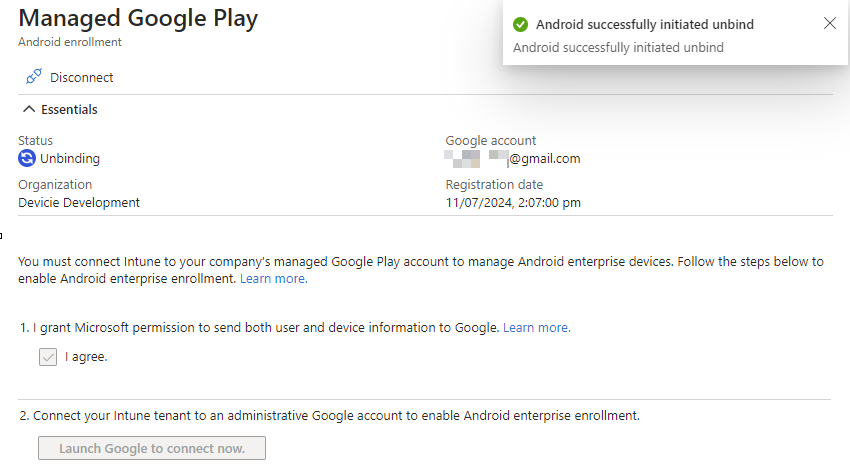
6. Then it's defaulted back to it's original stage which is disconnect.