Autopilot Issue post ESP: "Something Went Wrong" Error during User Setup
Overview
After devices complete the Enrolment Status Page (ESP), users may encounter an error message that says, "Something went wrong. Try again or select cancel to set up your device later." This error appears on the screen during stage 3 of the user setup. Clicking "Cancel" allows the device to continue functioning normally. It's important to note that this issue specifically occurs on Windows 11 Enterprise and Education. It is not replicated on Windows 10 Enterprise or Windows Pro editions. The error is related to the BlockNoneAdminUserInstall setting, which is disabled by default in Windows 10 Enterprise and Windows Pro but enabled by default in Windows 11. This error may also occur when signing in with a new user on an existing Windows 11 Enterprise or EDU device, even after the device's ESP phase. Normally, the User Account ESP should be shown, prompting users to configure Windows Hello for Business. However, if the CIS baseline is assigned to users' devices, this error screen may appear after the device ESP phase.
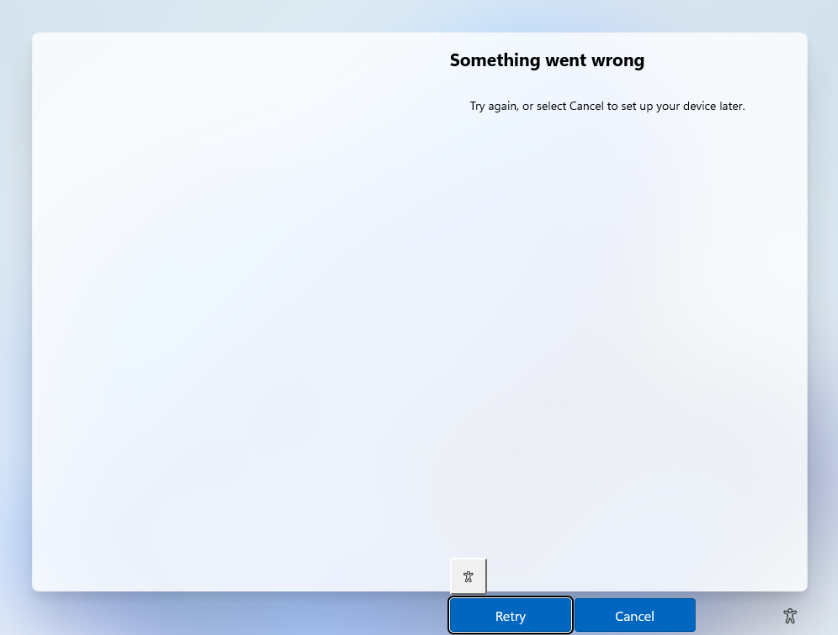
Another issue that may arise after EPS shows the "Something went wrong..." message, is the Windows activation may fail.
Activation fails because it requires the customer to have a volume licensing server that the device can connect to in order to obtain the license.
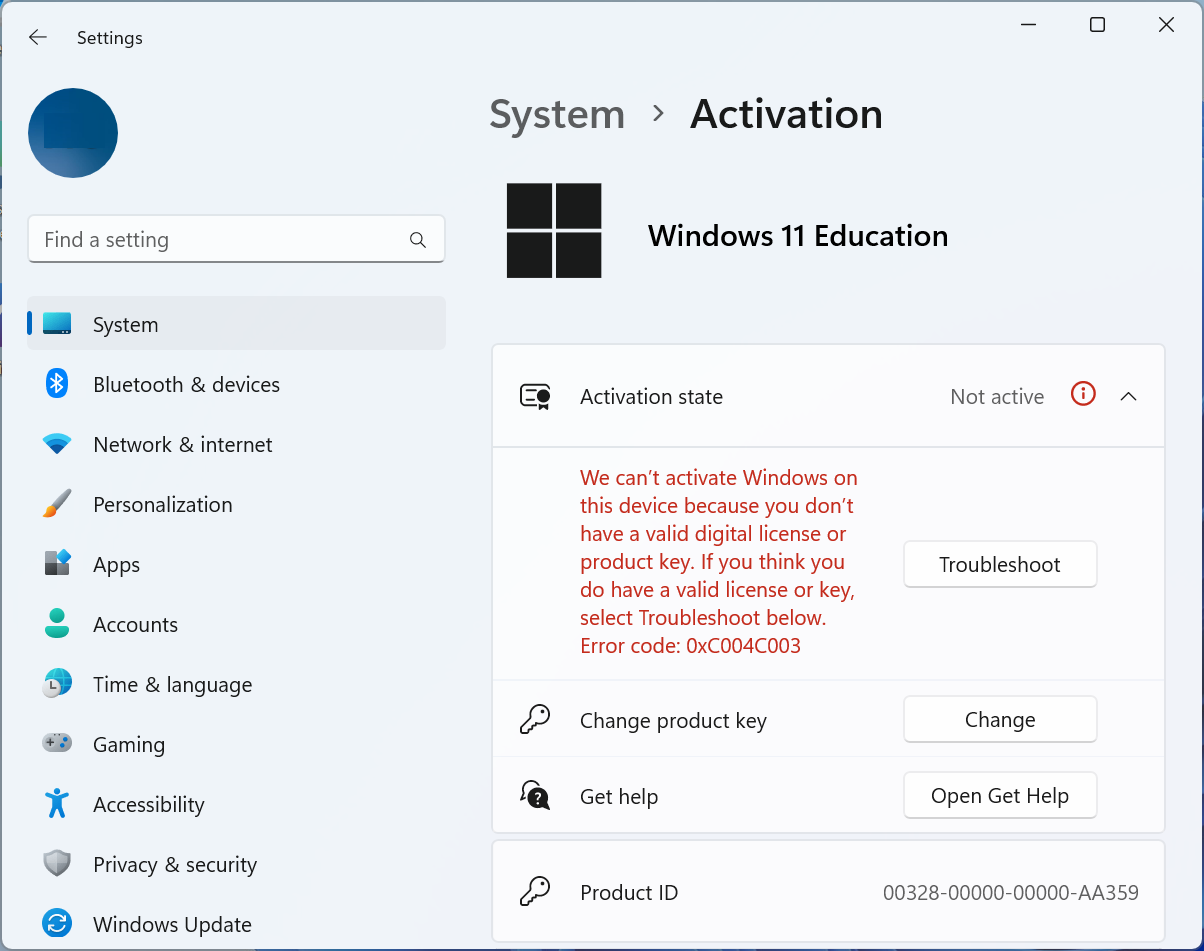
Resolution
Devices don't usually come with Windows 11 Enterprise or EDU out of the box. For this issue to occur, the device would have had to be reimaged with an Enterprise or EDU SKU.
If you are imaging devices from a USB, select the Pro SKU during the Windows setup. Your users' enterprise or EDU licenses will automatically upgrade the device's SKU based on their license.
Activation will also be resolved as Windows will activate depending on the user's license.